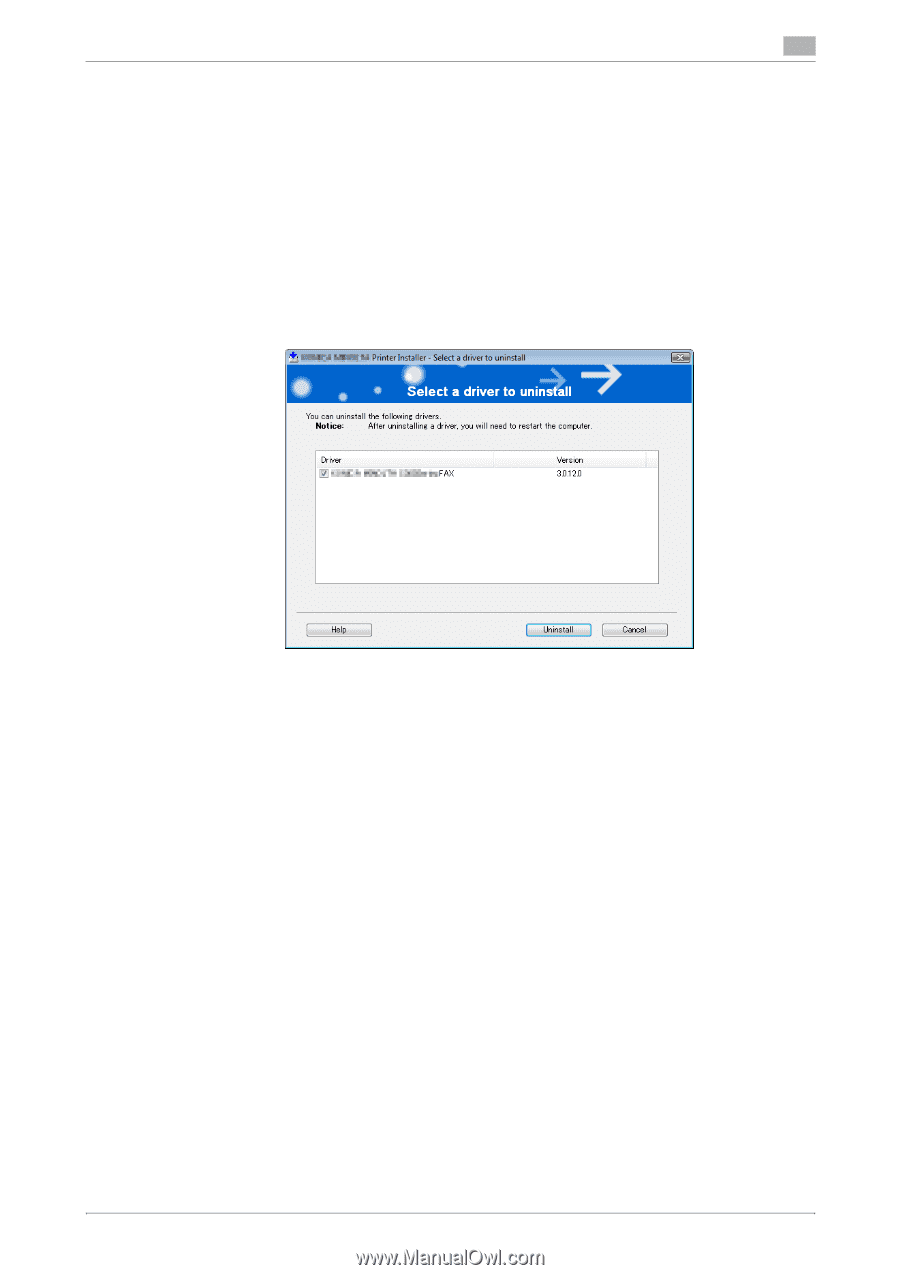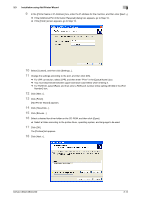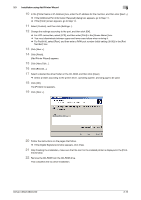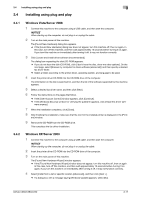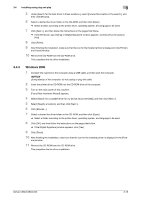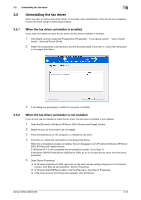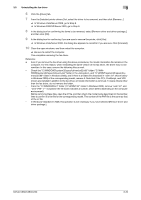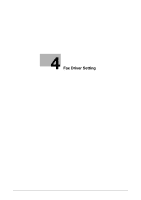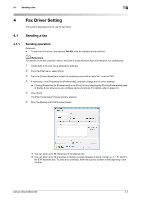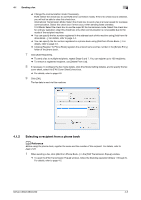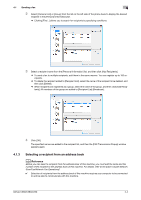Konica Minolta bizhub C360 bizhub C220/C280/C360 Fax Driver Operations User Ma - Page 30
Uninstalling the fax driver
 |
View all Konica Minolta bizhub C360 manuals
Add to My Manuals
Save this manual to your list of manuals |
Page 30 highlights
3.5 Uninstalling the fax driver 3 3.5 Uninstalling the fax driver When you have to remove the printer driver, for example, when reinstallation of the fax driver is necessary, remove the driver using the following procedure. 3.5.1 When the fax driver uninstaller is installed If you used the installer to install the fax driver, the fax driver uninstaller is installed. 1 Click [Start], and then select [All Programs] (or [Programs]) - "xxxxx (group name)" - "xxxxx (model name)" - [Uninstall Printer Driver]. 2 Select the components to be removed, and the click [Uninstall]. From then on, follow the instructions on the pages that follow. 3 If the dialog box prompting to restart the computer, click [OK]. 3.5.2 When the fax driver uninstaller is not installed If you did not use the installer to install the fax driver, the fax driver uninstaller is not installed. 1 Open the [Printers] (in Windows XP/Server 2003, [Printers and Faxes]) window. 2 Select the icon for the printer to be uninstalled. 3 Press the [Delete] key on the computer to uninstall the fax driver. 4 From then on, follow the instructions on the pages that follow. When the uninstallation process completes, the icon disappears from [Printers] (in Windows XP/Server 2003, [Printers and Faxes]) window. In Windows NT 4.0, this completes the uninstallation process. Go to Step 10. In Windows 2000/XP/Vista/Server 2003/Server 2008, go on to uninstall the fax driver from the server properties. 5 Open [Server Properties]. % In Windows Vista/Server 2008, right-click on the area that has nothing displayed in the [Printers] window, click [Run as administrator] - [Server Properties]. % In Windows 2000/XP/Server 2003, click the [File] menu, then [Server Properties]. % If the [User Account Control] window appears, click [Continue]. bizhub C360/C280/C220 3-19