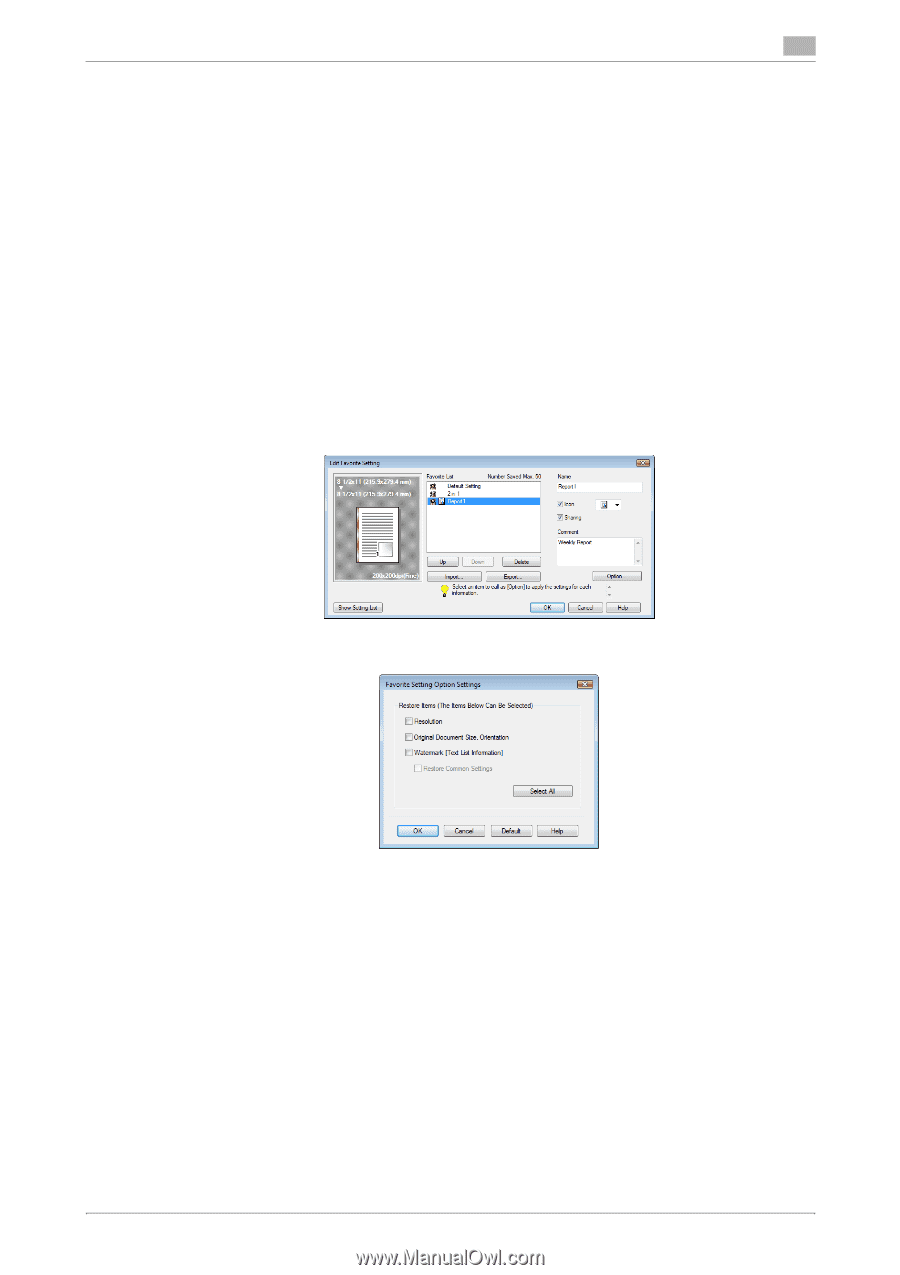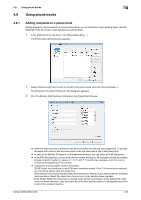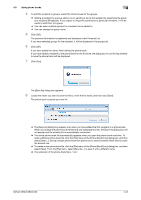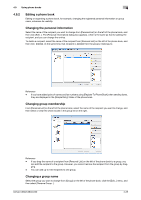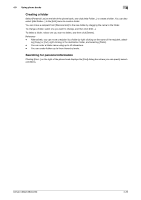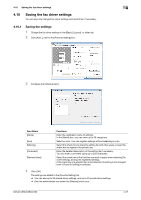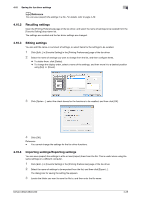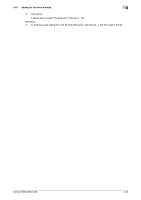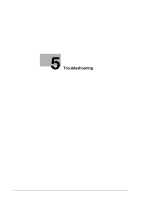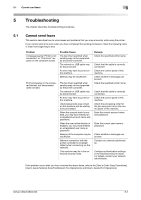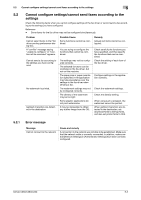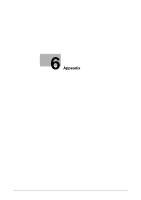Konica Minolta bizhub C360 bizhub C220/C280/C360 Fax Driver Operations User Ma - Page 59
Recalling settings, Editing settings, Importing settings/Exporting settings
 |
View all Konica Minolta bizhub C360 manuals
Add to My Manuals
Save this manual to your list of manuals |
Page 59 highlights
4.10 Saving the fax driver settings 4 d Reference You can save (export) the settings in a file. For details, refer to page 4-28. 4.10.2 Recalling settings Open the [Printing Preferences] page of the fax driver, and select the name of settings to be recalled from the [Favorite Setting] drop-down list. The settings are recalled and the fax driver settings are changed. 4.10.3 Editing settings You can edit the name or comment of settings, or select items for the settings to be recalled. 1 Click [Edit...] in [Favorite Setting] in the [Printing Preferences] page of the fax driver. 2 Select the name of settings you want to change from the list, and then configure items. % To delete them, click [Delete]. % To change the display order, select a name of the settings, and then move it to a desired position using [Up] or [Down]. 3 Click [Option...], select the check boxes for the functions to be recalled, and then click [OK]. 4 Click [OK]. Reference - You cannot change the settings for the fax driver functions. 4.10.4 Importing settings/Exporting settings You can save (export) the settings in a file or load (import) them from the file. This is useful when using the same settings on a different computer. 1 Click [Edit...] in [Favorite Setting] in the [Printing Preferences] page of the fax driver. 2 Select the name of settings to be exported from the list, and then click [Export...]. The dialog box for saving the setting file appears. 3 Locate the folder you want to save the file to, and then enter the file name. bizhub C360/C280/C220 4-28