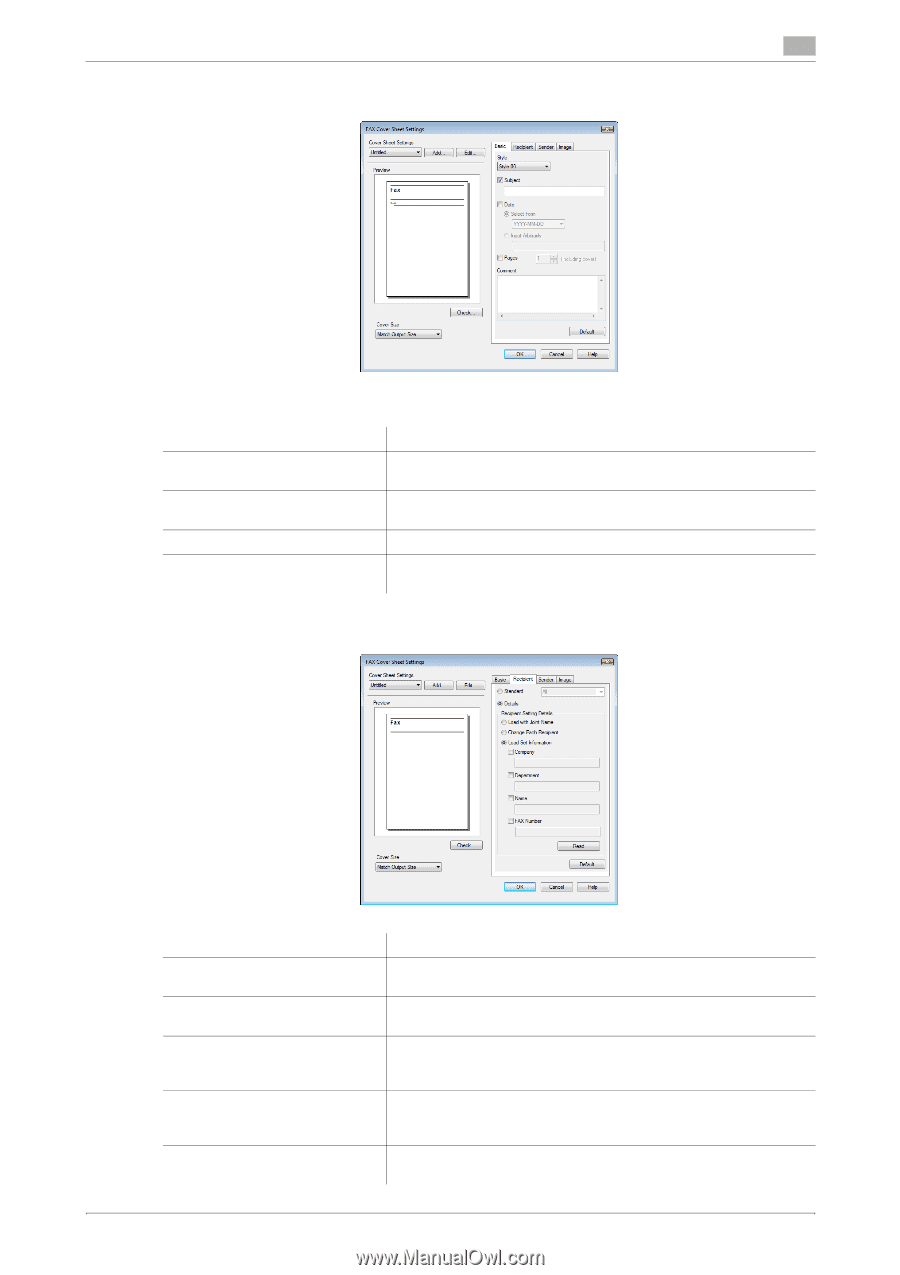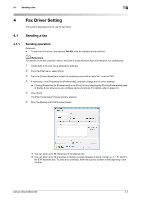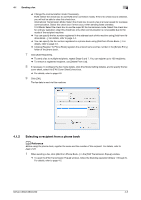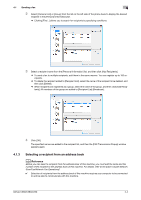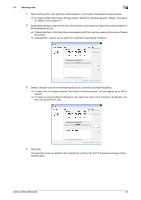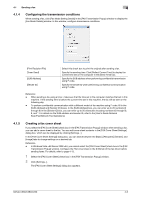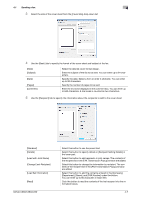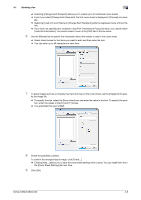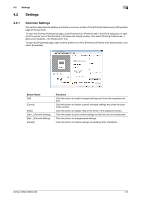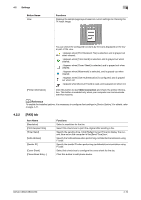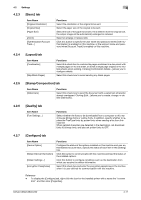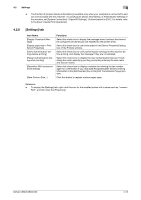Konica Minolta bizhub C360 bizhub C220/C280/C360 Fax Driver Operations User Ma - Page 38
Load with Joint Name]
 |
View all Konica Minolta bizhub C360 manuals
Add to My Manuals
Save this manual to your list of manuals |
Page 38 highlights
4.1 Sending a fax 4 3 Select the size of the cover sheet from the [Cover Size] drop-down list. 4 Use the [Basic] tab to specify the format of the cover sheet and subject of the fax. [Style] [Subject] [Date] [Pages] [Comment] Select the desired cover format design. Enter the subject of the fax to be sent. You can enter up to 64 characters. Specify the date. Select a form or enter it arbitrarily. You can enter up to 20 characters. Specify the number of pages to be sent. Enter the text to be displayed in the comment box. You can enter up to 640 characters. A line break is counted as two characters. 5 Use the [Recipient] tab to specify the information about the recipients to add to the cover sheet. [Standard] [Details] [Load with Joint Name] [Change Each Recipient] [Load Set Information] [Read] bizhub C360/C280/C220 Select this button to use the preset text. Select this button to specify details in [Recipient Setting Details] in the lower part. Select this button to add recipients in joint names. The contents of the recipient list in the [FAX Transmission Popup] window are added. Select this button to change the information by recipient. The contents of the recipient list in the [FAX Transmission Popup] window are added. Select this button to add the contents entered in the [Company], [Department], [Name], and [FAX Number] under the button. You can enter up to 80 characters in each item. Click this button to read the contents of the first recipient into the information boxes. 4-7