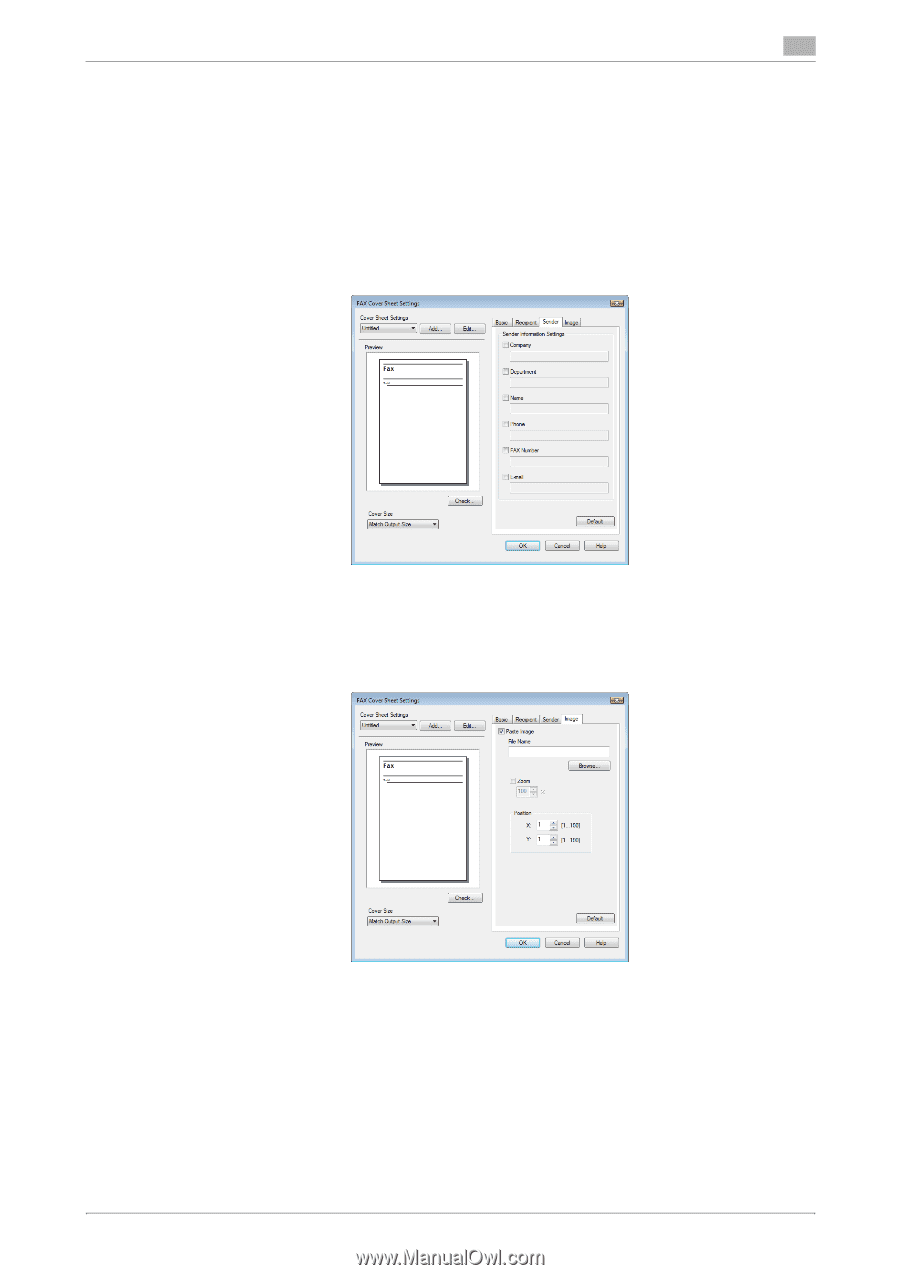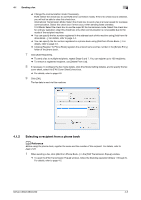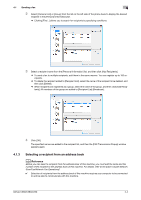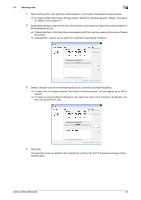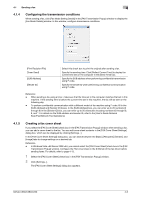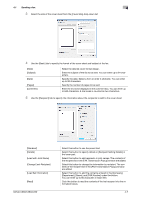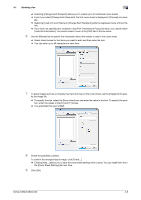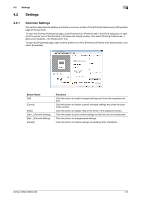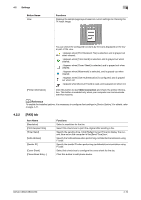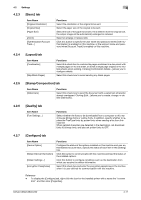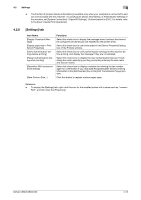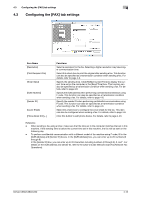Konica Minolta bizhub C360 bizhub C220/C280/C360 Fax Driver Operations User Ma - Page 39
Click [OK].
 |
View all Konica Minolta bizhub C360 manuals
Add to My Manuals
Save this manual to your list of manuals |
Page 39 highlights
4.1 Sending a fax 4 % Selecting [Change Each Recipient] allows you to create up to 40 individual cover sheets. % Even if you select [Change Each Recipient], the first cover sheet is displayed in [Preview] as a sam- ple. % Selecting [Load with Joint Name] or [Change Each Recipient] adds the registered name without the title. % If you have not specified any recipient in the [FAX Transmission Popup] window, you cannot select [Load Set Information]. You cannot select it even in the [FAX] tab of the fax driver. 6 Use the [Sender] tab to specify the information about the sender to add to the cover sheet. % Select check boxes for the items you want to add, and then enter the text. % You can enter up to 80 characters in each item. 7 To place images such as a company log mark and map on the cover sheet, use the [Image] tab to spec- ify the image file. % To specify the size, select the Zoom check box and enter the value in the box. To specify the position, enter the values in the [X:] and [Y:] boxes. % The specifiable file type is BMP. 8 Check the specified contents. To confirm the enlarged layout image, click [Check...]. % Clicking [Add...] allows you to save the cover sheet settings with a name. You can recall them from the [Cover Sheet Settings] list next time. 9 Click [OK]. bizhub C360/C280/C220 4-8