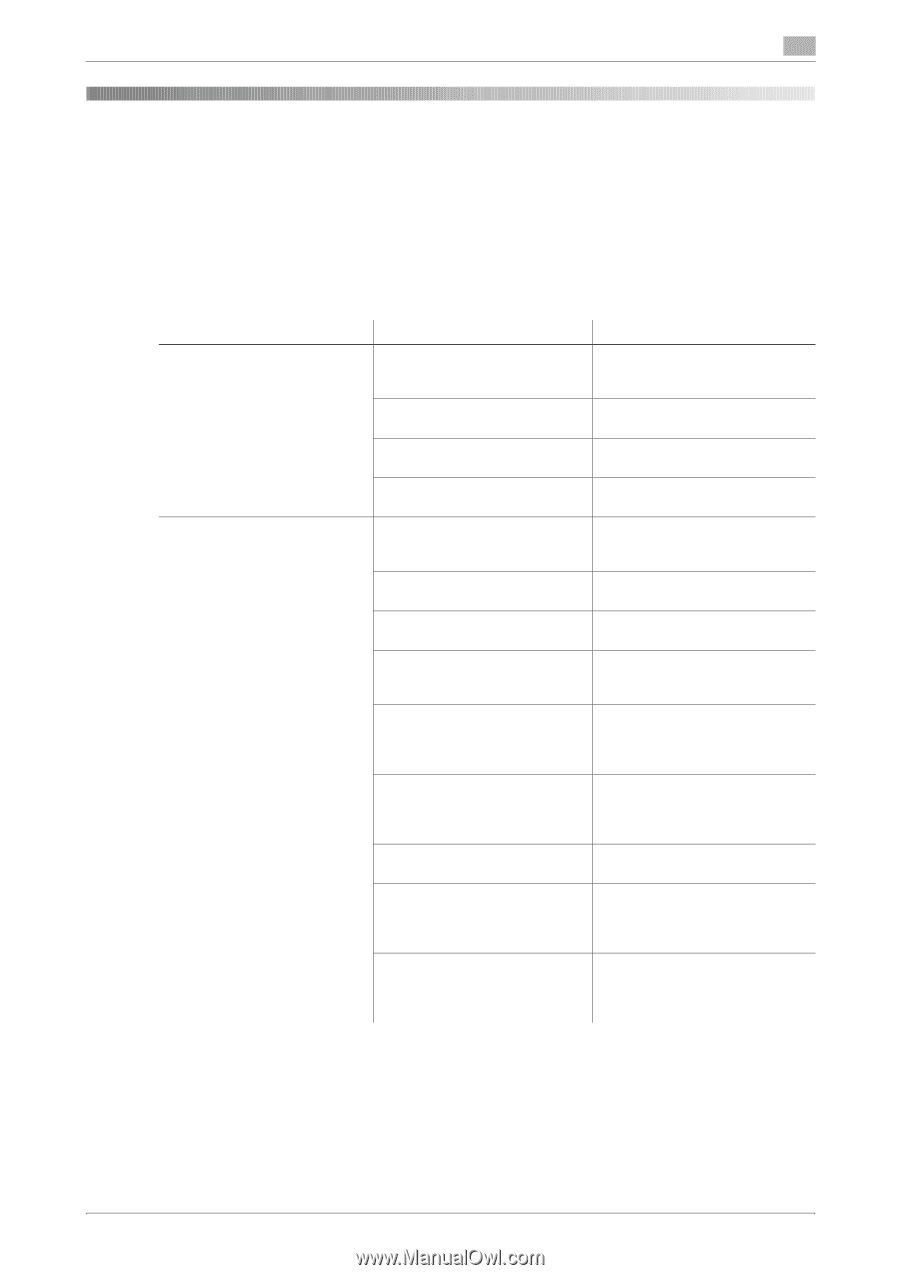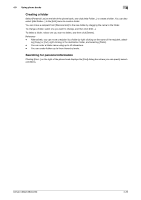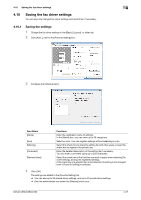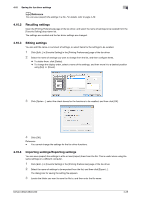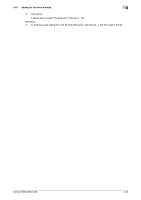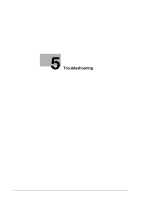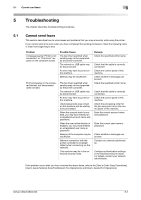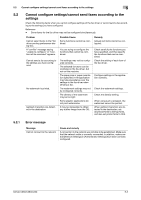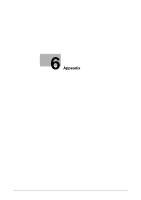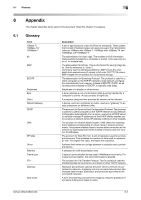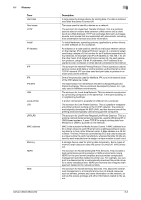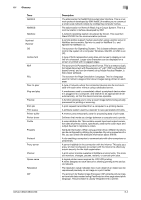Konica Minolta bizhub C360 bizhub C220/C280/C360 Fax Driver Operations User Ma - Page 62
Cannot send faxes - scan to usb
 |
View all Konica Minolta bizhub C360 manuals
Add to My Manuals
Save this manual to your list of manuals |
Page 62 highlights
5.1 Cannot send faxes 5 5 5.1 Troubleshooting This chapter describes troubleshooting procedures. Cannot send faxes This section describes how to solve issues and problems that you may encounter while using the printer. If you cannot send a fax even when you have completed the sending procedure, check the following items in order from beginning to end. Problem A message saying "Printer is not connected" or "Print Error" appears on the computer screen. Print processing on the computer finished, but transmission does not start. Possible Cause The fax driver specified when sending may not be supported by the printer controller. The network or USB cable may be disconnected. An error may have occurred on this machine. Memory may be insufficient. The fax driver specified when sending may not be supported by the printer controller. The network or USB cable may be disconnected. An error may have occurred on this machine. Unprocessed jobs may remain on this machine and be waiting to be processed. When the account track is enabled, you may have entered an unregistered account name and password. When the user authentication is enabled, you may have entered an unregistered user name or password. Memory of the computer may be insufficient. Network connection with the printer controller is not established (when connecting via the network). This machine may be in the enhanced security mode. Remedy Check the specified printer name. Check that the cable is correctly connected. Check the control panel of this machine. Check whether a test page can be sent. Check the specified printer name. Check that the cable is correctly connected. Check the control panel of this machine. Check the processing order for the job using Job List on the control panel of this machine. Enter the correct account name and password. Enter the correct user name or password. Check whether a test page can be sent. Contact your network administrator. Configure authentication settings in the enhanced security mode. For details, contact your network administrator. If the problem recurs after you have checked the above items, refer to the [User's Guide Copy Operations], [User's Guide Network Scan/Fax/Network Fax Operations], and [User's Guide Print Operations]. bizhub C360/C280/C220 5-2