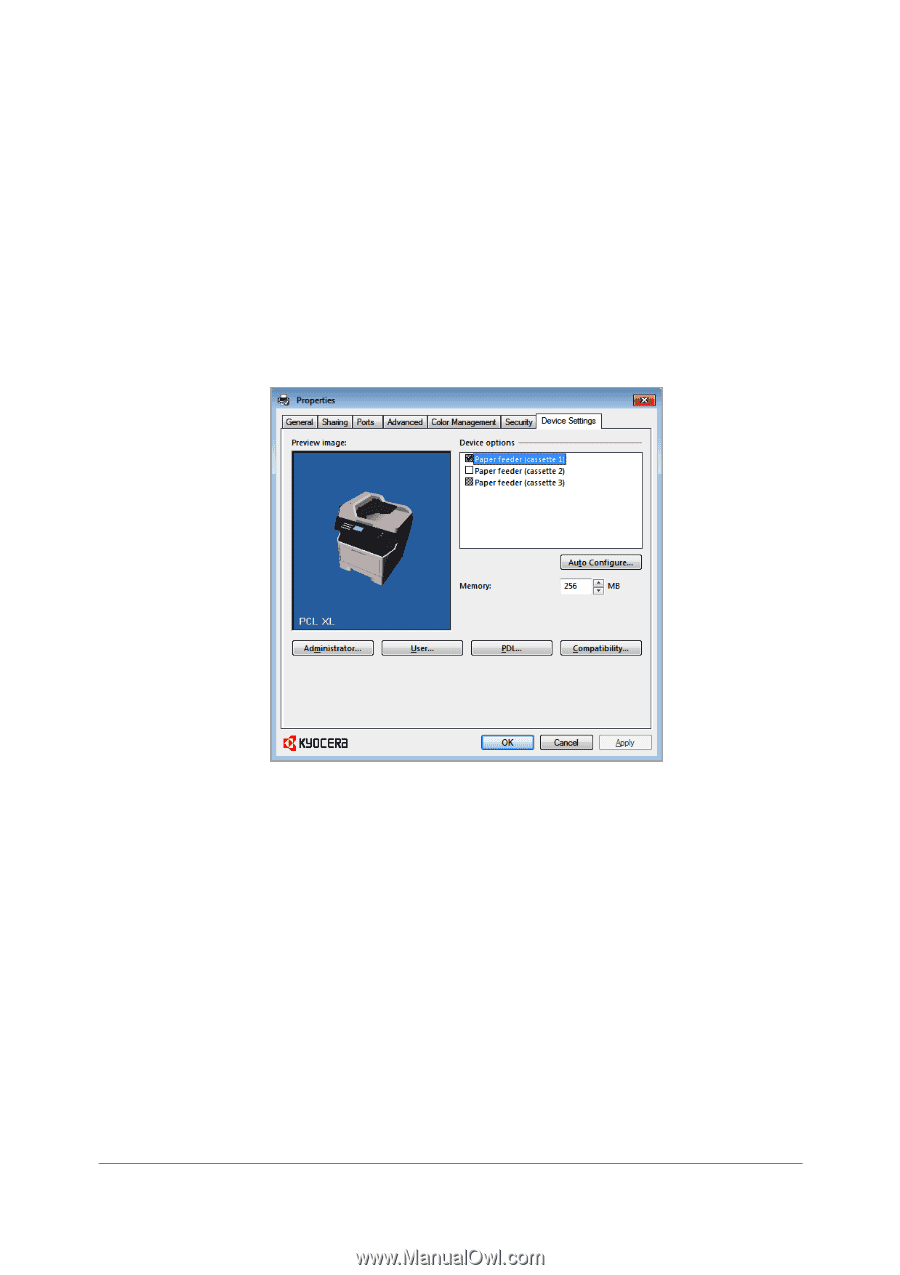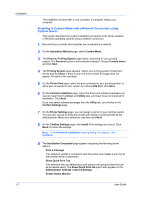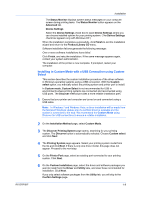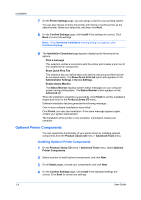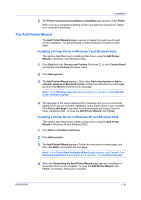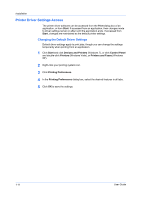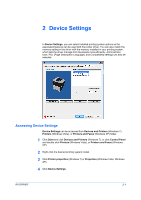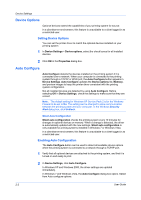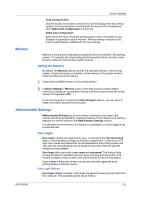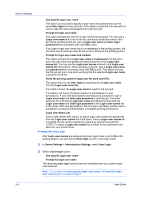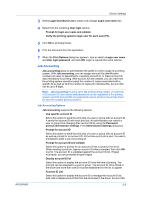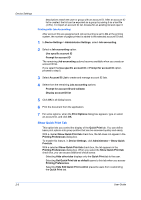Kyocera FS-1028MFP FS-1028MFP/1128MFP/KM-2810/2820 Driver User Guide Rev-12.1 - Page 17
Device Settings, Accessing Device Settings - driver download
 |
View all Kyocera FS-1028MFP manuals
Add to My Manuals
Save this manual to your list of manuals |
Page 17 highlights
2 Device Settings In Device Settings, you can select installed printing system options so the associated features can be used with the printer driver. You can also match the memory setting in the driver with the memory installed in your printing system, which lets the driver manage font downloads more efficiently. Administrator, User, PDL (Page Description Language), and Compatibility settings can also be selected. Accessing Device Settings Device Settings can be accessed from Devices and Printers (Windows 7), Printers (Windows Vista), or Printers and Faxes (Windows XP) folder. 1 Click Start and click Devices and Printers (Windows 7), or click Control Panel and double-click Printers (Windows Vista), or Printers and Faxes (Windows XP). 2 Right-click the desired printing system model. 3 Click Printer properties (Windows 7) or Properties (Windows Vista, Windows XP). 4 Click Device Settings. KX DRIVER 2-1