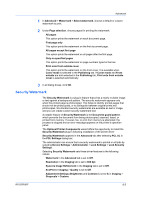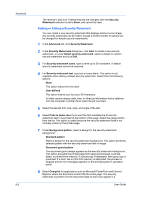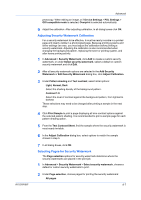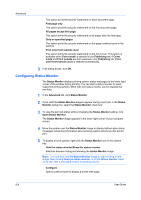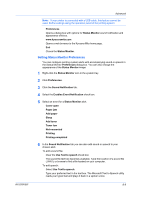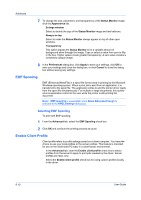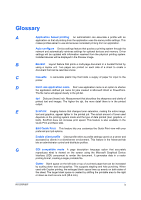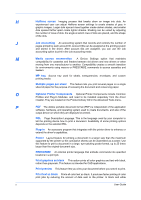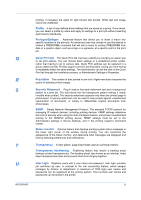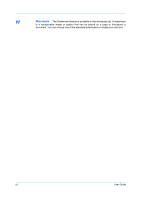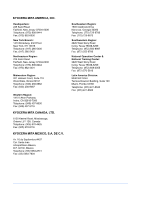Kyocera FS-1028MFP FS-1028MFP/1128MFP/KM-2810/2820 Driver User Guide Rev-12.1 - Page 74
EMF Spooling, Selecting EMF Spooling, Enable Client Profile
 |
View all Kyocera FS-1028MFP manuals
Add to My Manuals
Save this manual to your list of manuals |
Page 74 highlights
Advanced 7 To change the size, placement, and transparency of the Status Monitor image, click the Appearance tab. Enlarge window Select to double the size of the Status Monitor image and text balloons. Always on top Select to make the Status Monitor always appear on top of other open windows. Transparency This option adjusts the Status Monitor to let a variable amount of background show through the image. Type or select a value from zero to fifty in the box. Higher values create greater transparency. A zero value creates a completely opaque image. 8 In the Preferences dialog box, click Apply to save your settings, click OK to save your settings and close the dialog box, or click Cancel to close the dialog box without saving any settings. EMF Spooling EMF (Enhanced MetaFile) is a spool file format used in printing by the Microsoft Windows operating system. When a print job is sent from an application, it is transferred to the spool file. The application writes to and the printer driver reads from the spool file simultaneously. For multiple or large documents, this quickly returns application control to the user while the printer is still printing the document. Note: EMF spooling is unavailable when Allow data passthrough is selected in the KPDL Settings dialog box. Selecting EMF Spooling To print with EMF spooling: 1 From the Advanced tab, select the EMF Spooling check box. 2 Click OK and continue the printing process as usual. Enable Client Profile Client profile refers to profile settings saved on a client computer. You have the choice to use your local profiles or the server profiles. This feature is intended for use on the client side (PC side) in a client-server environment. In the Advanced tab, clear the Enable client profile check box to select profiles from the server to apply to print jobs created by the driver. Server profiles are read-only. Select the Enable client profile check box for using custom profiles locally in the driver. 8-10 User Guide