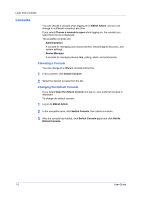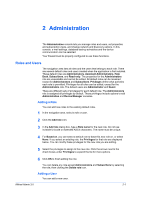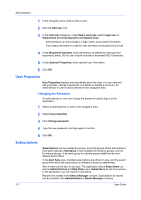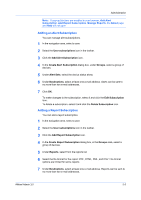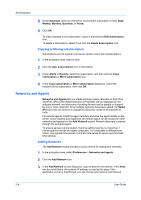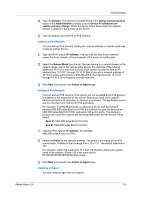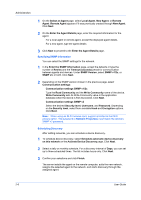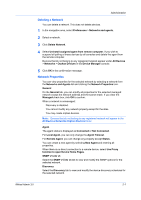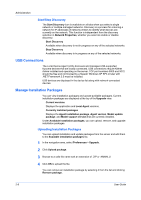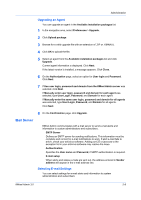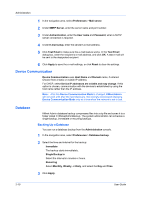Kyocera FS-6525MFP KM-NET ADMIN Operation Guide for Ver 3.0 - Page 11
Adding an IPv4 Network, Adding an IPv6 Network, Installing an Agent
 |
View all Kyocera FS-6525MFP manuals
Add to My Manuals
Save this manual to your list of manuals |
Page 11 highlights
Administration 4 Type the Domain. This text box is available only if the Device Communication option in the Administration console is set to Device IP addresses are volatile and may change. When the device is first discovered, the network domain is applied to the domain of the device. 5 Type the address for the IPv4 or IPv6 network. Adding an IPv4 Network You can add an IPv4 network. Editing the network address or subnet mask may create an orphan device. 1 Type the IPv4 network IP Address. You can edit this field for all networks except the local network, or local networks if the server is multihomed. 2 Select the Subnet Mask from the list. Devices belong to a network based on the network range, not on the subnet of the device. For example, if the network address is 10.10.8.0, then 255.255.252.0 will contain any device with an IP address from 10.10.8.1 through 10.10.11.254. If you add a network address of 10.10.9.0 and a subnet mask of 255.255.255.0, then devices from 10.10.9.1 through 10.10.9.254 will appear on both networks. 3 Click Next to proceed to the Select an Agent page. Adding an IPv6 Network You can add an IPv6 network. IPv6 options are not available if the IPv6 protocol is disabled or not supported on the server. Specify as much of the specific address and prefix as necessary to discover your device. The application uses a one-by-one discovery method for IPv6 addresses. For example, in prefix 64 networks, to discover a device with the network address fd80:39f0:a2ae:82a:0:0:0:0150, it is sufficient to type the address as fd80:39f0:a2ae:82a:0:0:0:0100, and select 120 as the prefix. The discovery process will cover the range of the following addresses, and the device will be added: Start IP: fd80:39f0:a2ae:82a:0:0:0:0100 End IP: fd80:39f0:a2ae:82a:0:0:0:01FF 1 Type the IPv6 network IP Address, for example, fd80:39f0:a2ae:82a:0:0:0:0100. 2 Select the Prefix for the network address. The prefix is an analog of the IPv4 subnet mask. Prefixes in the list range from 112 to 127. The default selection is 120. For example, prefix 120 is selected. The first 120 bits then defines the subnet mask of the network. (Prefix 120 is the same as the ffff::fffff:fffff:fffff:fffff:fffff:ffff:ff00 IPv6 mask.) 3 Click Next to proceed to the Select an Agent page. Installing an Agent You can install an agent for the network. KMnet Admin 3.0 2-5