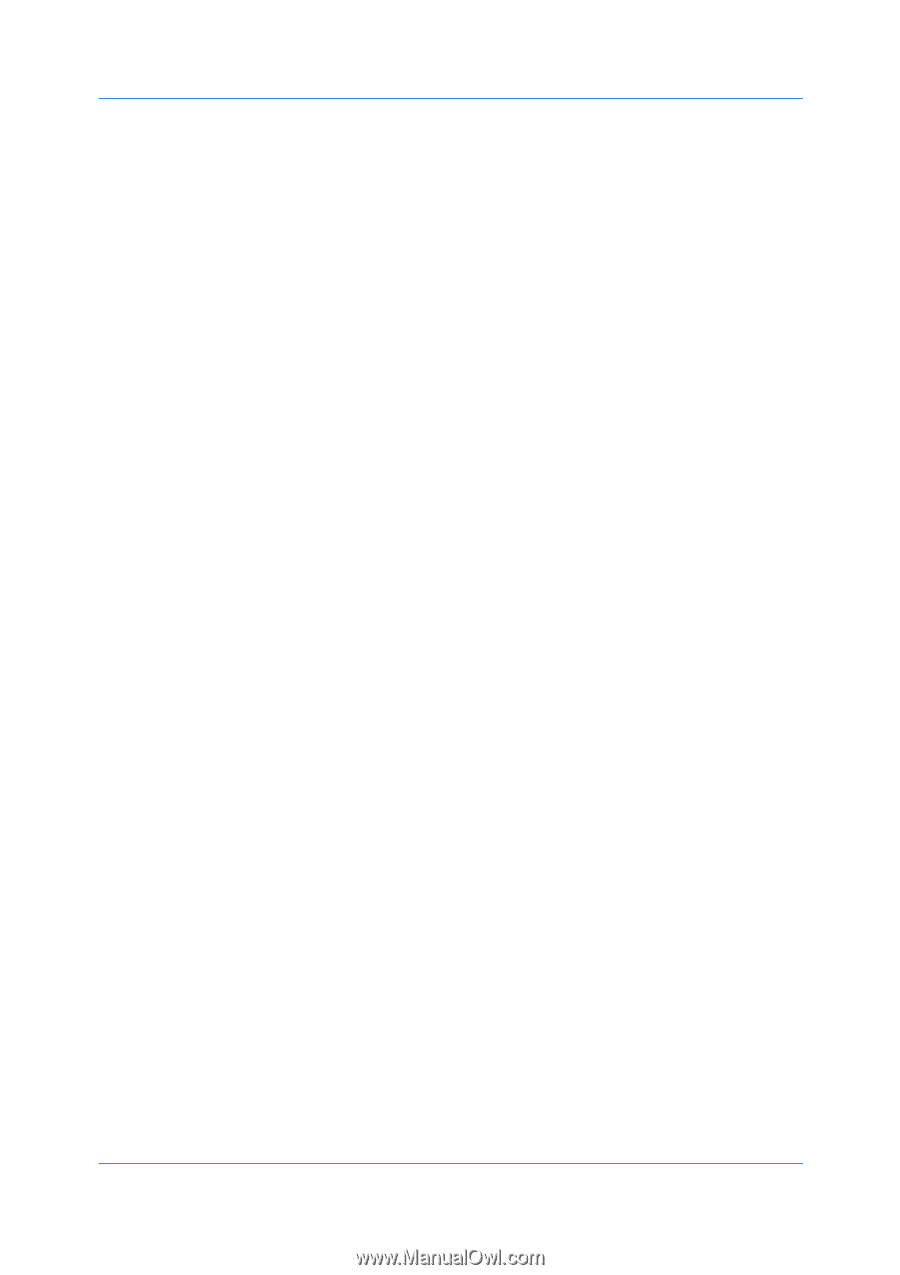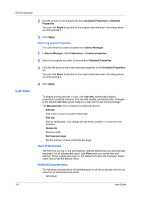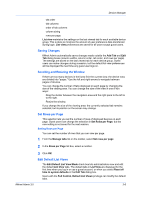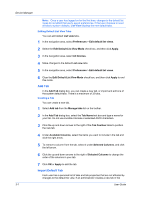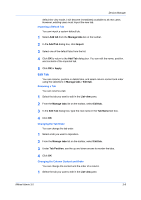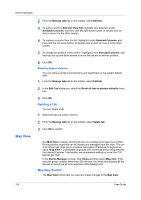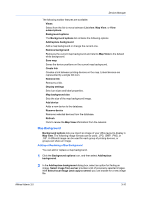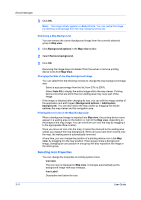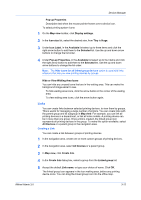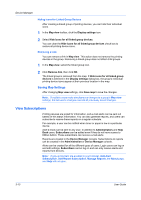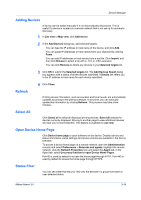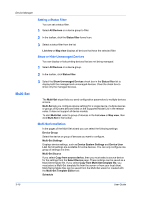Kyocera FS-6525MFP KM-NET ADMIN Operation Guide for Ver 3.0 - Page 29
Map Background
 |
View all Kyocera FS-6525MFP manuals
Add to My Manuals
Save this manual to your list of manuals |
Page 29 highlights
Device Manager The following toolbar features are available: Views Select from the list to move between List view, Map View, or View subscriptions. Background options The Background options list contains the following options: Add/replace background Add a map background or change the current one. Remove background Removes the current map background and returns Map View to the default white background. Save map Saves the device positions on the current map background. Create link Creates a link between printing devices on the map. Linked devices are represented by a single link icon. Remove link Removes a link. Display settings Sets icon sizes and label properties. Map background size Sets the size of the map background image. Add device Adds a new device to the database. Remove device Removes selected devices from the database. Refresh Click to renew the Map View information from the network. Map Background Background options lets you import an image of your office layout to display in Map view. The following image formats can be used: .JPG, .BMP, .PNG, or .GIF. A different image can be used for each group of printing devices, or groups can share an image. Adding or Replacing a Map Background You can add or replace a map background. 1 Click the Background options icon, and then select Add/replace background. 2 In the Add/replace background dialog box, select an option for finding an image. Select image from server provides a list of previously selected images. With Select local image (and copy to server) you can browse for a new image file. KMnet Admin 3.0 3-10