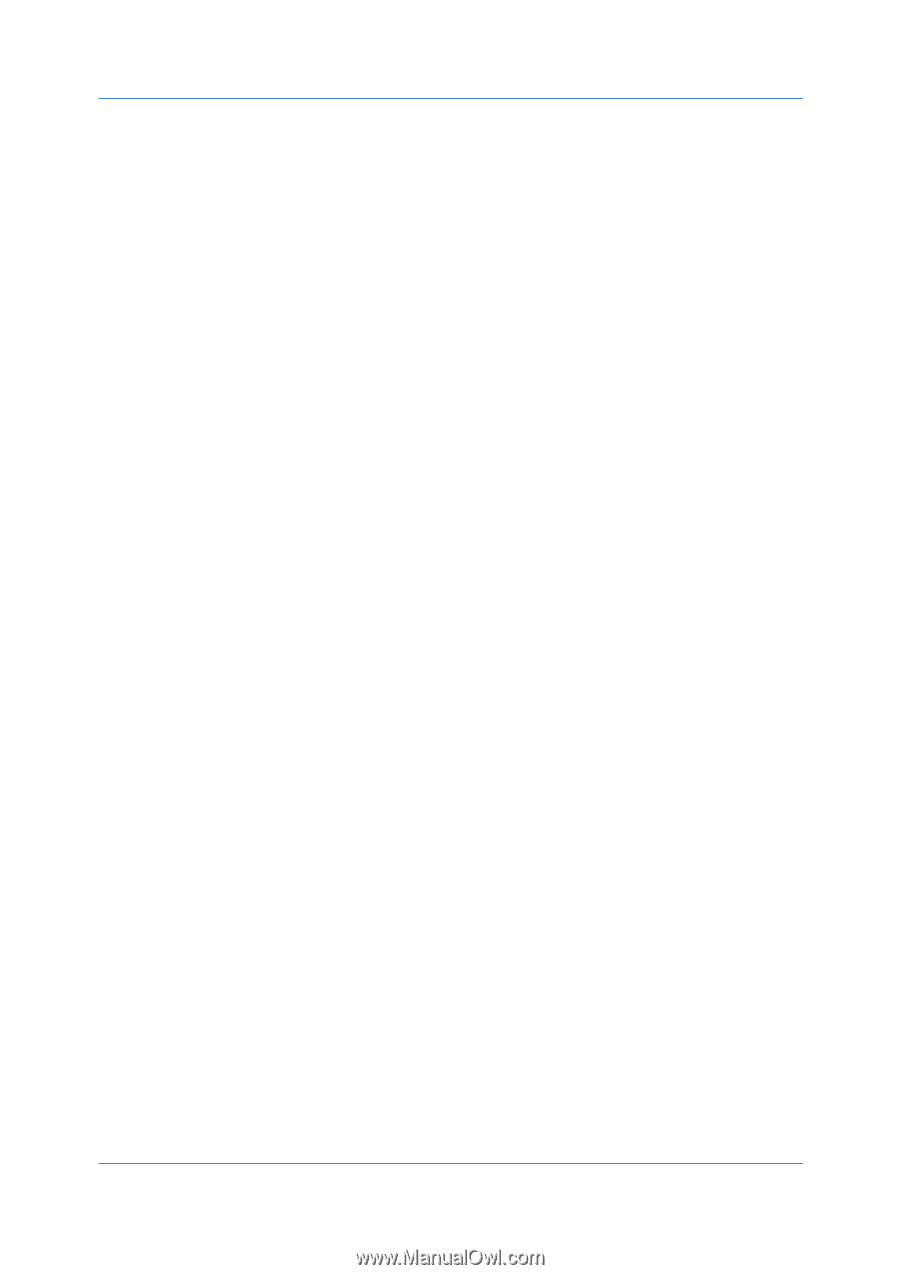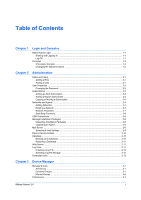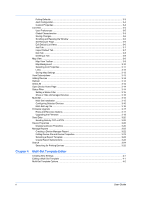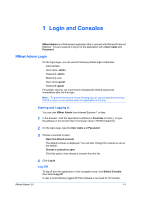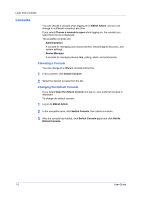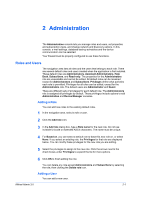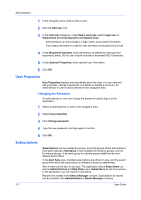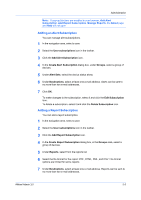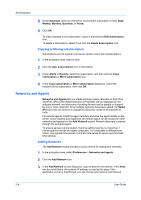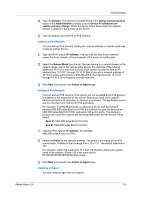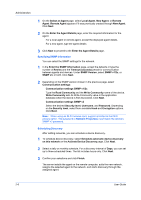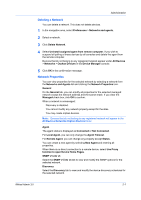Kyocera FS-6525MFP KM-NET ADMIN Operation Guide for Ver 3.0 - Page 8
User Properties, Subscriptions
 |
View all Kyocera FS-6525MFP manuals
Add to My Manuals
Save this manual to your list of manuals |
Page 8 highlights
Administration 1 In the navigation area, select a role or user. 2 Click the Add user icon. 3 In the Add user dialog box, under Select user type, select Login user or Subscribers (for receiving alerts and reports only). Administrators can set privileges, a login name, and contact information. The contact information is used for alert and report subscriptions by e-mail. 4 Under Required Properties, enter information as defined by user type and required by alerts. Do not use invisible Unicode or extended ASCII characters. 5 Under Optional Properties, enter optional user information. 6 Click OK. User Properties User Properties displays and sets details about the user. You can view and edit properties, change a password, and delete or disable an account. An administrator or user must be selected in the navigation area. Changing the Password An administrator or user can change the password used to log on to the application. 1 Select an administrator or user in the navigation area. 2 Select User properties. 3 Click Change password. 4 Type the new password, and type again to confirm. 5 Click OK. Subscriptions Subscriptions can be created for groups, and child groups inherit subscriptions from parent groups. Inheritance is only available for dynamic groups, and not for manual groups. A dynamic group is a device group established by userdefined device filters. In the Alert Sets area, inherited subscriptions are shown in gray, and the parent group from which the subscription is inherited is shown in parenthesis. Alert e-mails can be sent to any user. The application allows Subscribers, as well as Administrators and Help Desk users. Subscribers do not have access to the application, but can receive e-mail alerts. Reports are created in the Device Manager console. Subscriptions to reports can be created in the Administration or Device Manager consoles. 2-2 User Guide