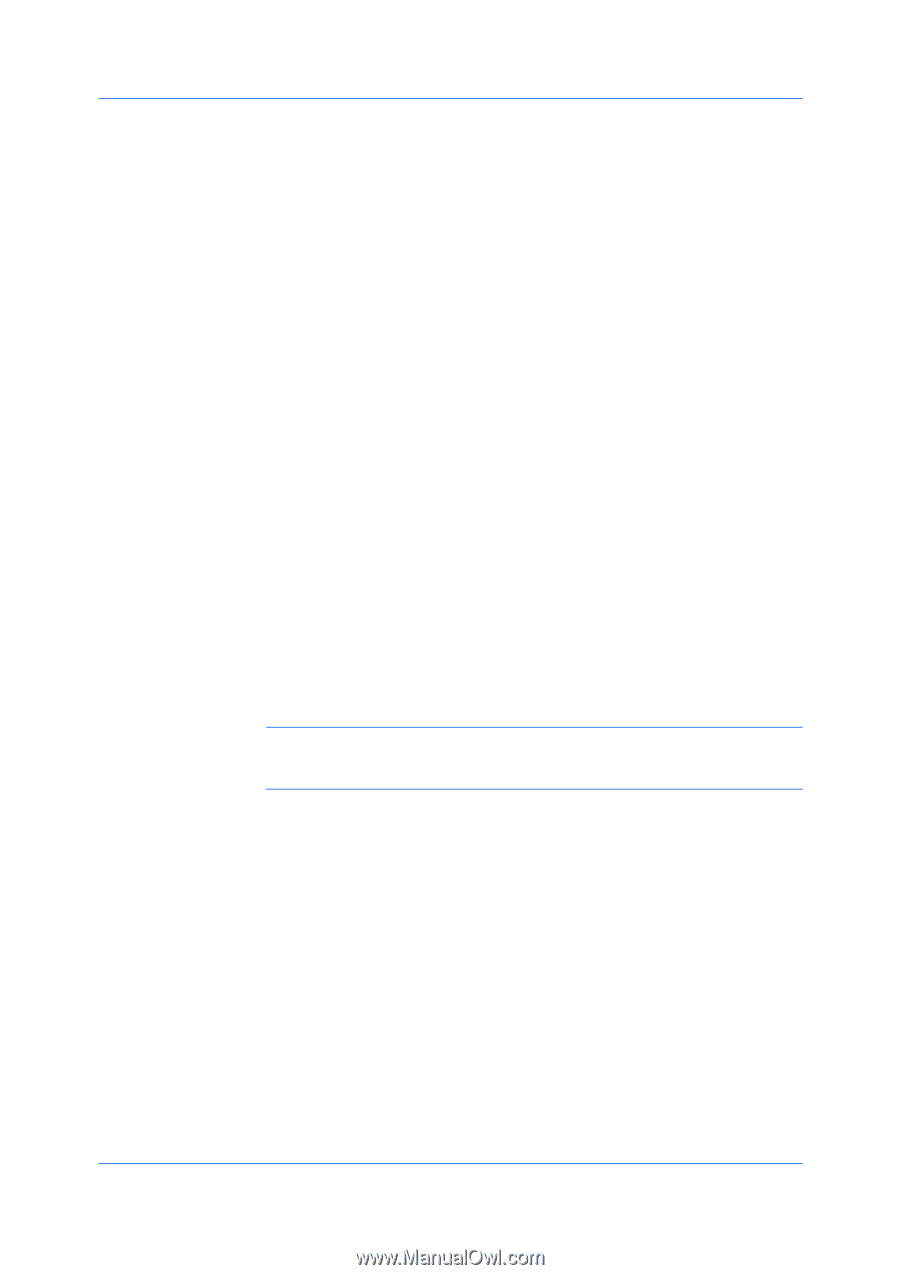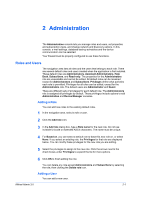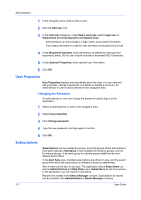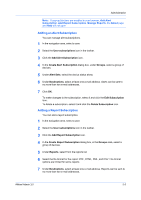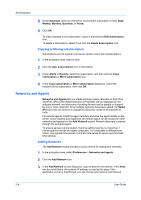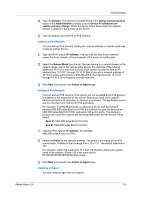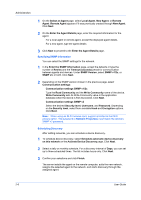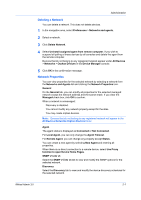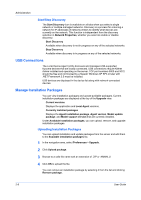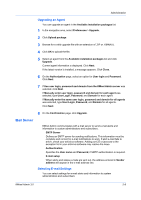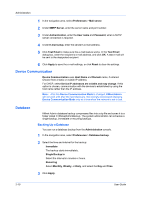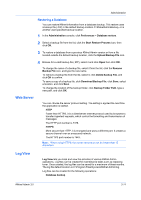Kyocera FS-6525MFP KM-NET ADMIN Operation Guide for Ver 3.0 - Page 12
Enter the Agent Details - default username password
 |
View all Kyocera FS-6525MFP manuals
Add to My Manuals
Save this manual to your list of manuals |
Page 12 highlights
Administration 1 On the Select an Agent page, select Local Agent, New Agent, or Remote Agent. Remote Agent appears if it was previously created through New Agent. Click Next. 2 On the Enter the Agent Details page, enter the required information for the agent: For a local agent or remote agent, accept the displayed agent details. For a new agent, type the agent details. 3 Click Next to proceed to the Enter the Agent Details page. Specifying SNMP Information You can select the SNMP settings for the network. 1 In the Enter the SNMP Information page, accept the defaults or type the number of Retries and the Timeout (seconds) period for communication between agents and devices. Under SNMP Version, select SNMP v1/2c, or SNMP v3, or both. Click Next. 2 Depending on the SNMP version chosen in the previous page, select Communication settings: Communication settings SNMP v1/2c Type the Read Community and the Write Community name of the device. Write Community sets its Write Community value in the application database when the device is first discovered. Click Next. Communication settings SNMP v3 Select the desired Security level, Username, and Password. Depending on the Security level, select from available Hash and Encryption options. Click Next. Note: When using an IB-23 network card, support is limited to the DES privacy option. The password in Network Properties must match the device's SNMP v3 password. Scheduling Discovery After adding networks, you can schedule a device discovery. 1 To schedule device discovery, select Schedule automatic device discovery on this network on the Activate Device Discovery page. Click Next. 2 Select a daily or monthly schedule. For a discovery interval of Days, you can set up to three scheduled times. The list includes hours only. Click Next. 3 Confirm your selections and click Finish. The server installs the agent on the remote computer, adds the new network, assigns the selected agent to the network, and starts discovery through the assigned agent. 2-6 User Guide