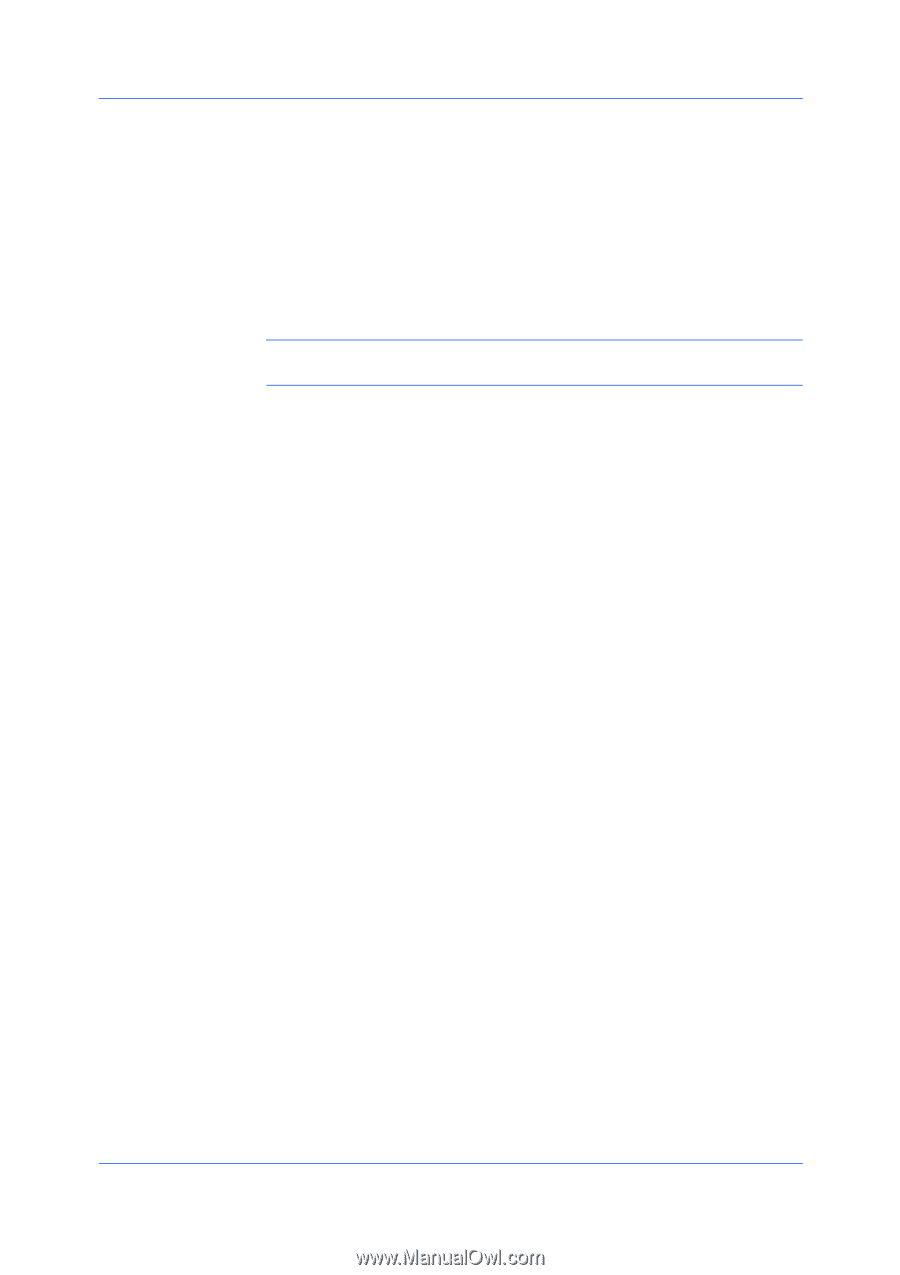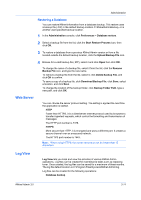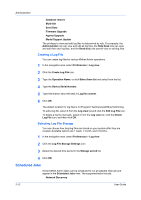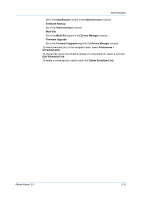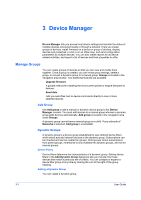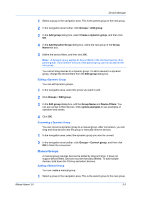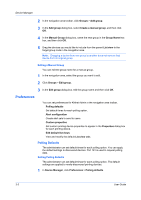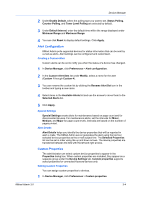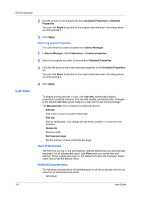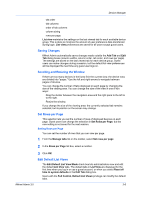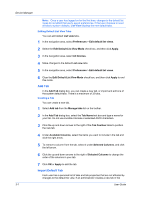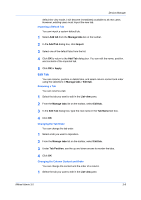Kyocera FS-6525MFP KM-NET ADMIN Operation Guide for Ver 3.0 - Page 22
Preferences
 |
View all Kyocera FS-6525MFP manuals
Add to My Manuals
Save this manual to your list of manuals |
Page 22 highlights
Device Manager 2 In the navigation area toolbar, click Groups > Add group. 3 In the Add group dialog box, select Create a manual group, and then click OK. 4 In the Manual Group dialog box, name the new group in the Group Name text box, and then click OK. 5 Drag the devices you would like to include from the parent List view to the target group node in the navigation area. Note: Dragging a device from one group to another does not remove that device from its original group. Editing a Manual Group You can edit the group name for a manual group. 1 In the navigation area, select the group you want to edit. 2 Click Groups > Edit group. 3 In the Edit group dialog box, edit the group name and then click OK. Preferences You can set preferences for KMnet Admin in the navigation area toolbar. Polling defaults Set default times for each polling option. Alert configuration Create alert sets to send to users. Custom properties Set custom printing device properties to appear in the Properties dialog box for each printing device. Edit default list views View and modify the default List view tabs. Polling Defaults The administrator can set default times for each polling option. You can apply the default settings to discovered devices. Port 161 is used to request polling data. Setting Polling Defaults The administrator can set default times for each polling option. The default settings are applied to newly-discovered printing devices. 1 In Device Manager, click Preferences > Polling defaults. 3-3 User Guide