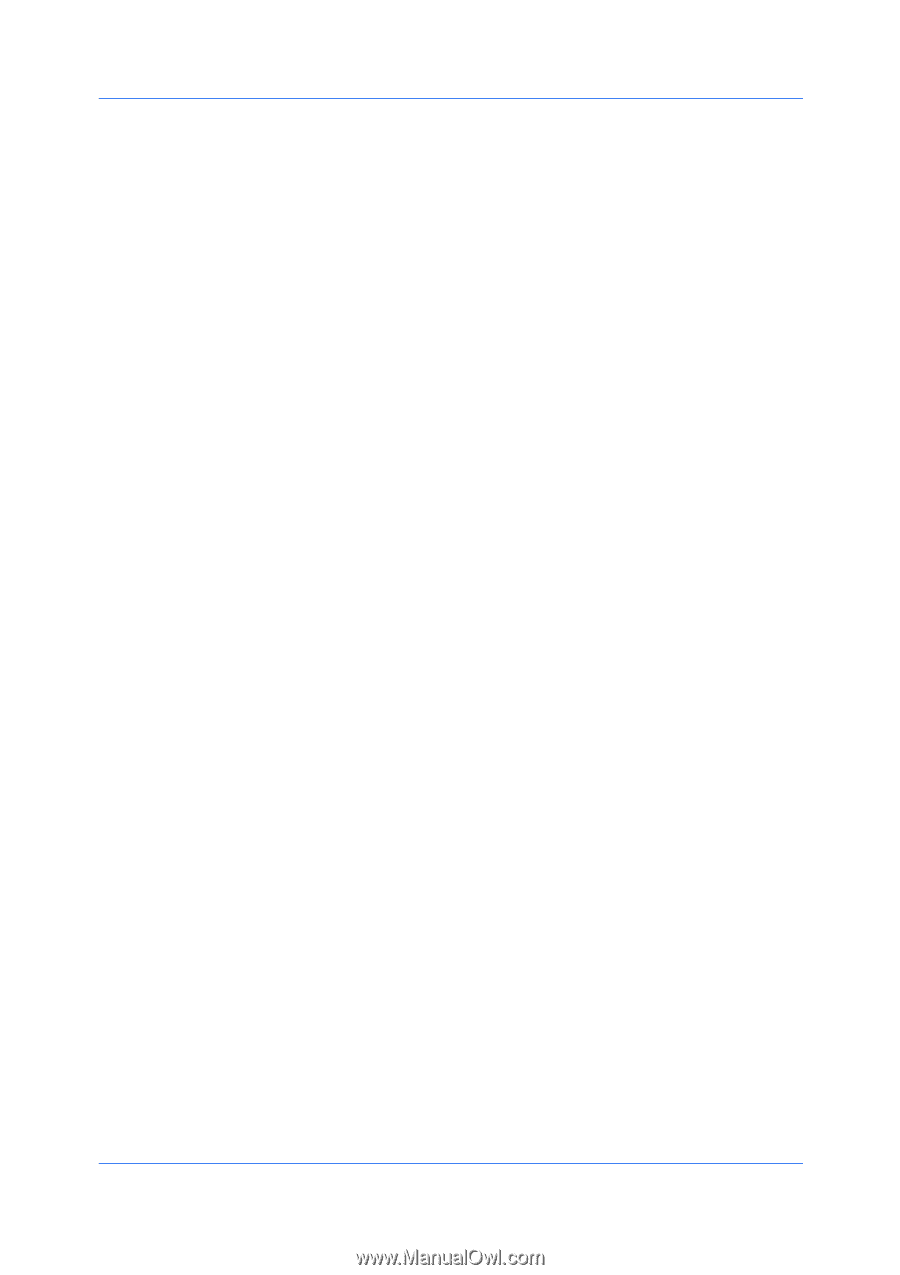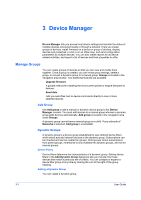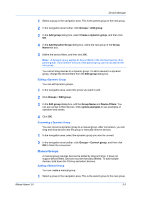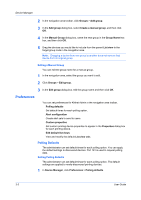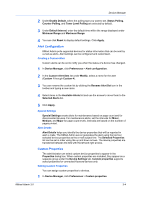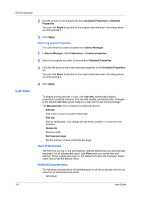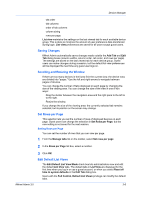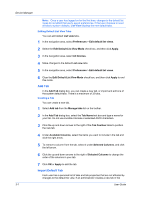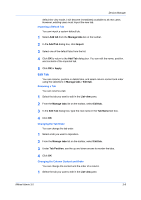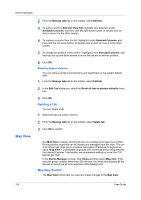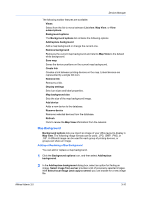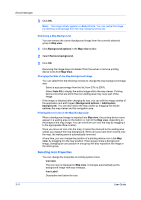Kyocera FS-6525MFP KM-NET ADMIN Operation Guide for Ver 3.0 - Page 25
Saving Changes, Scrolling and Resizing the Window, Set Rows per Edit Default List Views
 |
View all Kyocera FS-6525MFP manuals
Add to My Manuals
Save this manual to your list of manuals |
Page 25 highlights
Device Manager tab order tab columns order of tab columns column sizing rows per page List view maintains the settings on the last viewed tab for each available device group. This is done to minimize the amount of user preference data transferred during login. List view preferences are saved for all users except guest users. Saving Changes KMnet Admin automatically saves changes made outside the Add Tab and Edit Tab dialog boxes (column widths, column order, tab order, and rows per page). The settings are saved on the last viewed tab for each device group. Guest users can make changes during a session, but the default list view preferences will be displayed the next time any guest user logs on. Scrolling and Resizing the Window If there are too many devices in the list to fit in the current view, the device rows are divided into "pages." Use the left and right arrows to navigate between pages of devices. You can change the number of tabs displayed on each page by changing the size of the viewing area. You can change the size of the view in one of two ways: Drag the divider between the navigation area and the right pane to the left or to the right. Resize the window. If you change the size of the viewing area, the currently-selected tab remains selected, but its position on the screen may change. Set Rows per Page This selection lets you set the number of rows of displayed devices on each page. Guest users can change the selection in Set Rows per Page, but the new setting is not saved for the next session. Setting Rows per Page You can set the number of rows that you can view per page. 1 From the Manage tabs list on the toolbar, select Set rows per page. 2 In the Rows per Page list box, select a number. 3 Click OK. Edit Default List Views The Edit Default List View Mode check box lets administrators view and edit the default List View tabs. The default tabs in List View are displayed for the first time when you log in or use a guest account, or when you select Reset all tabs to system defaults in the Edit Tab dialog box. Users with the Full Control, Default List Views privilege can modify the default tabs. KMnet Admin 3.0 3-6