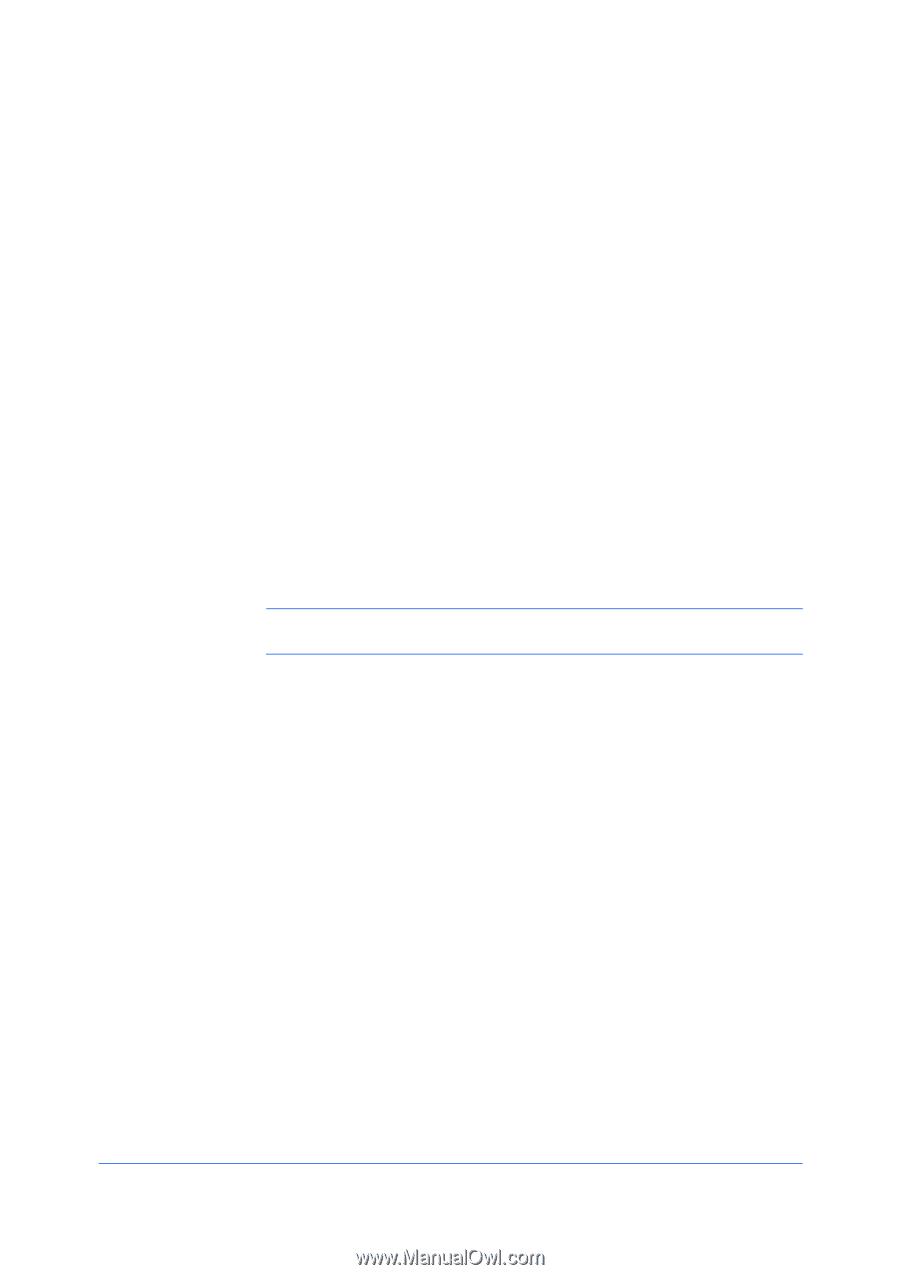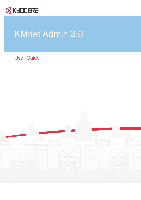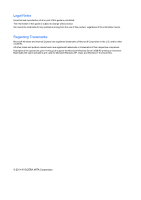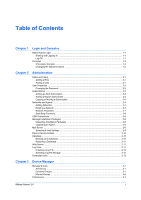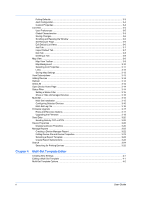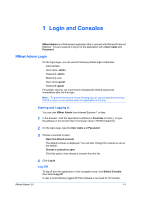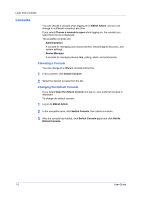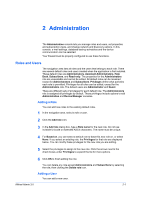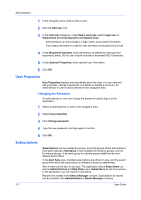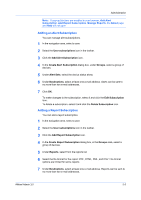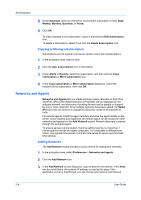Kyocera FS-6525MFP KM-NET ADMIN Operation Guide for Ver 3.0 - Page 5
Login and Consoles - default password
 |
View all Kyocera FS-6525MFP manuals
Add to My Manuals
Save this manual to your list of manuals |
Page 5 highlights
1 Login and Consoles KMnet Admin is a Web-based application that is opened with Microsoft Internet Explorer. You are required to log on to the application with a User name and Password. KMnet Admin Login On the login page, you can use the following default login credentials: Administrator User name: admin Password: admin Read-only user User name: guest Password: guest For greater security, we recommend changing the default passwords immediately after the first login. Note: To prevent the browser from freezing, do not use the keyboard shortcut Ctrl+N to open a new window while the application is running. Starting and Logging In You can start KMnet Admin from Internet Explorer 7 or later. 1 In the browser, click the application's address in Favorites or history, or type the address in the format: http://:7478/kmnetadmin/ 2 On the login page, type the User name and Password. 3 Choose a console to open: Open the default console The default console is displayed. You can later change the console to set as the default. Choose a console to open Click this option, then choose a console from the list. 4 Click Log in. Log Off To log off from the application, in the navigation area, click Switch Console, then select Log off. A user is automatically logged off if the software is not used for 30 minutes. KMnet Admin 3.0 1-1