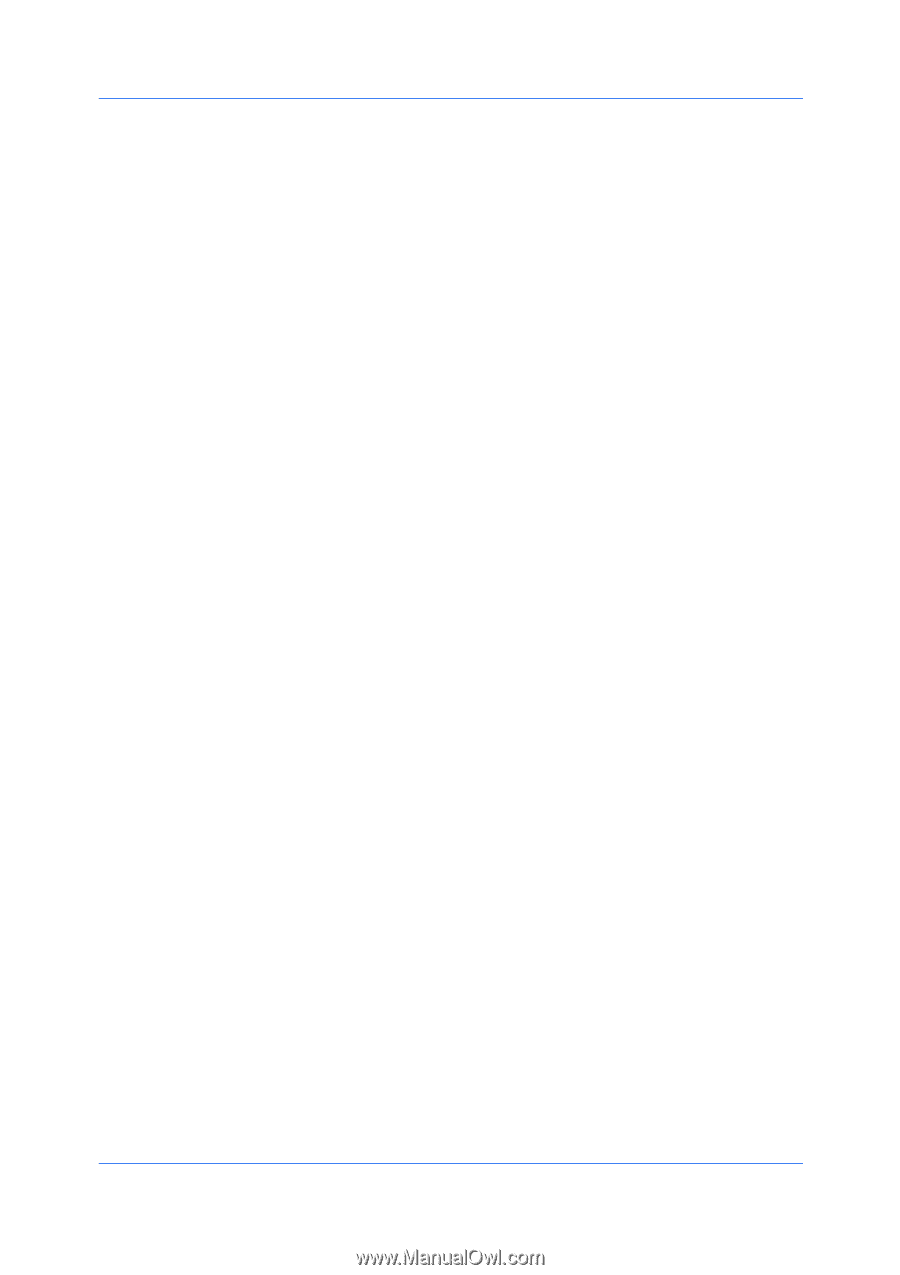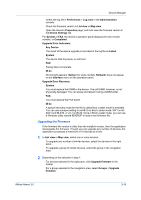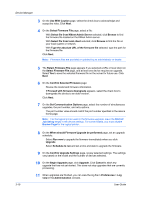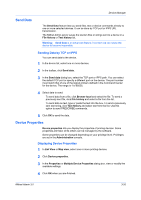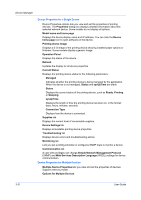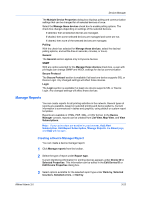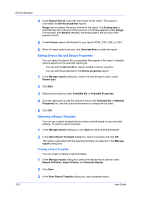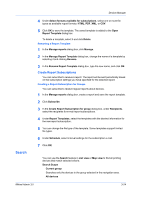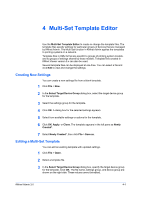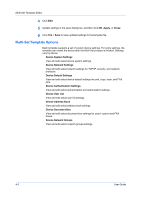Kyocera FS-6525MFP KM-NET ADMIN Operation Guide for Ver 3.0 - Page 42
Editing Device IDs and Device Properties, Selecting a Report Template
 |
View all Kyocera FS-6525MFP manuals
Add to My Manuals
Save this manual to your list of manuals |
Page 42 highlights
Device Manager 4 Under Report Period, select the time frame for the report. This option is unavailable for Device properties reports. Range lets you select the period of time for the report. The Ending date is automatically set to the end of the previous unit of time selected under Range. For example, with Months selected, the ending date is the last day of the previous month. 5 Under Format, select a file format for your report: HTML, PDF, XML, or CSV. 6 When all report options are set, click Generate Now to create the report. Editing Device IDs and Device Properties You can select the device IDs or properties that appear in the report. Available options depend on the selected report type: You can edit the Device ID for reports related to device counters. You can edit the properties for the Device properties report. 1 In the Manage reports dialog box, select the desired report option under Report type. 2 Click Edit. 3 Select desired options under Available IDs or Available Properties. 4 Click the right arrow to add the selected items to the Selected IDs or Selected Properties list. Use the up and down arrows to change the list order. 5 Click OK. Selecting a Report Template You can use a report template that you have created based on your selected settings. To select a report template: 1 In the Manage reports dialog box, click Open to use an existing template. 2 In the Open Report Template dialog box, select a template and click OK. The options associated with the selected template are selected in the Manage reports dialog box. Creating a Report Template You can create or delete a report template. 1 In the Manage reports dialog box, select the desired report options under Report Definition, Report Period, and Generate Report. 2 Click Save. 3 In the Save Report Template dialog box, type a template name. 3-23 User Guide