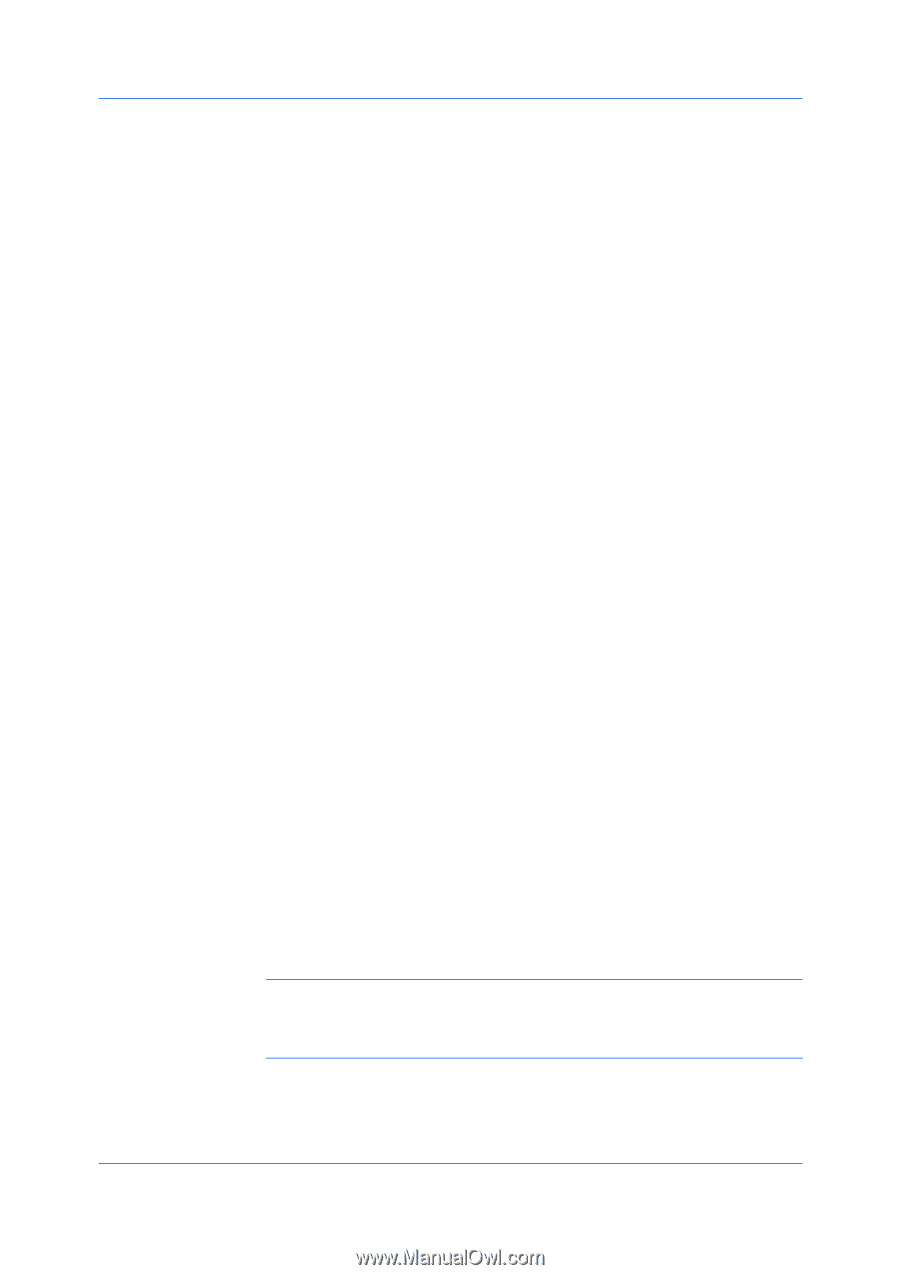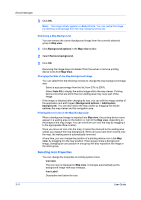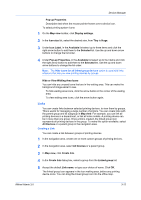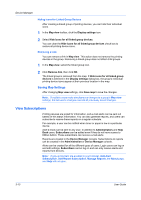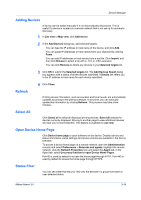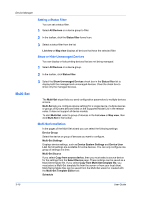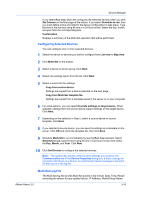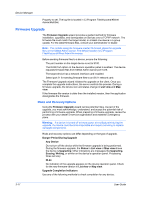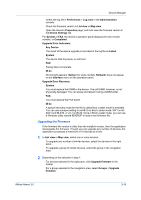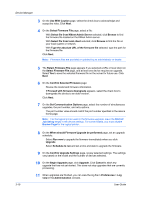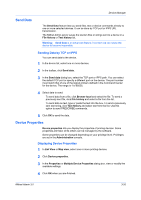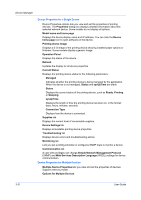Kyocera FS-6525MFP KM-NET ADMIN Operation Guide for Ver 3.0 - Page 35
Configuring Selected Devices, Multi-Set Log File
 |
View all Kyocera FS-6525MFP manuals
Add to My Manuals
Save this manual to your list of manuals |
Page 35 highlights
Device Manager If you select Run now, Multi-Set configures the selected devices when you click Set Devices on the final page of the wizard. If you select Schedule to run, then you must define a time and date for the device configuration to take place. Type the time in the text box using hh:mm in a 24 hour format. Select the day, month, and year from the corresponding lists. Confirmation Displays a summary of the Multi-Set operation that will be performed. Configuring Selected Devices You can configure one or more selected devices. 1 Select the device or devices you want to configure from List view or Map view. 2 Click Multi-Set on the toolbar. 3 Select a device or device group. Click Next. 4 Select one settings option from the list. Click Next. 5 Select a source for the settings: Copy from source device Settings are copied from a device selected on the next page. Copy from Multi-Set template file Settings are copied from a template saved in the server or on your computer. 6 For some options, you can select Override settings on target device. When selected, settings from the source device replace settings on the target device. Click Next. 7 Depending on the selection in Step 5, select a source device or source template. Click Next. 8 If you selected a source device, you can save the settings as a template on the server. Click OK and name the template file, then click Save. 9 Schedule Multi-Set to run immediately by leaving Run now selected. Select Schedule to run, type the time using hh:mm in a 24 hour format, then select the Day, Month, and Year. Click Next. 10 Click Set Devices to configure the selected devices. Note: The system will use the communication settings you saved on the Communication tab of the Device Properties dialog box. If these settings do not match with those on a device, an authorization failure message is recorded for that device in the log file. Multi-Set Log File The Multi-Set log file records Multi-Set events in the format: Date, Time, Result (including the reason for any update failure), IP Address, Model/Group Name, KMnet Admin 3.0 3-16