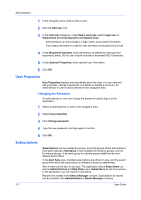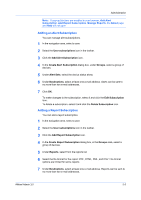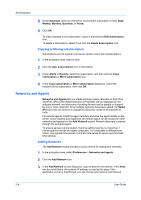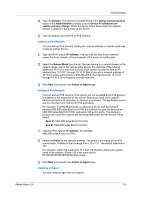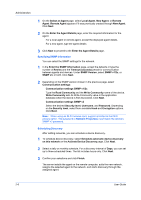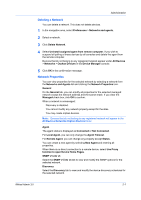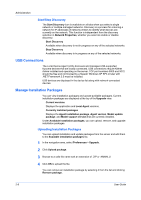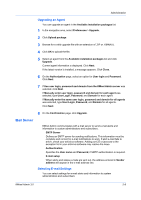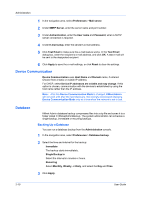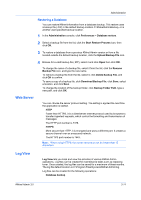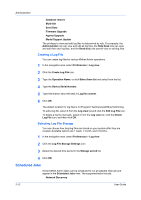Kyocera FS-6525MFP KM-NET ADMIN Operation Guide for Ver 3.0 - Page 13
Deleting a Network, Network Properties
 |
View all Kyocera FS-6525MFP manuals
Add to My Manuals
Save this manual to your list of manuals |
Page 13 highlights
Administration Deleting a Network You can delete a network. This does not delete devices. 1 In the navigation area, select Preferences > Networks and agents. 2 Select a network. 3 Click Delete Network. 4 Select Uninstall assigned agent from remote computer, if you wish to suspend all polling of these devices by all consoles and delete the agent from the remote computer. Devices that do not belong to any registered network appear under All Devices > Networks > Orphan Devices in the Device Manager console. 5 Click OK in the confirmation message. Network Properties You can view properties for the selected network by selecting a network from the Networks and Agents list and clicking the Network Properties icon. General On the General tab, you can modify all properties for the selected managed network except the network address and the subnet mask. If you clear the Managed check box, click OK to confirm. When a network is unmanaged: Discovery is disabled. You cannot modify any network property except for the alias. You may create orphan devices. Note: Devices that do not belong to any registered network will appear in the All Devices\Networks\Orphan Devices folder. Agent The agent status is displayed as Connected or Not Connected. For Local Agent, you can only change the Agent Timeout. For Remote Agent, you can change any property except Status. You can create a new agent by selecting New Agent and entering all properties. When there is no direct connection to a remote device, select Use Proxy function to open Device Home Pages. SNMP v1/v2c v3 Select the SNMP v1/v2c v3 tab to view and modify the SNMP options for the selected network. Discovery Select the Discovery tab to view and modify the device discovery schedules for the selected network. KMnet Admin 3.0 2-7