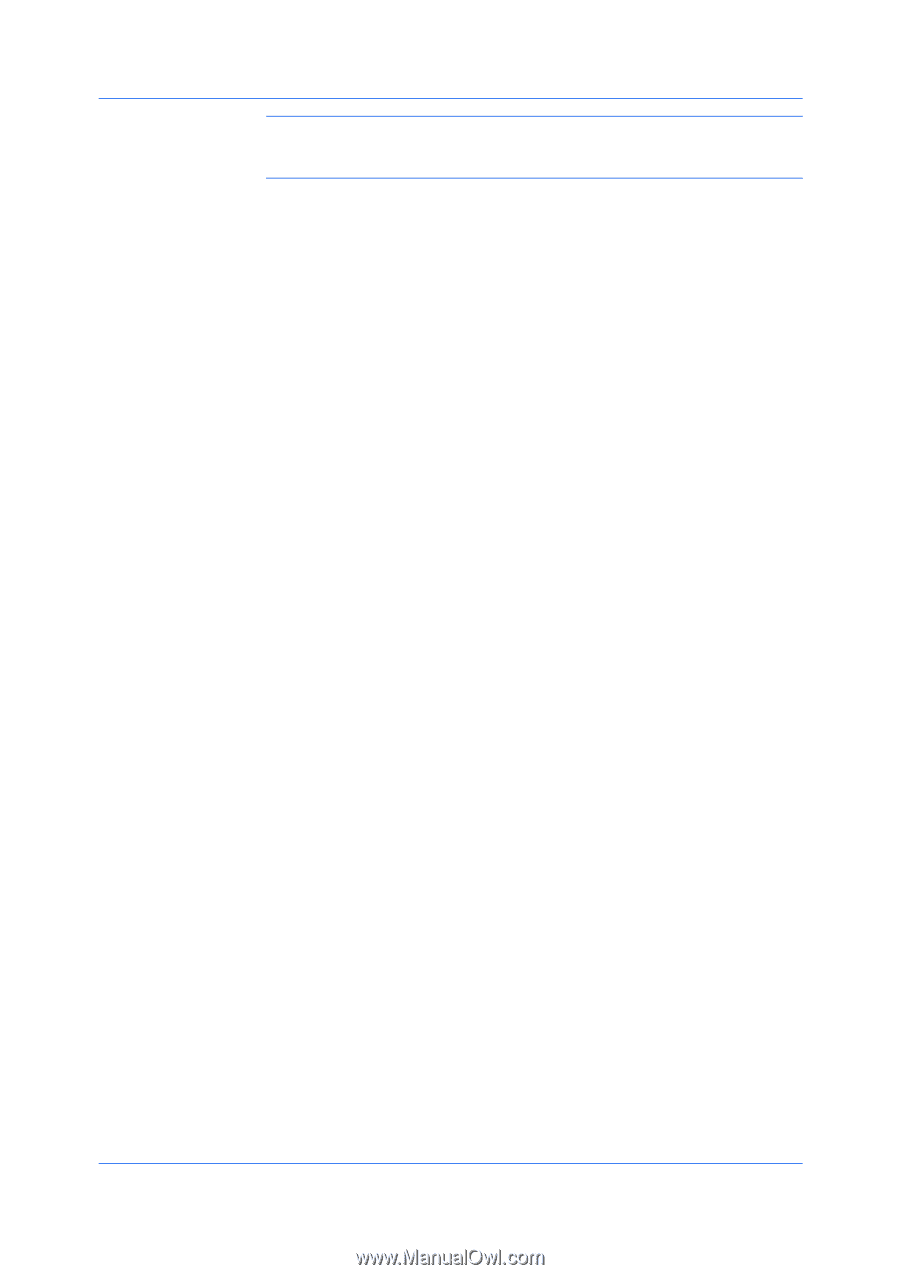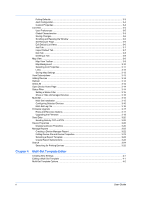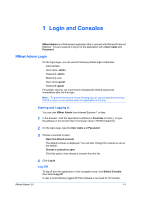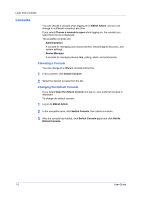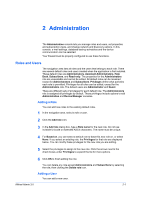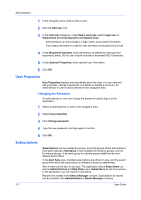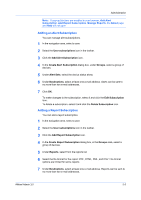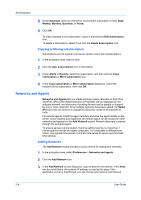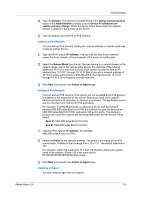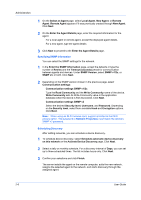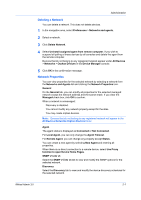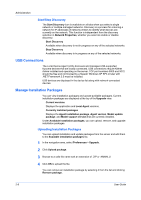Kyocera FS-6525MFP KM-NET ADMIN Operation Guide for Ver 3.0 - Page 9
Adding an Alert Subscription, Adding a Report Subscription
 |
View all Kyocera FS-6525MFP manuals
Add to My Manuals
Save this manual to your list of manuals |
Page 9 highlights
Administration Note: If pop-up blockers are enabled in your browser, Add Alert Subscription, Add Report Subscription, Manage Reports, the About page, and Help will not open. Adding an Alert Subscription You can manage alert subscriptions. 1 In the navigation area, select a user. 2 Select the User subscriptions icon in the toolbar. 3 Click the Add Alert Subscription icon. 4 In the Create Alert Subscription dialog box, under Groups, select a group of devices. 5 Under Alert Sets, select the device status alerts. 6 Under Destinations, select at least one e-mail address. Alerts can be sent to no more than two e-mail addresses. 7 Click OK. To make changes to the subscription, select it and click the Edit Subscription icon. To delete a subscription, select it and click the Delete Subscription icon. Adding a Report Subscription You can add a report subscription. 1 In the navigation area, select a user. 2 Select the User subscriptions icon in the toolbar. 3 Click the Add Report Subscription icon. 4 In the Create Report Subscription dialog box, in the Groups area, select a group of devices. 5 Under Reports, select from the reports list. 6 Select the file format for the report: PDF, HTML, XML, and CSV. File format options are limited for some reports. 7 Under Destinations, select at least one e-mail address. Reports can be sent to no more than two e-mail addresses. KMnet Admin 3.0 2-3