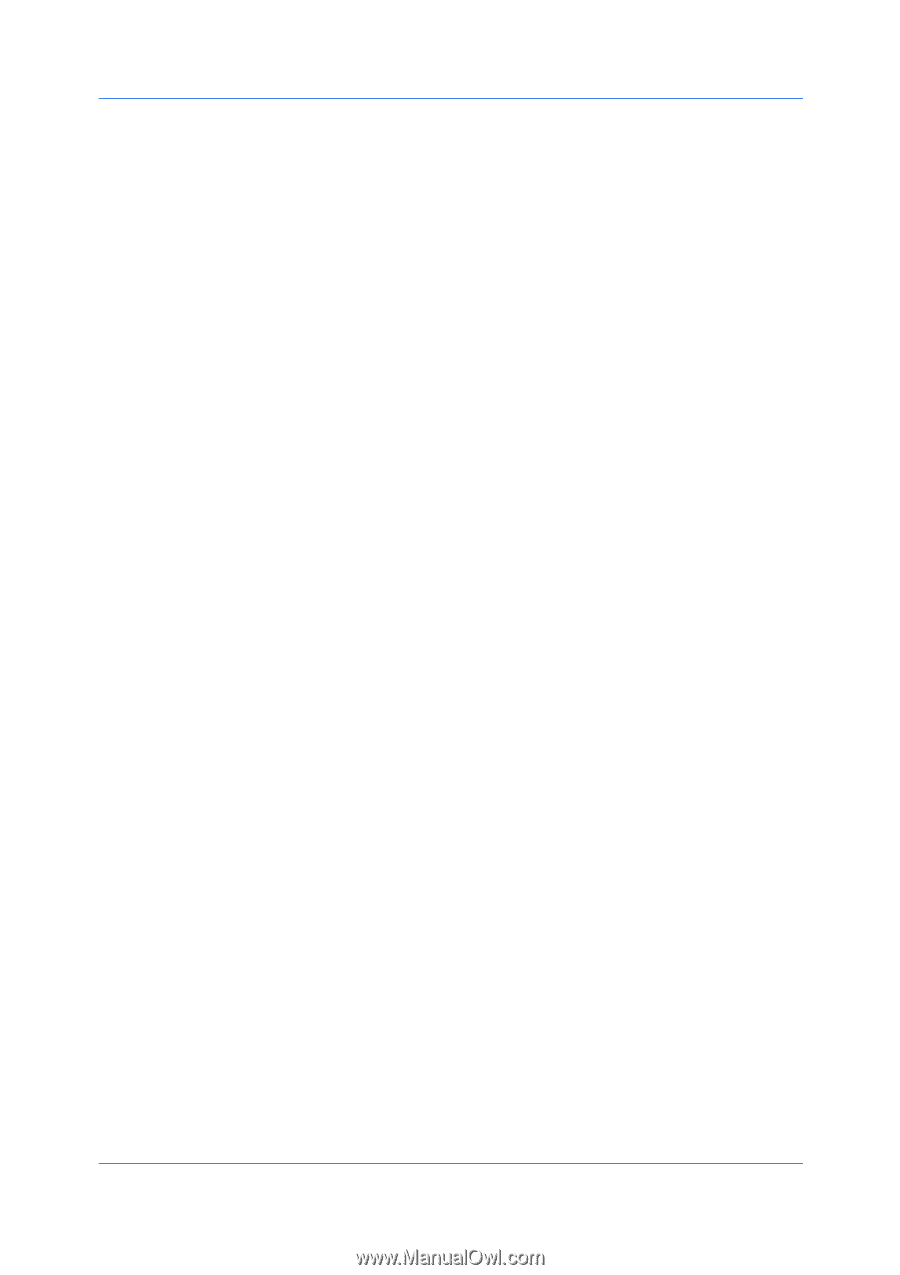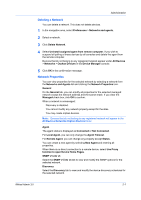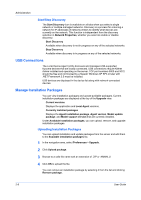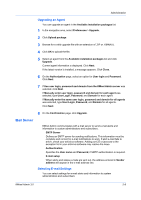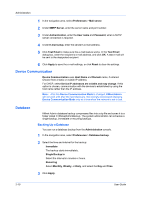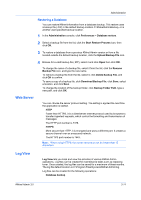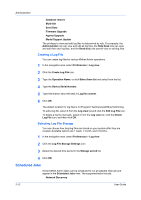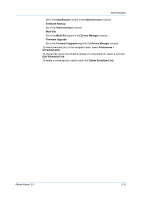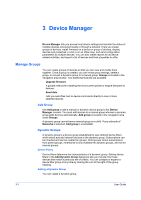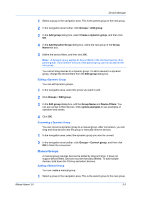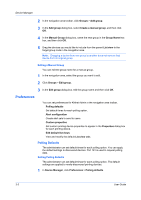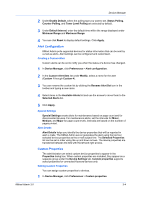Kyocera FS-6525MFP KM-NET ADMIN Operation Guide for Ver 3.0 - Page 18
Scheduled Jobs - firmware update
 |
View all Kyocera FS-6525MFP manuals
Add to My Manuals
Save this manual to your list of manuals |
Page 18 highlights
Administration Database restore Multi-Set Send Data Firmware Upgrade Agents Upgrade Model Support Update The privilege to view and edit log files is determined by role. For example, the Administrator role can view and edit all log files, the Help Desk role can view and edit their own log files, and the Read-only role cannot view or edit log files. Creating a Log File You can create log files for various KMnet Admin operations. 1 In the navigation area, select Preferences > Log view. 2 Click the Create Log File icon. 3 Type the Operation Name, or click Select from list and select from the list. 4 Type the Device Serial Number. 5 Type information about the task in Log file content. 6 Click OK. The default location for log files is C:\Program Files\Kyocera\KMnet Admin\log. To edit a log file, select it from the Log view list and click the Edit Log File icon. To delete a log file manually, select it from the Log view list, click the Delete Log File icon, and then click OK. Selecting Log File Storage You can choose how long log files are stored on your system after they are created. Available options are 1 week, 1 month, and 3 months. 1 In the navigation area, select Preferences > Log view. 2 Click the Log File Storage Settings icon. 3 Select the desired time period in the Storage period list. 4 Click OK. Scheduled Jobs Some KMnet Admin tasks can be scheduled to run at selected intervals and appear in the Scheduled Jobs view. The supported tasks include: Network Discovery 2-12 User Guide