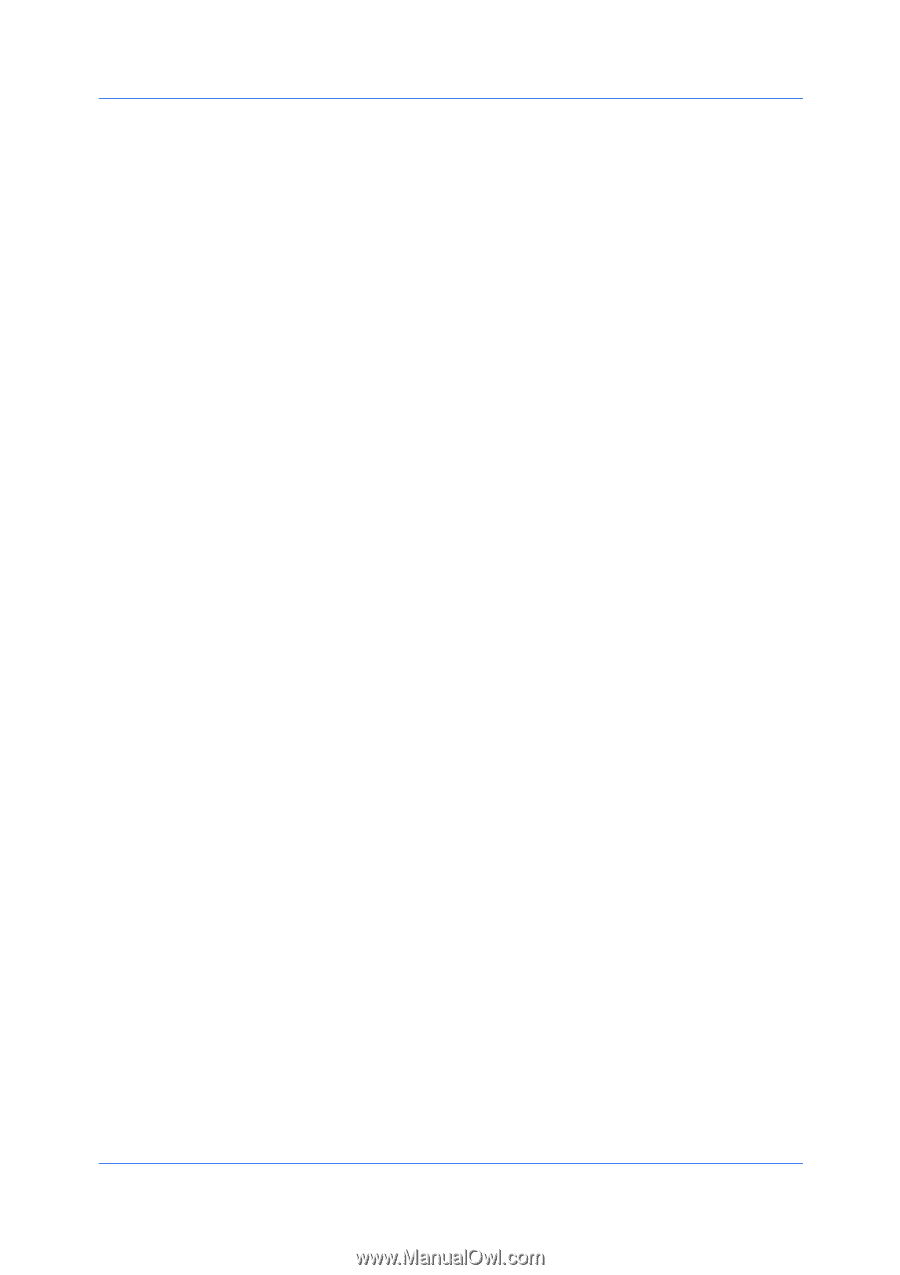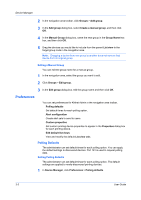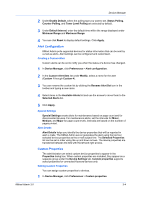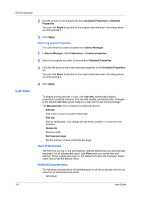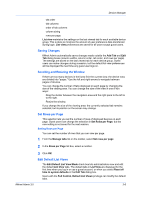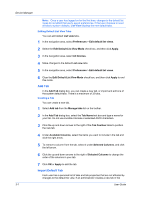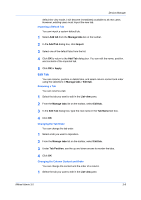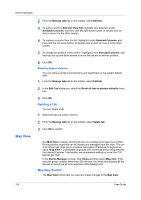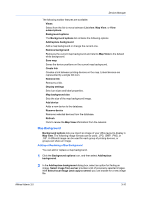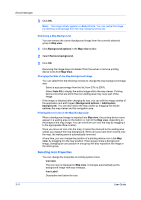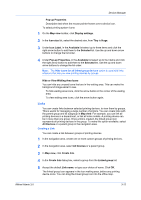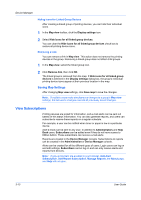Kyocera FS-6525MFP KM-NET ADMIN Operation Guide for Ver 3.0 - Page 27
Edit Tab
 |
View all Kyocera FS-6525MFP manuals
Add to My Manuals
Save this manual to your list of manuals |
Page 27 highlights
Device Manager default list view mode, it will become immediately available to all new users. However, existing users must import the new tab. Importing a Default Tab You can import a system default tab. 1 Select Add tab from the Manage tabs list on the toolbar. 2 In the Add Tab dialog box, click Import. 3 Select one of the default tabs from the list. 4 Click OK to return to the Add Tab dialog box. You can edit the name, position, and contents of the imported tab. 5 Click OK or Apply. Edit Tab You can rename, position or delete tabs, and select column content and order using the selections in Manage tabs > Edit tab. Renaming a Tab You can rename a tab. 1 Select the tab you want to edit in the List view pane. 2 From the Manage tabs list on the toolbar, select Edit tab. 3 In the Edit Tab dialog box, type the new name in the Tab Name text box. 4 Click OK. Changing the Tab Order You can change the tab order. 1 Select a tab you want to reposition. 2 From the Manage tabs list on the toolbar, select Edit tab. 3 Under Tab Position, use the up and down arrows to reorder the tabs. 4 Click OK. Changing the Column Content and Order You can change the content and the order of a column. 1 Select the tab you want to edit in the List view pane. KMnet Admin 3.0 3-8