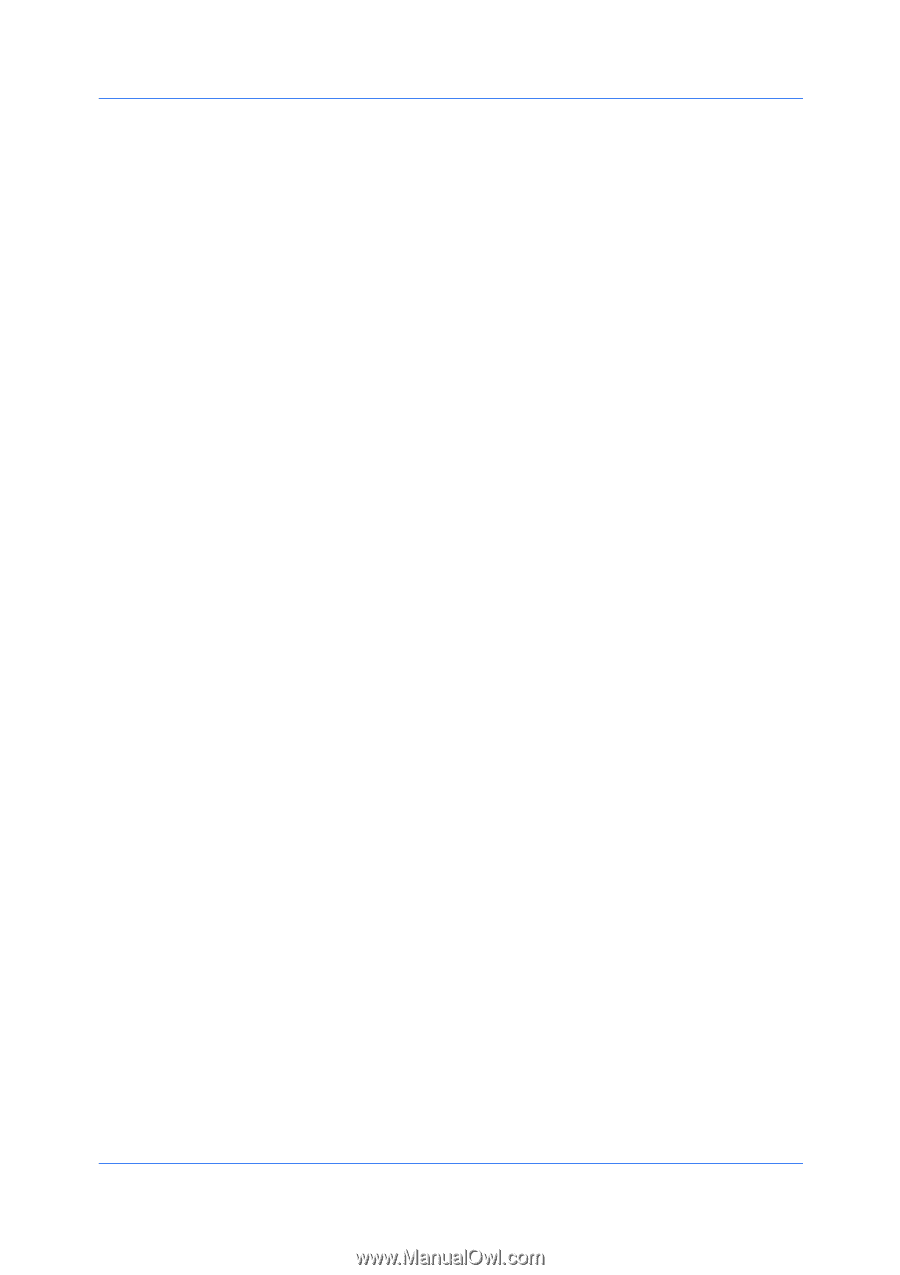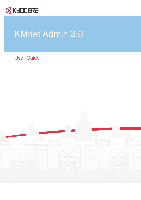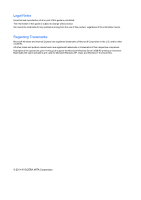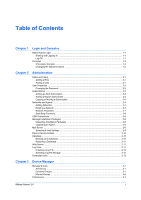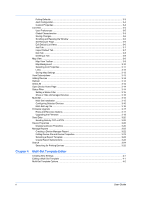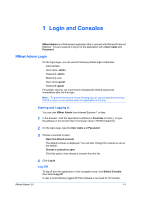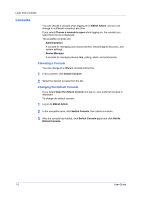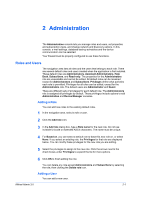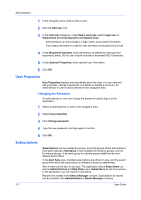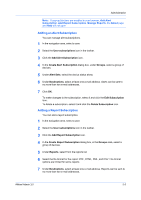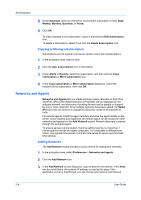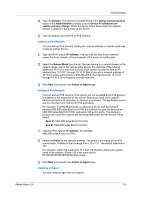Kyocera FS-6525MFP KM-NET ADMIN Operation Guide for Ver 3.0 - Page 6
Consoles
 |
View all Kyocera FS-6525MFP manuals
Add to My Manuals
Save this manual to your list of manuals |
Page 6 highlights
Login and Consoles Consoles You can choose a console when logging on to KMnet Admin, and you can change to a different console at any time. If you select Choose a console to open when logging on, the console you select from the list is displayed. The available consoles are: Administration A console for managing user accounts/roles, network/agent discovery, and system settings. Device Manager A console for managing device data, polling, alerts, and preferences. Choosing a Console You can change to a different console at any time. 1 In any console, click Switch Console. 2 Select the desired console from the list. Changing the Default Console If you select Open the default console and log on, your preferred console is displayed. To change the default console: 1 Log on to KMnet Admin. 2 In the navigation area, click Switch Console, then select a console. 3 After the console has loaded, click Switch Console again and click Set As Default Console. 1-2 User Guide