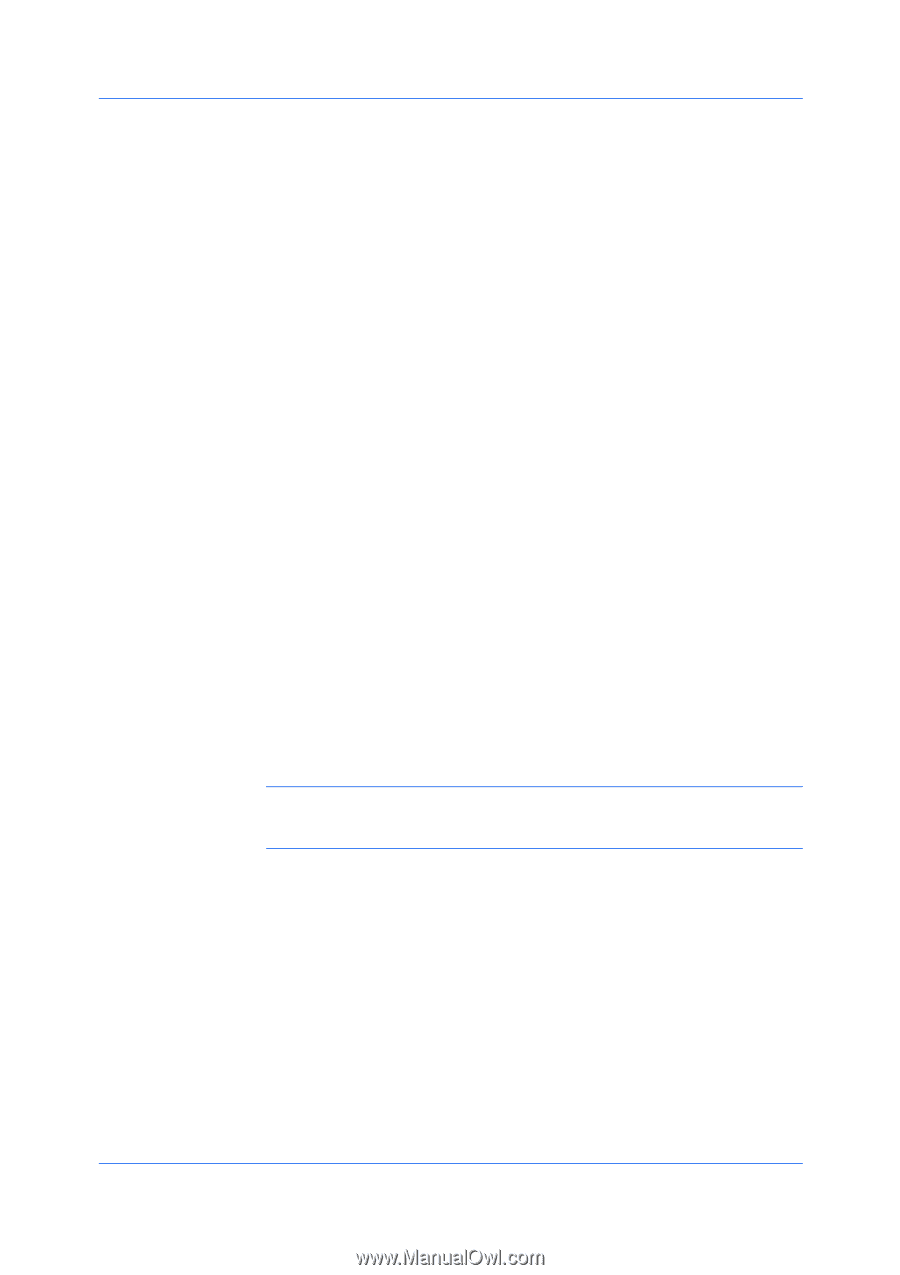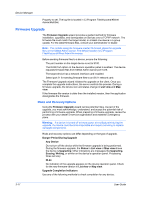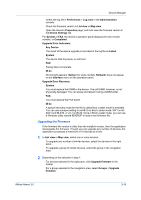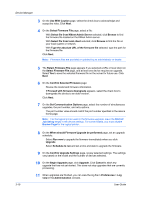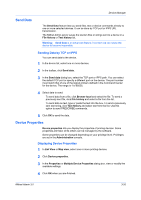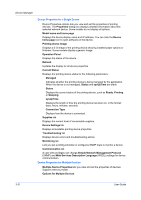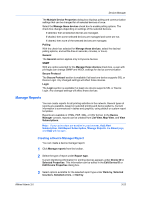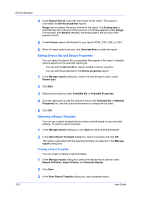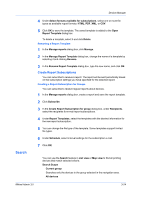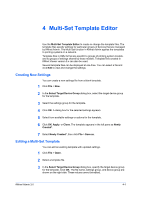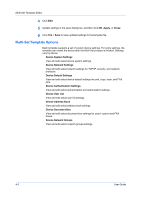Kyocera FS-6525MFP KM-NET ADMIN Operation Guide for Ver 3.0 - Page 41
Manage Reports
 |
View all Kyocera FS-6525MFP manuals
Add to My Manuals
Save this manual to your list of manuals |
Page 41 highlights
Device Manager The Multiple Device Properties dialog box displays polling and communication settings that can be changed for all selected devices at once. Select the Manage these devices check box to enable polling options. The check box changes depending on settings of the selected devices. If selected, then all selected devices are managed. If shaded, then some selected devices are managed and some are not. If cleared, then none of the selected devices are managed. Polling With the check box selected for Manage these devices, select the desired polling options, and set the time in seconds, minutes, or hours. General The General section applies only to Kyocera devices. SNMP With any option selected for the Manage these devices check box, a user with privileges can change SNMP and WSDL settings for device communication. Secure Protocol The Secure Protocol section is available if at least one device supports SSL or Device Login. Any changed settings will affect those devices. Login The Login section is available if at least one device supports SSL or Device Login. Any changed settings will affect those devices. Manage Reports You can create reports for all printing activities in the network. Several types of reports are available, based on selected printing and device patterns. Current information is summarized in tables and graphics, using default or custom report templates. Reports are available in HTML, PDF, XML, or CSV format. In the Device Manager console, reports can be created from List View, Map View, and View Subscriptions. Note: If pop-up blockers are enabled in your browser, Add Alert Subscription, Add Report Subscription, Manage Reports, the About page, and Help will not open. Creating a Device Manager Report You can create a device manager report. 1 Click Manage reports from the toolbar. 2 Select the type of report under Report type. Current identifying information for printing devices appears under Device ID or Selected Properties. This information can be edited in the Edit Device ID or Edit Device Properties dialog box. 3 Select options available for the selected report type under Rank by, Selected Counters, Selected errors, or Sort by. KMnet Admin 3.0 3-22