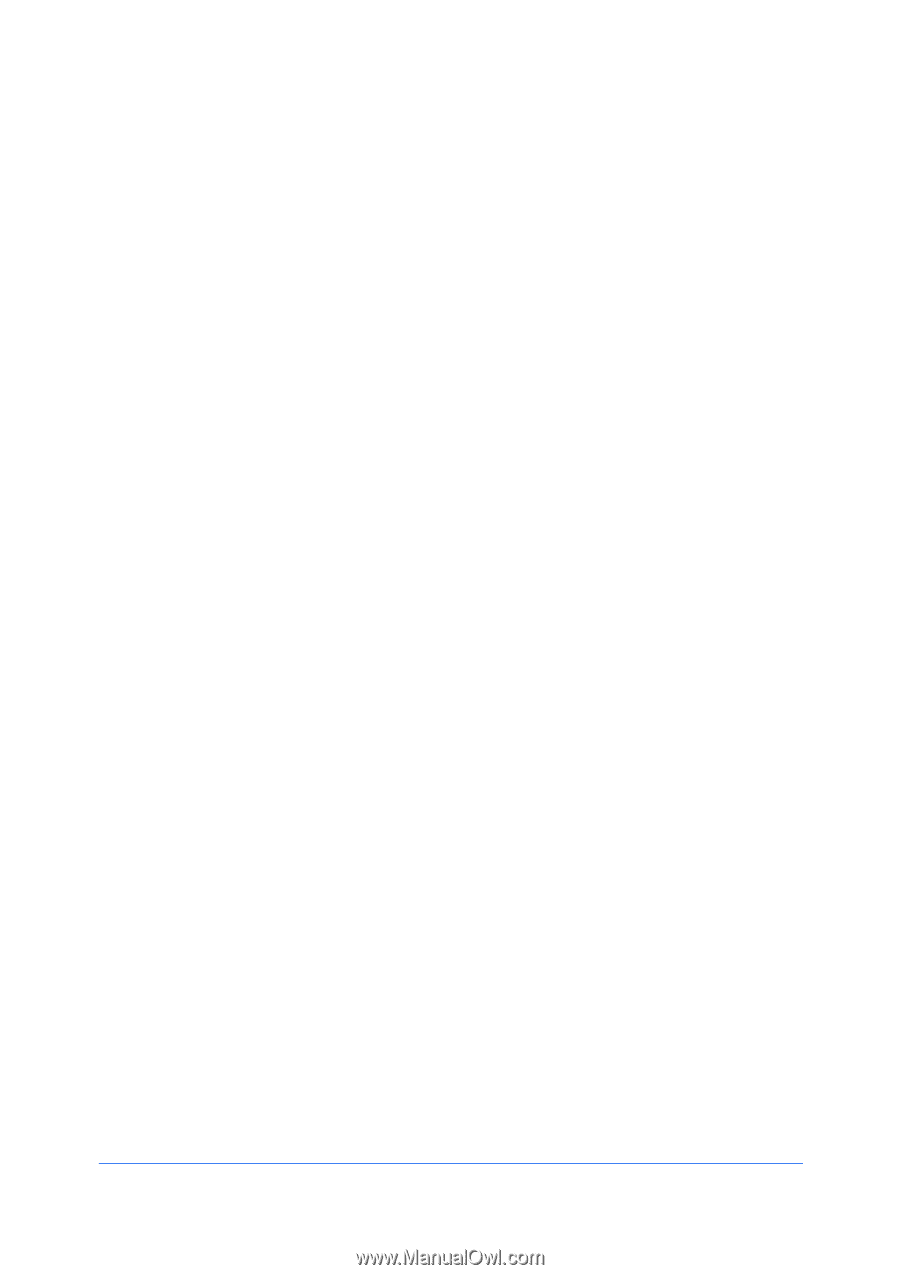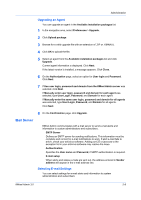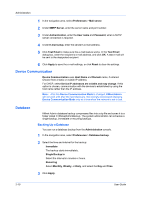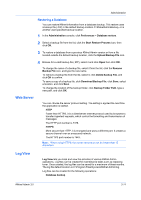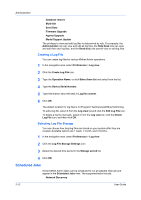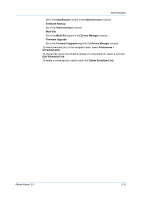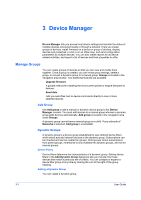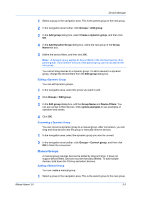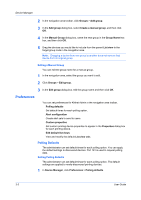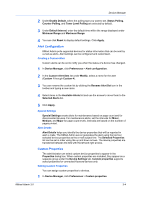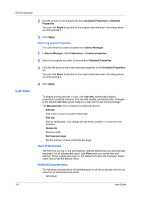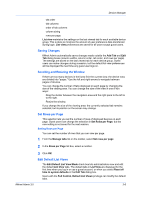Kyocera FS-6525MFP KM-NET ADMIN Operation Guide for Ver 3.0 - Page 20
Device Manager
 |
View all Kyocera FS-6525MFP manuals
Add to My Manuals
Save this manual to your list of manuals |
Page 20 highlights
3 Device Manager Device Manager lets you access local device settings and monitor the status of multiple devices connected locally or through a network. It lets you create groups of devices, install firmware on a device or group of devices, display devices and properties in a list or on an office map, and send configuration parameters to multiple devices. You can also create reports for all devicerelated activities, and export a list of devices and their properties to a file. Manage Groups You can create groups of devices so that you can view and modify them together. Once a group is created, you can revise group settings, delete a group, or convert a dynamic group to a manual group. Groups is located in the navigation area toolbar. Two additional features are available: Upgrade firmware A guided method for installing the most current printer or engine firmware on devices. Send data Lets you send files, text or device commands directly to one or more selected devices. Add Group Use Add group to add a manual or dynamic device group to the Device Manager console. You must add devices to a manual group whereas a dynamic group adds devices automatically. Add group is located in the navigation area under Groups. A dynamic group cannot have a manual group as a child. If any subnode of Networks is selected, Add group is unavailable. Dynamic Groups A dynamic group is a device group established by user-defined device filters which select and add relevant devices to the dynamic group. Subscriptions can be inherited and can be created for groups. Child groups inherit subscriptions from parent groups. Inheritance is only available for dynamic groups, and not for manual groups. Device Filters Device filters determine the characteristics of a dynamic group. Setting device filters in the Add Dynamic Group dialog box lets you include only those devices that match a particular set of criteria. You can collapse or expand a device filter group at any time by clicking the icon to the right of the group heading. Adding a Dynamic Group You can create a dynamic group. 3-1 User Guide