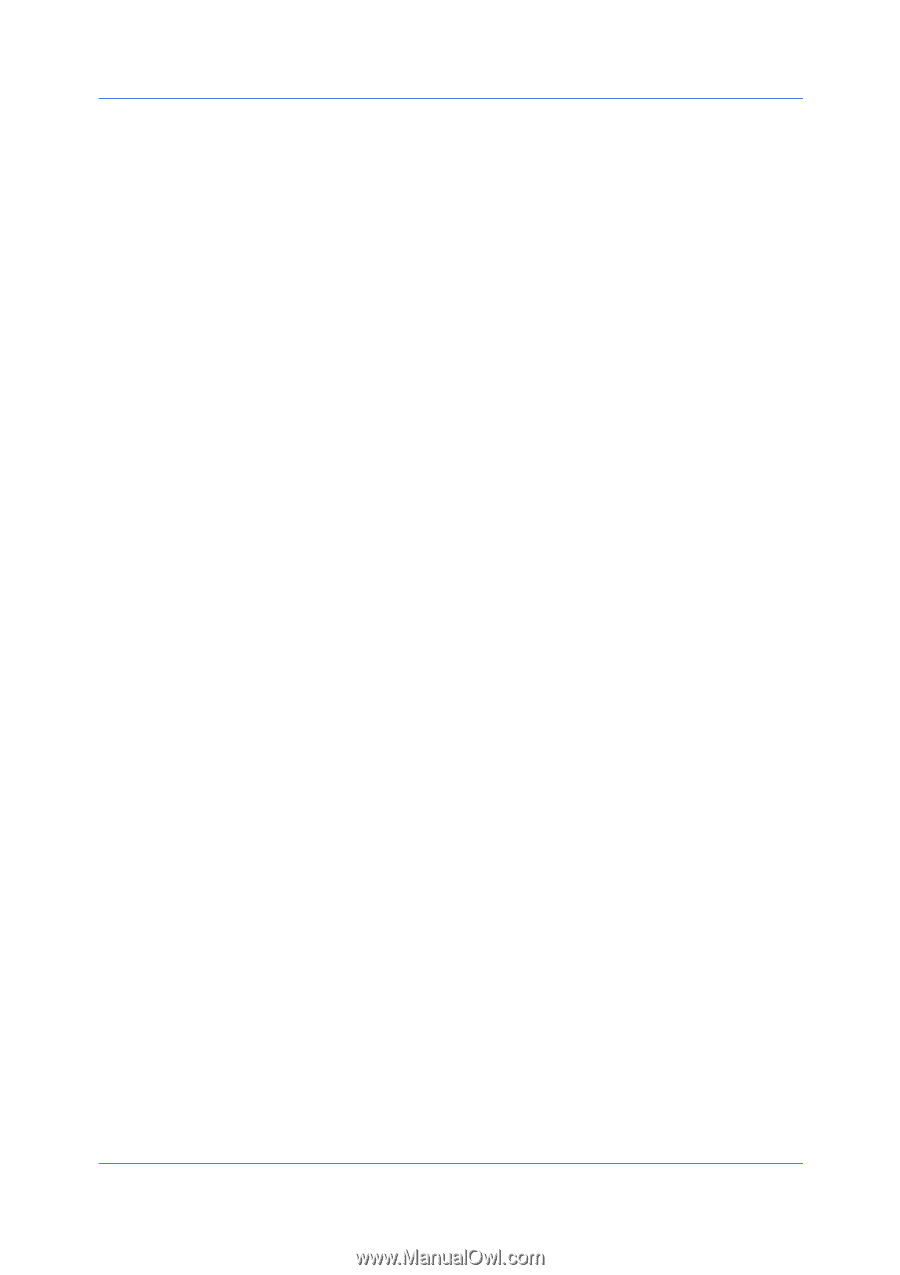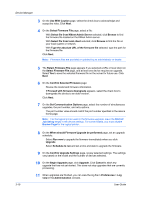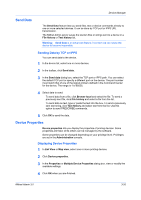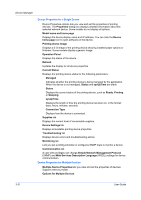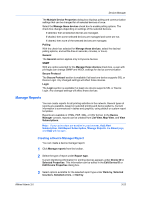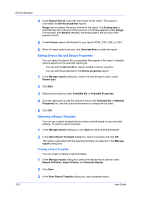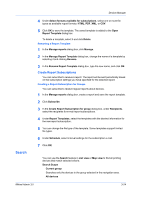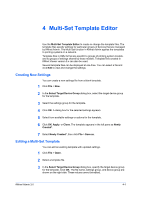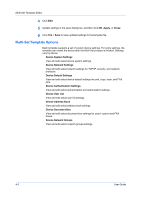Kyocera FS-6525MFP KM-NET ADMIN Operation Guide for Ver 3.0 - Page 43
Search
 |
View all Kyocera FS-6525MFP manuals
Add to My Manuals
Save this manual to your list of manuals |
Page 43 highlights
Device Manager Search 4 Under Select formats available for subscriptions, select one or more file types as available report formats: HTML, PDF, XML, or CSV. 5 Click OK to save the template. The saved template is added to the Open Report Template dialog box. To delete a template, select it and click Delete. Renaming a Report Template 1 In the Manage reports dialog box, click Manage. 2 In the Manage Report Template dialog box, change the name of a template by selecting it and clicking Rename. 3 In the Rename Report Template dialog box, type the new name, and click OK. Create Report Subscriptions You can subscribe to receive a report. The report will be sent periodically based on the subscription settings you have specified for the selected report. Creating a Report Subscription for Groups You can subscribe to receive regular reports about devices. 1 In the Manage reports dialog box, create a report and save the report template. 2 Click Subscribe. 3 In the Create Report Subscription for group dialog box, under Recipients, select the recipients for e-mail report subscriptions. 4 Under Report Templates, select the templates with the desired information for the new report subscription. 5 You can change the file type of the template. Some templates support limited file types. 6 Under Schedule, select interval settings for the subscription e-mail. 7 Click OK. You can use the Search feature in List view or Map view to find all printing devices that match selected criteria. Search Scope Current group Searches only the devices in the group selected in the navigation area. All devices KMnet Admin 3.0 3-24