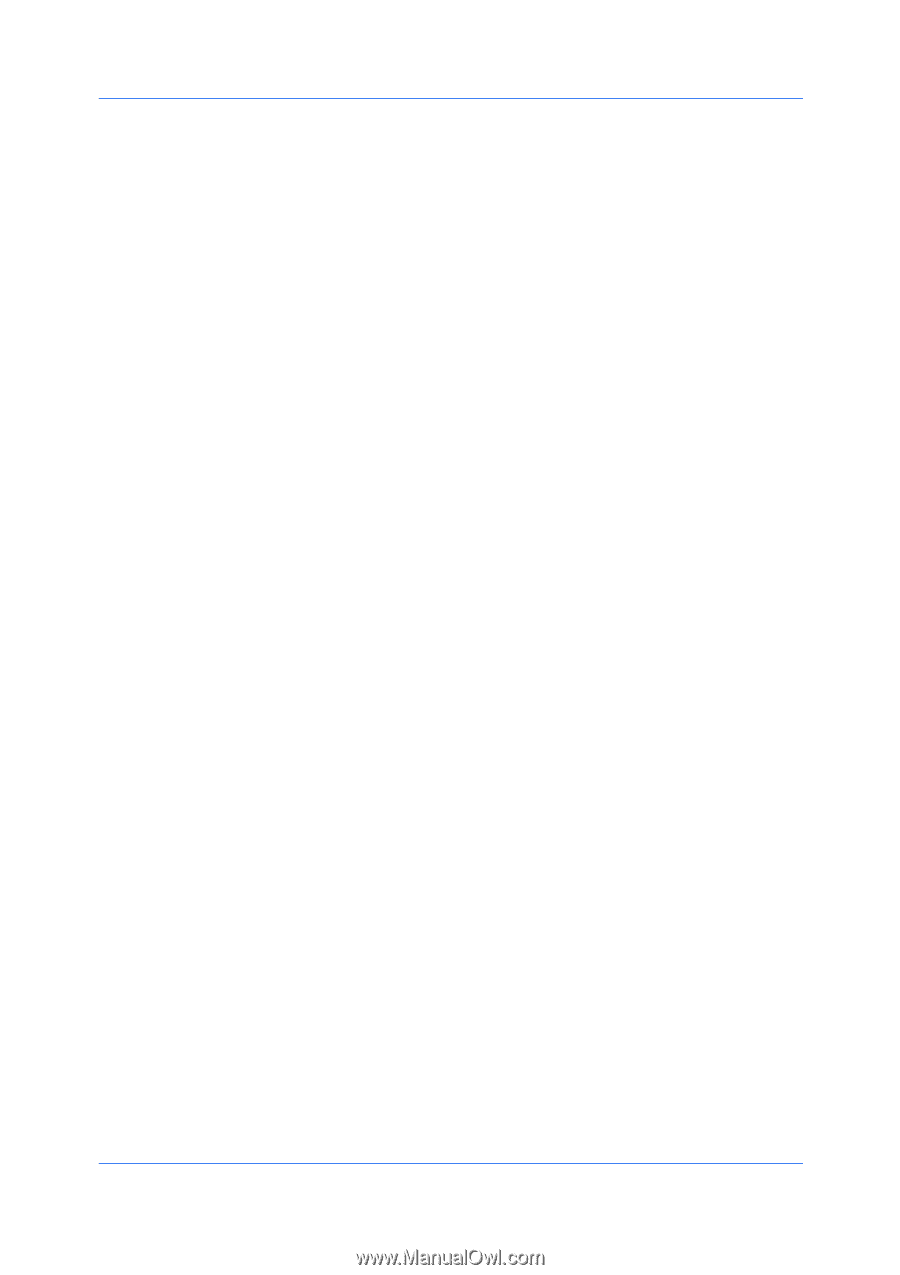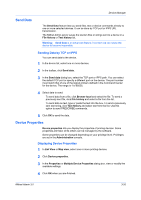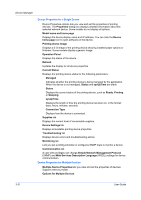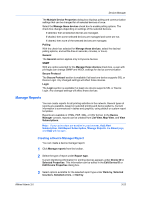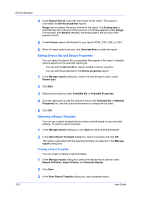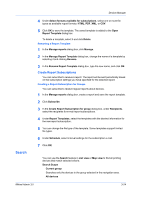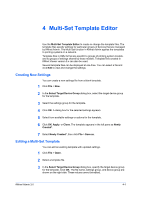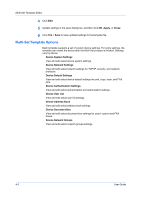Kyocera FS-6525MFP KM-NET ADMIN Operation Guide for Ver 3.0 - Page 44
Searching for Printing Devices
 |
View all Kyocera FS-6525MFP manuals
Add to My Manuals
Save this manual to your list of manuals |
Page 44 highlights
Device Manager Searches all printing devices, even if a sub-group is selected in the navigation area. Search Type OR (match any) Searches for devices that match at least one of the search criteria. AND (match all) Searches for devices that match all of the search criteria. Search Criteria Property Select from available device properties in the list. Condition Available conditions depend on the selected property. Value Select from the list or type a value in the box. Searching for Printing Devices You can search for a group of selected devices, and create a group from the search results. In Map view, save the map settings before searching. The search result devices appear in their saved position in the office map. 1 In List view or Map view, click Search. 2 In the Device Search dialog box, under Search Scope, select the devices to search. 3 Under Search Type, select an operator to define the search logic. 4 Under Search Criteria, select device properties to find in the search. 5 Click OK. 3-25 User Guide