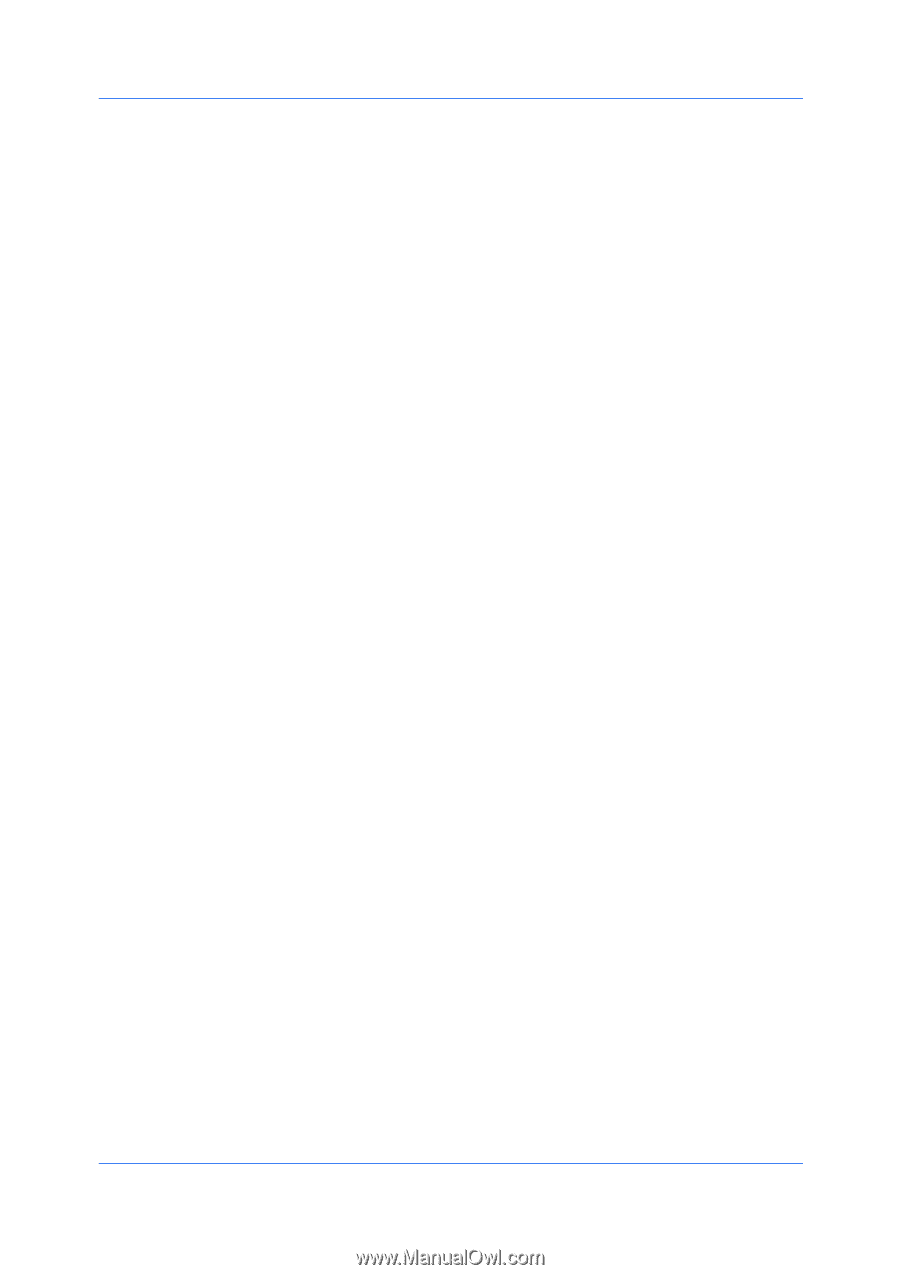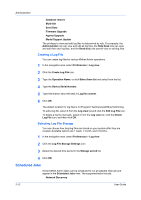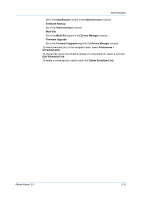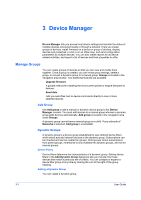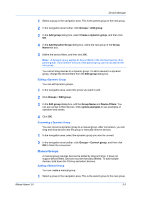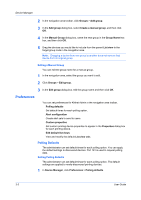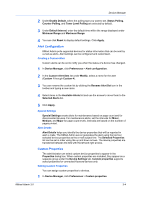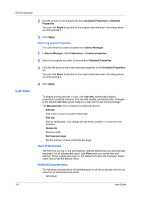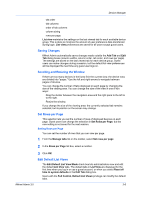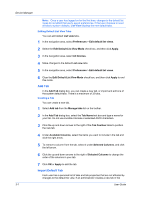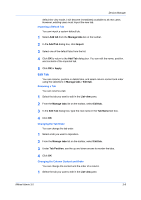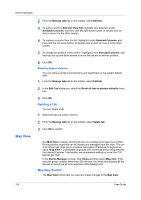Kyocera FS-6525MFP KM-NET ADMIN Operation Guide for Ver 3.0 - Page 23
Alert Configuration, Custom Properties
 |
View all Kyocera FS-6525MFP manuals
Add to My Manuals
Save this manual to your list of manuals |
Page 23 highlights
Device Manager 2 Under Enable Default, select the polling type you want to set. Status Polling, Counter Polling, and Toner Level Polling are selected by default. 3 Under Default Interval, enter the default time within the range displayed under Minimum Range and Maximum Range. 4 You can click Reset to display default settings. Click Apply. Alert Configuration KMnet Admin polls supported devices for status information that can be sent by e-mail as alerts. Alert settings can be configured and customized. Creating a Custom Alert Custom alerts can be set to notify you when the status of a device has changed. 1 In Device Manager, click Preferences > Alert configuration. 2 In the Custom Alert Sets list under Modify, select a name for the alert (Custom 1 through Custom 4). 3 You can rename the custom list by clicking the Rename Alert Set icon in the toolbar and typing a new name. 4 Select items in the Available Alerts list and use the arrows to move them to the Selected Alerts list. 5 Click Apply. Special Settings Special Settings create alerts for maintenance based on page count and for disconnected devices. For maintenance alerts, set the intervals for Minor, Medium, and Major for page count levels. Intervals are based on the number of pages printed. Alert Details Alert Details helps you identify the device properties that will be reported in alert e-mails. The KMnet Admin server generates the alert using the top four selected device properties as the e-mail subject line. The Selected Properties list can be set in order using the up and down arrows. The device properties are transferred between the lists with the left and right arrows. Custom Properties The administrator can select custom device properties to appear in the Properties dialog box. When custom properties are included, they appear as a separate group under the Device Settings tab. Custom properties supports select properties for connected Kyocera devices only. Setting Custom Properties You can assign custom properties to devices. 1 In Device Manager, click Preferences > Custom properties. KMnet Admin 3.0 3-4