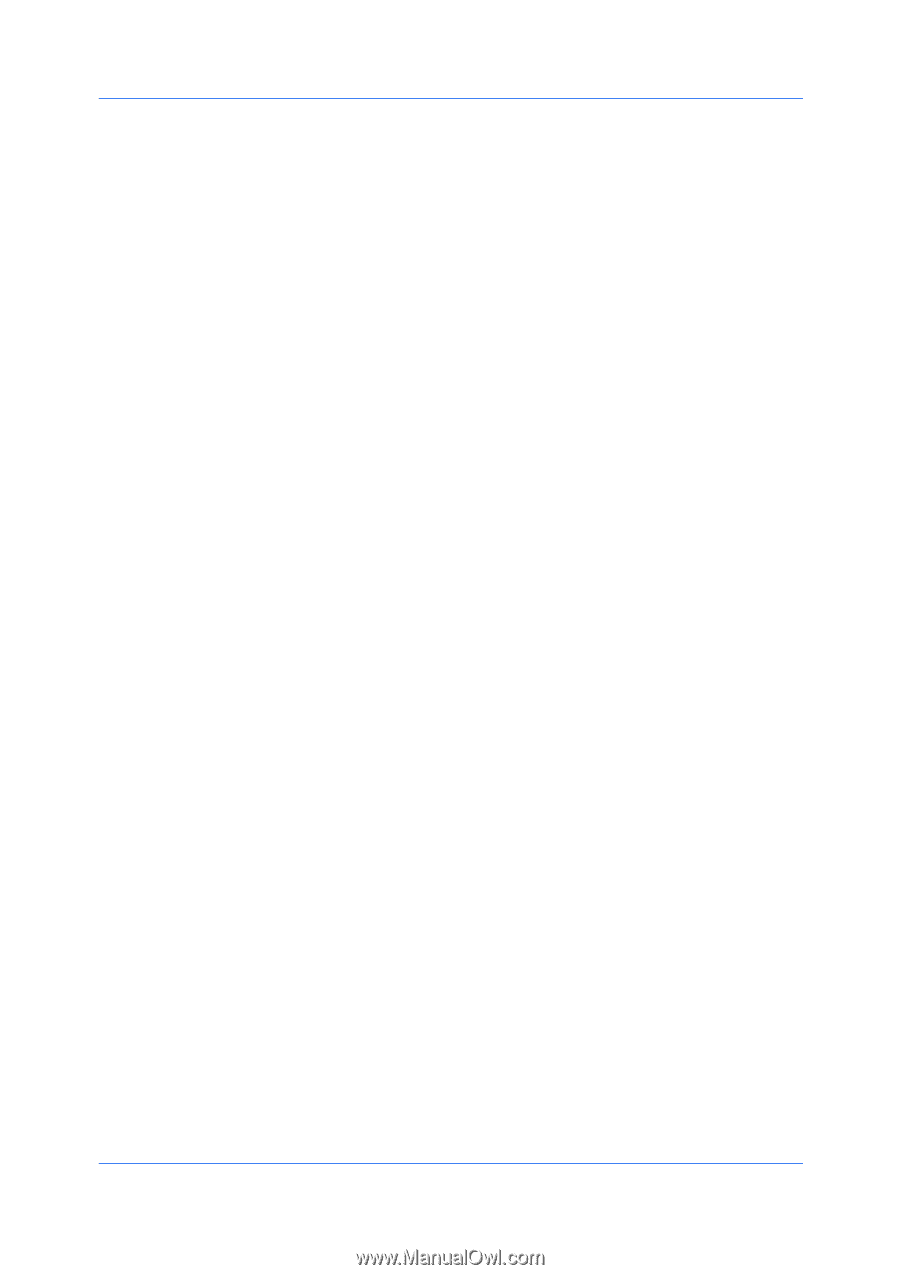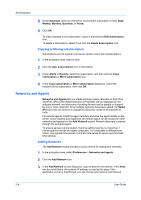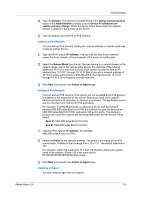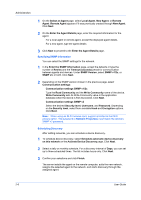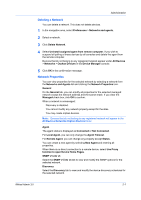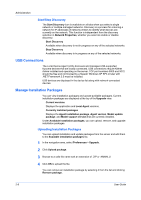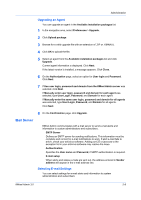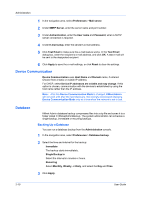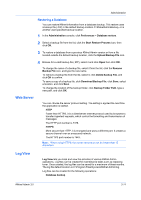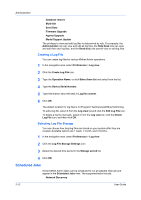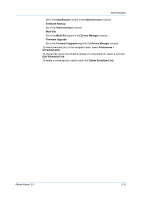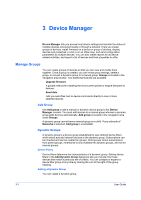Kyocera FS-6525MFP KM-NET ADMIN Operation Guide for Ver 3.0 - Page 15
Mail Server - admin password
 |
View all Kyocera FS-6525MFP manuals
Add to My Manuals
Save this manual to your list of manuals |
Page 15 highlights
Administration Upgrading an Agent You can upgrade an agent in the Available installation packages list. 1 In the navigation area, select Preferences > Upgrade. 2 Click Upload package. 3 Browse for a valid upgrade file with an extension of .ZIP or .KMNALU. 4 Click OK to upload the file. 5 Select an agent from the Available installation packages list and click Upgrade. Current agent information is displayed. Click Next. If the latest version is installed, a message appears. Click Close. 6 On the Authorization page, select an option for User login and Password. Click Next. 7 If Use user login, password and domain from the KMnet Admin server was selected, click Next. If Manually enter user login, password and domain for each agent was selected, type User Login, Password, and Domain for each agent. If Manually enter the same user login, password and domain for all agents was selected, type User Login, Password, and Domain for all agents. Click Next. 8 On the Confirmation page, click Upgrade. Mail Server KMnet Admin communicates with a mail server to send e-mail alerts and information to system administrators and subscribers. SMTP Server Defines an SMTP server for sending notifications. This information must be complete and correct for e-mail notifications to work. If alert e-mail fails to arrive, check your antivirus software. Adding port 25 or java.exe to the exception list in your antivirus software may resolve the issue. Authentication Specifies the User name and Password, if SMTP authentication is required. E-mail setup When alerts and status e-mails are sent out, the address entered in Sender address will appear in the e-mail address line. Selecting E-mail Settings You can select settings for e-mail alerts and information to system administrators and subscribers. KMnet Admin 3.0 2-9