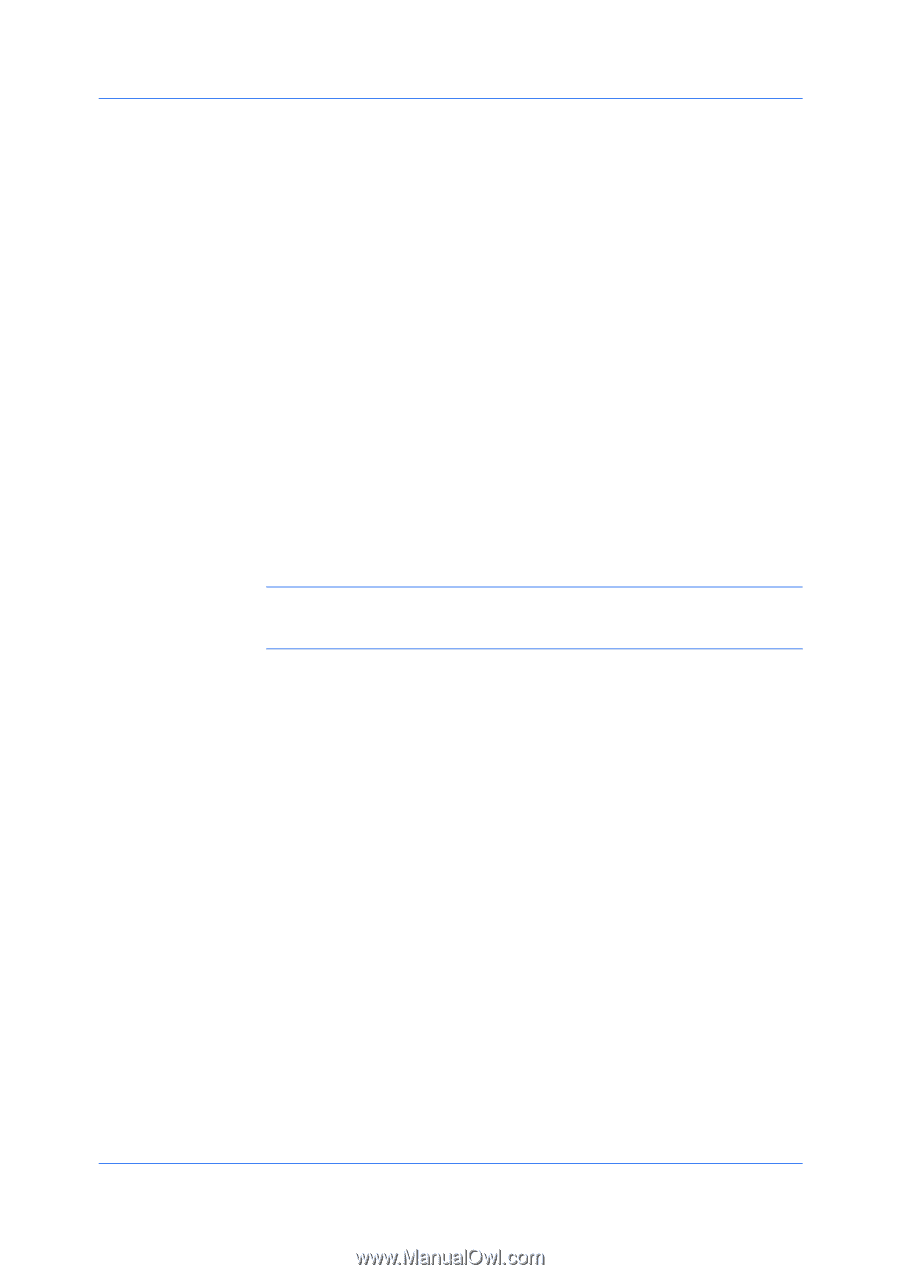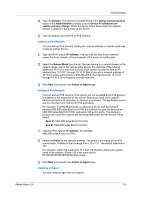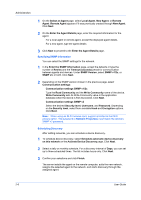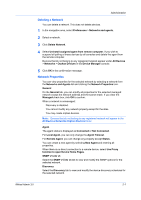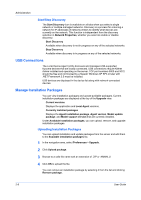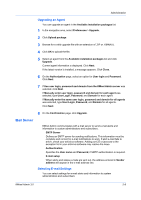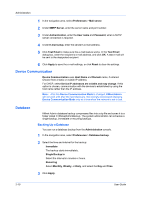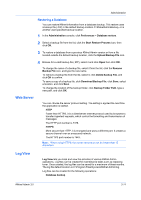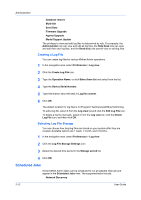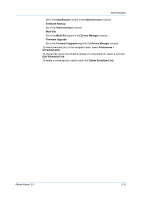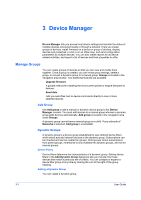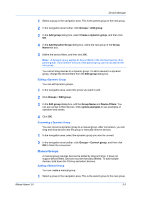Kyocera FS-6525MFP KM-NET ADMIN Operation Guide for Ver 3.0 - Page 16
Device Communication, Database
 |
View all Kyocera FS-6525MFP manuals
Add to My Manuals
Save this manual to your list of manuals |
Page 16 highlights
Administration 1 In the navigation area, select Preferences > Mail server. 2 Under SMTP Server, enter the server name and port number. 3 Under Authentication, enter the User name and Password, when a SMTP server connection is required. 4 Under E-mail setup, enter the sender's e-mail address. 5 Click Test Email to make sure the e-mail feature works. In the Test Email dialog box, enter the recipient's e-mail address, and click OK. A test e-mail will be sent to the designated recipient. 6 Click Apply to save the e-mail settings, or click Reset to clear the settings. Device Communication Device Communication uses Host Name and Domain name, if entered. Choose from a static or volatile IP address. For DHCP, select Device IP addresses are volatile and may change. If this option is chosen, communication with the devices is established by using the host name rather than the IP address. Note: After the Device Communication Mode is changed, KMnet Admin will not work until after the next discovery. We strongly recommend changing Device Communication Mode only at a time when the network is not in use. Database KMnet Admin database backup compresses files into a zip file and saves it to a folder called C:\KMnetAdminBackup. The system administrator can schedule a single backup, immediate or recurring backups. Backing Up a Database You can run a database backup from the Administration console. 1 In the navigation area, select Preferences > Database backup. 2 Select the time and interval for the backup: Immediate The backup starts immediately. Single Backup in Select the interval in minutes or hours. Recurring Select Monthly, Weekly, or Daily, and select the Day and Time. 3 Click Apply. 2-10 User Guide