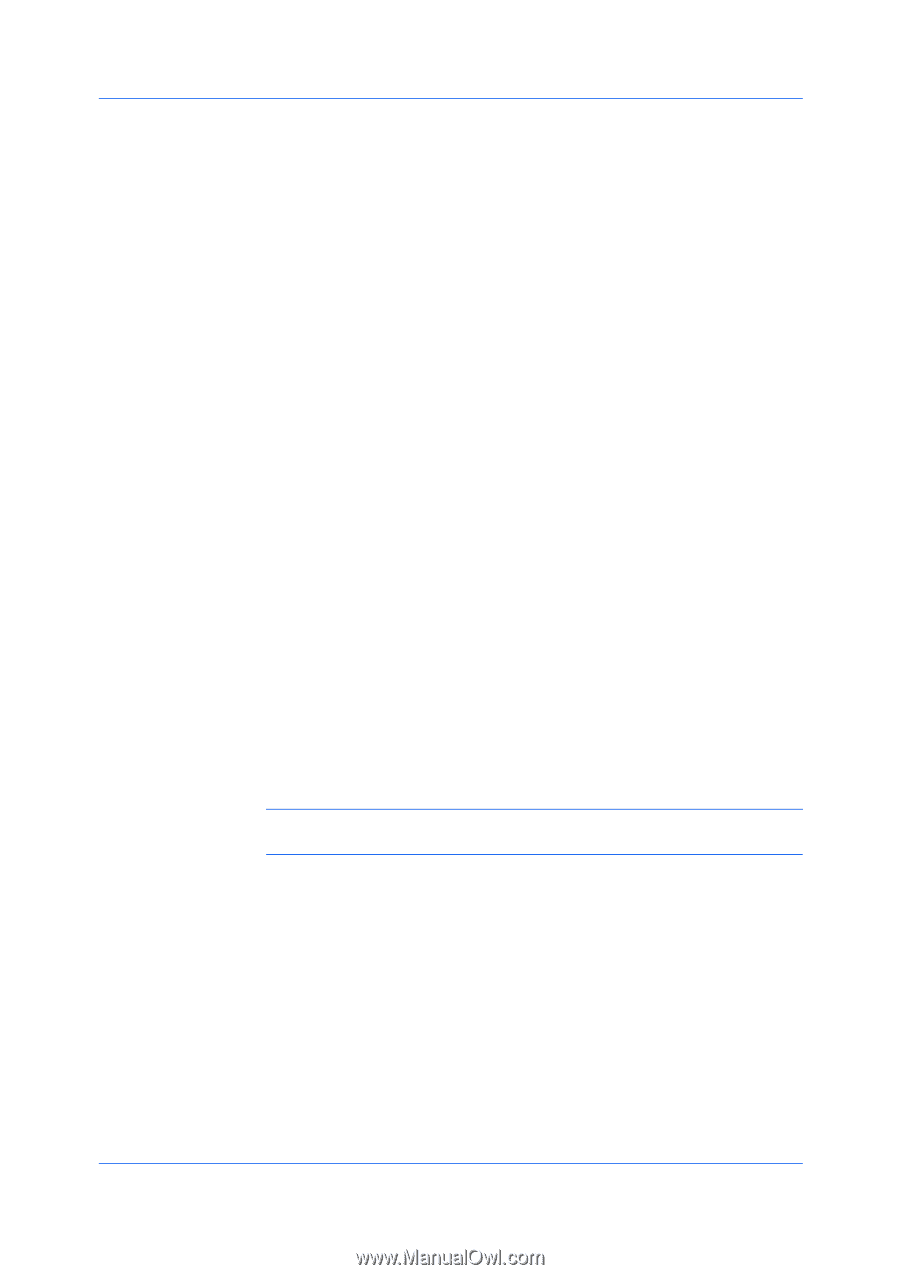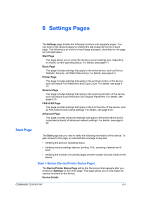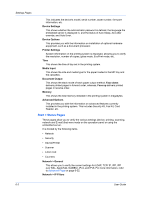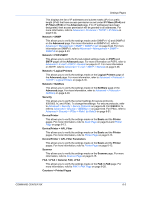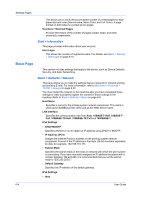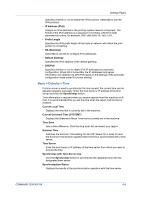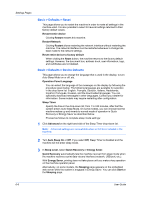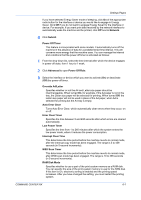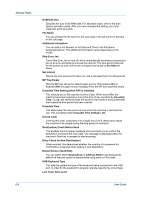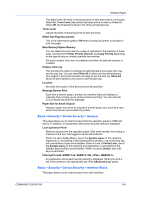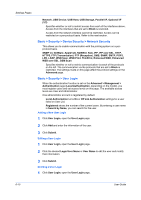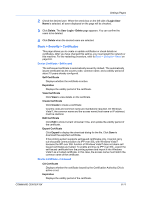Kyocera FS-6525MFP Kyocera Command Center RX User Guide Rev-1.60 - Page 30
Basic > Defaults > Reset, Basic > Defaults > Device Defaults, Auto Sleep - factory reset
 |
View all Kyocera FS-6525MFP manuals
Add to My Manuals
Save this manual to your list of manuals |
Page 30 highlights
Settings Pages Basic > Defaults > Reset This page allows you to restart the machine in order to make all settings in the machine valid. It is also possible to select to have all settings returned to their factory default values. Restart entire device Clicking Restart restarts this machine. Restart Network Clicking Restart allows restarting the network interface without restarting the machine. The network interface must be restarted whenever a change has been made to the network settings. Reset entire device to factory default When clicking the Reset button, the machine returns to the factory default settings. However, the document box, address book, user information, logs, and certificates are not deleted. Basic > Defaults > Device Defaults This page allows you to change the language that is used in the display, to turn Auto Sleep Mode on or off, etc. Operation Panel Language You can select the language of the messages on the display by following the procedure given below. The following languages are available for selection in the drop down list: English, Français, Deutsch, Italiano, Nederlands, Español, Português, Russian, and the downloaded languages. You can optionally download messages in other languages. Contact your dealer for information. Some models may require restarting after configuration. Sleep Timer Specify the time in the drop-down list, from 1 to 240 minutes, after that the system enters Auto Sleep Mode. On some models, you can choose how the machine wakes up and reverts to normal mode of operation in Quick Recovery or Energy Saver as described below. Proceed as follows to complete sleep mode settings: 1 Click Advanced on the right hand side of the Sleep Timer drop-down list. Note: Advanced settings are not available when a FAX Kit is installed in the machine. 2 Turn Auto Sleep On or Off. If you select Off, Sleep Timer is disabled and the machine will not enter sleep mode. 3 In Sleep Level, select Quick Recovery or Energy Saver. Quick Recovery automatically lets the machine recover from sleep mode when the machine receives a print data via any interface (network, USB port, etc.). With Energy Saver, printing does not take place until you make a key operation on the machine operator panel. Alternatively, on some models, the Sleeping page appears on the embedded web server while the system is engaged in Energy Saver. You can click Start on the Sleeping page. 6-6 User Guide