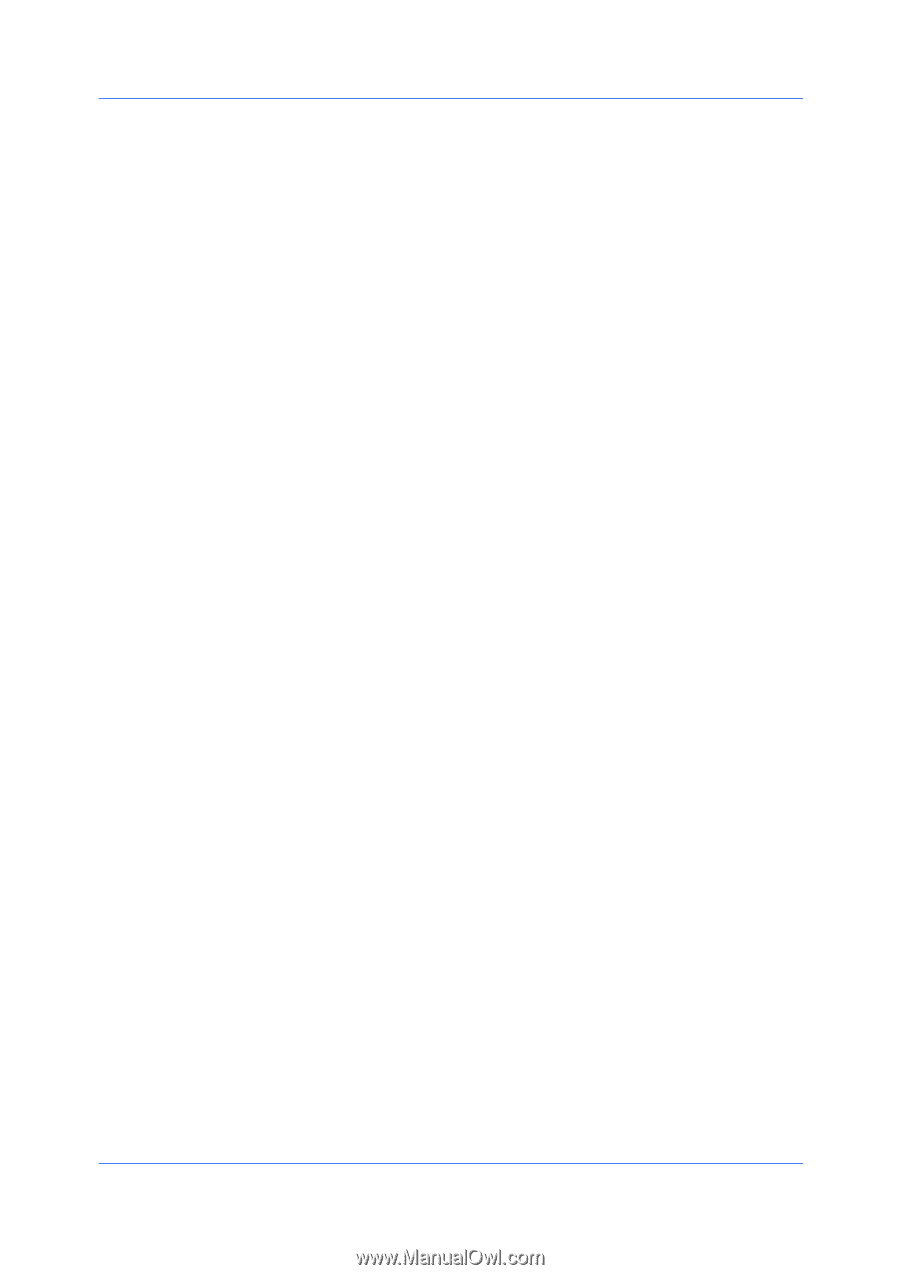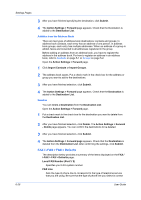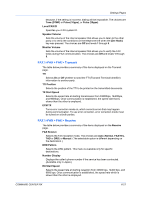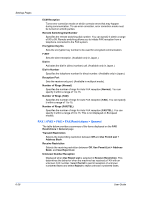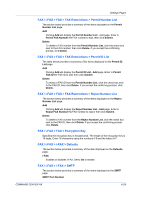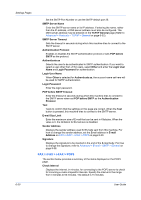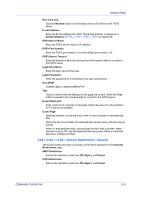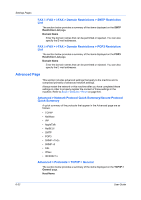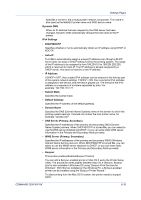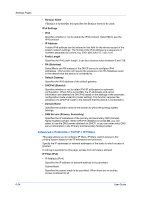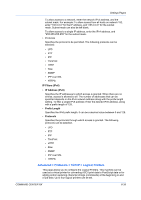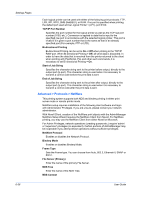Kyocera FS-6525MFP Kyocera Command Center RX User Guide Rev-1.60 - Page 55
FAX / i-FAX > i-FAX > Domain Restrictions > General, POP3 Port Number
 |
View all Kyocera FS-6525MFP manuals
Add to My Manuals
Save this manual to your list of manuals |
Page 55 highlights
Settings Pages Run once now Click the Receive button to immediately receive E-mail from the POP3 server. E-mail Address Enter the E-mail address for i-FAX. The E-mail address is displayed in Sender Address on FAX / i-FAX > i-FAX > SMTP on page 6-29. POP3 Server Name Enter the POP3 server name or IP address. POP3 Port Number Enter the POP3 port number or use the default port number 110. POP3 Server Timeout Enter the timeout in seconds during which this machine tries to connect to the POP3 server. Login User Name Enter the login name of the user. Login Password Enter the password for connecting to the user name above. Use APOP Enables (On) or disables (Off) APOP. Test Tests to confirm that the settings on this page are correct. When the Test button is pressed, this machine tries to connect to the POP3 server. E-mail Size Limit Enter maximum E-mail size in Kilobytes. When the value is 0, the limitation for E-mail size is disabled. Cover Page Specifies whether to print the body of the E-mail in addition to the attached files. When this item is set to On, the attached files and the body of the E-mail are printed. When no attached files exist, only the body of the E-mail is printed. When this item is set to Off, only the attached files are printed. When no attached files exist, nothing is printed. FAX / i-FAX > i-FAX > Domain Restrictions > General The section below provides a summary of the items displayed on the Domain Restrictions page. SMTP Restriction Selects the restriction level from Off, Reject, and Permit. POP3 Restriction Selects the restriction level from Off, Reject, and Permit. COMMAND CENTER RX 6-31