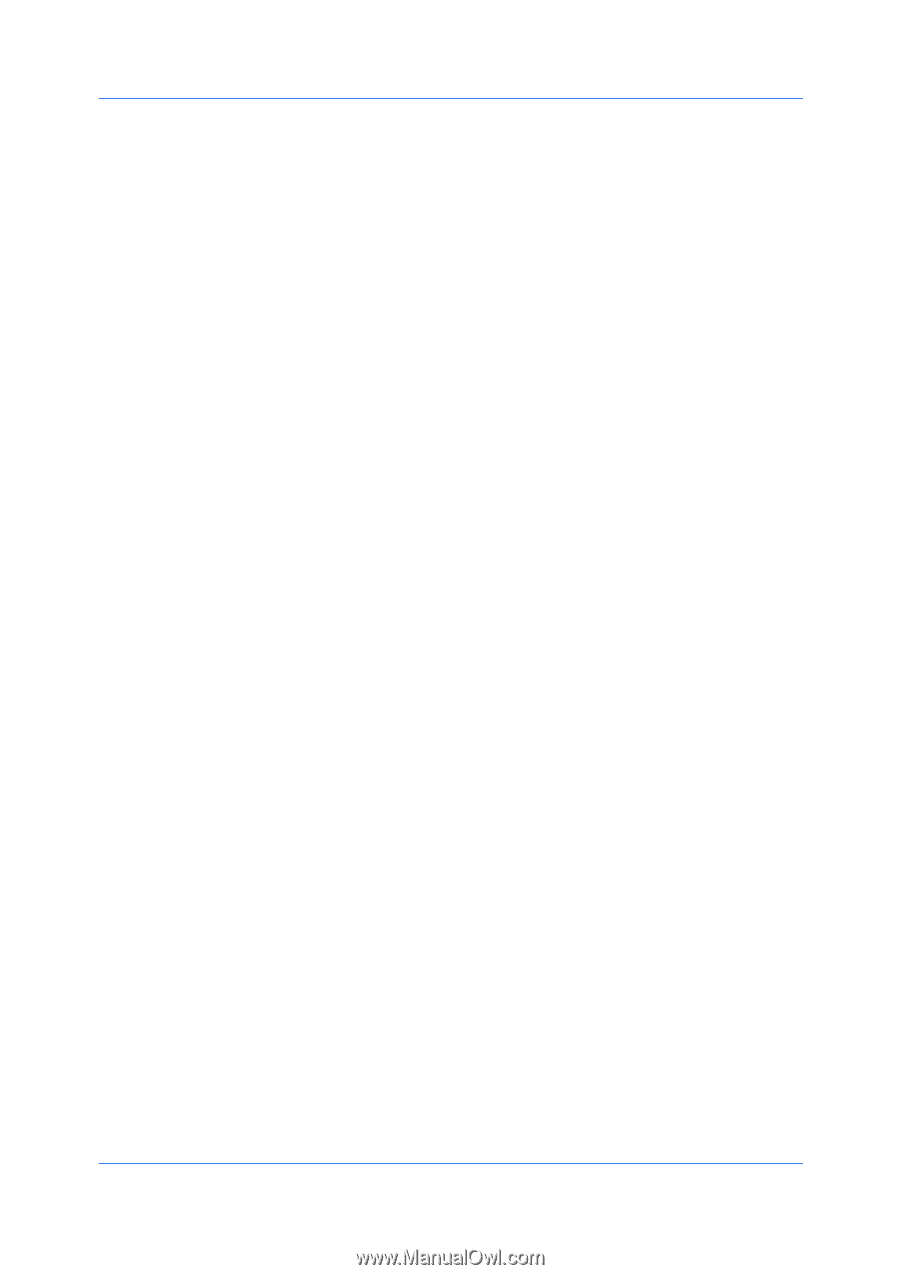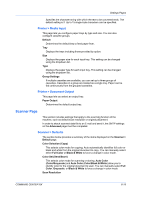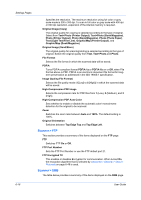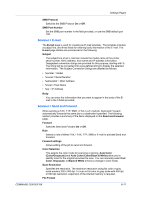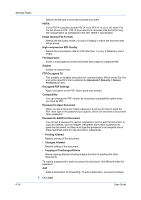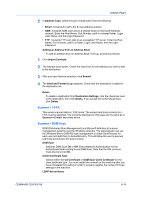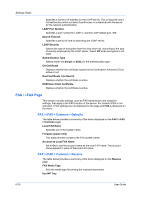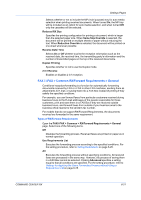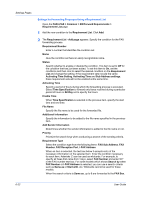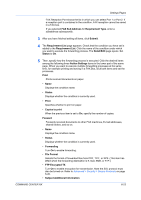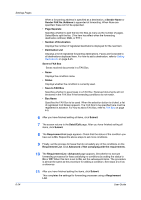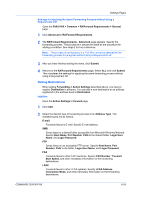Kyocera FS-6525MFP Kyocera Command Center RX User Guide Rev-1.60 - Page 44
FAX / i-FAX FAX / i-FAX > Common > Defaults
 |
View all Kyocera FS-6525MFP manuals
Add to My Manuals
Save this manual to your list of manuals |
Page 44 highlights
Settings Pages Specifies a name or IP address for the LDAP server. This is required only if ActiveDirectory which contains ScanProcess is unidentical with the server for the network authentication. LDAP Port Number Specifies a port number for LDAP or use the LDAP default port, 389. Search Timeout Specifies a period of time for searching the LDAP server. LDAP Security Selects the type of encryption from the drop-down list, according to the type of security employed by the LDAP server. Select Off when encryption is not used. Authentication Type Selects either the Simple or SASL for the authentication type. CA Certificate Displays whether the certificate issued by the Certification Authority (CA) is active or not. Root Certificate 1 (to Root 3) Displays whether the certificate is active. DSM Scan Client Certificate Displays whether the certificate is active. FAX / i-FAX Page This section includes settings, such as FAX transmission and reception settings, that apply to the FAX function of the device. For models i-FAX is not activated, i-FAX settings are not displayed on the page and FAX is displayed on the menu. FAX / i-FAX > Common > Defaults The table below provides a summary of the items displayed on the FAX / i-FAX > Common page. Local FAX Name Specifies your FAX system name. Furigana (Japan only) This adds phonetic scripts to the FAX system name. Account as Local FAX Name Set to On to use the account name as the local FAX name. The account name appears in place of the local FAX name. FAX / i-FAX > Common > Receive The table below provides a summary of the items displayed on the Receive page. FAX Media Type Sets the media type for printing the received documents. Use MP Tray 6-20 User Guide