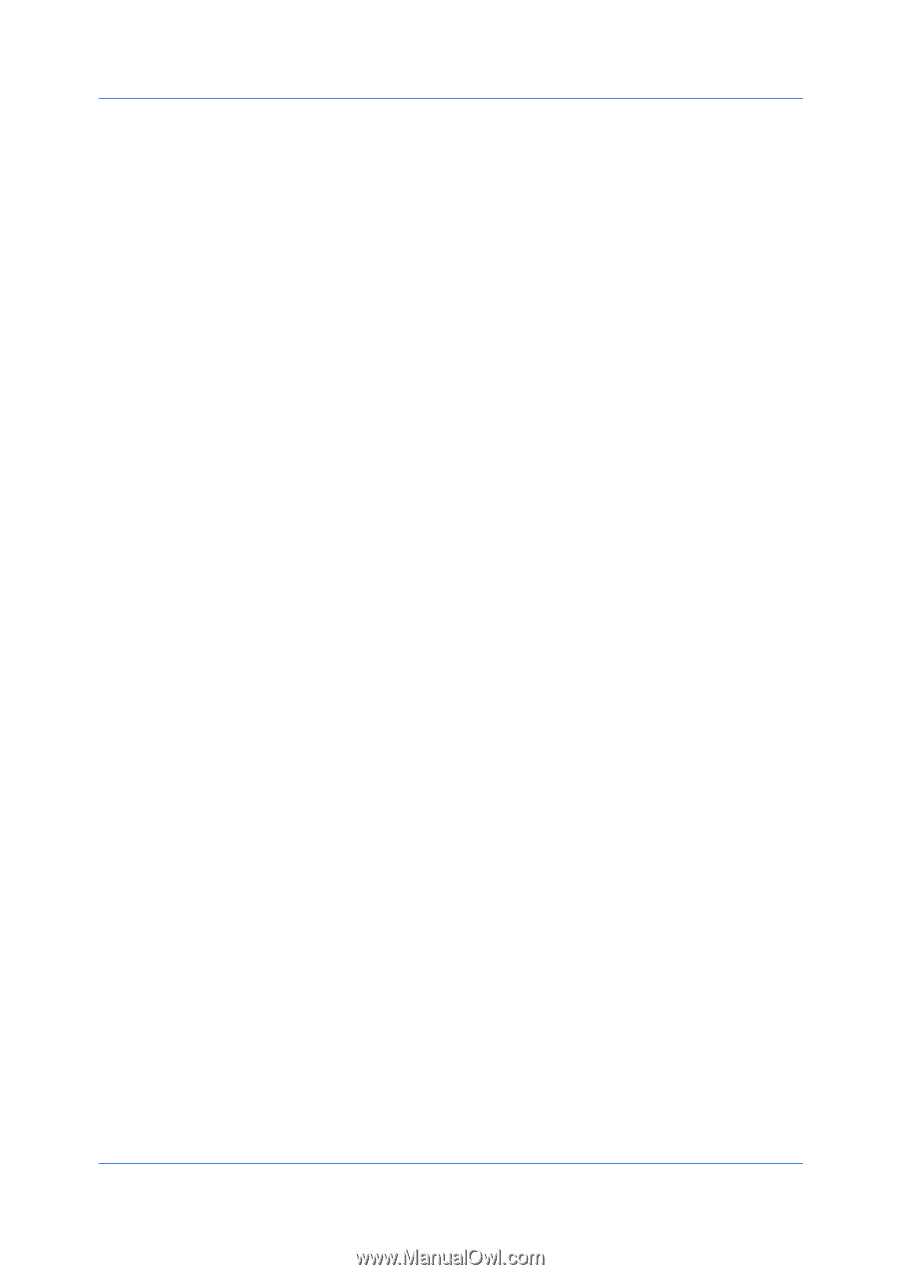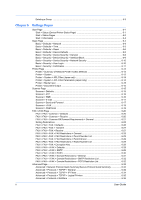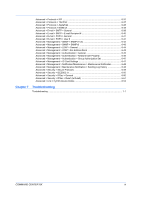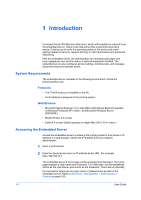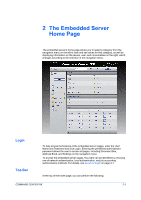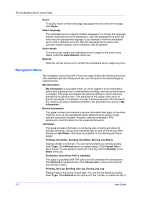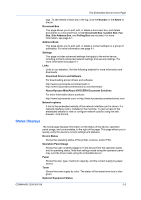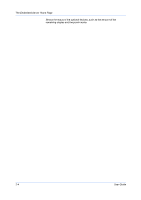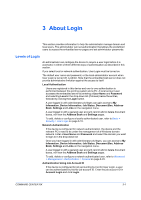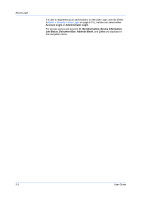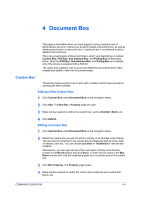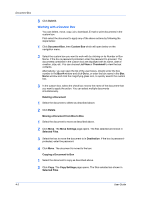Kyocera FS-6525MFP Kyocera Command Center RX User Guide Rev-1.60 - Page 9
Status Displays, About Kyocera Mita/About KYOCERA Document Solutions
 |
View all Kyocera FS-6525MFP manuals
Add to My Manuals
Save this manual to your list of manuals |
Page 9 highlights
The Embedded Server Home Page logs. To see details of each job in the log, click the Number or the Name of the job. Document Box This page allows you to add, edit, or delete a document box, and delete documents in a document box. Under Document Box, Custom Box, Fax Box, Sub Address Box, and Polling Box are included. For more information, see page 4-1. Address Book This page allows you to add, edit, or delete a contact address or a group of addresses. For more information see page 5-1. Settings This page includes advanced settings that apply to the entire device, including primarily advanced network settings and security settings. For more information see page 6-1. Links Links to our websites. Visit the following website for more information and downloads. Download Drivers and Software For downloading printer drivers and software: http://www.kyoceramita.com/download/ or http://www.kyoceradocumentsolutions.com/download/ About Kyocera Mita/About KYOCERA Document Solutions For more information about products: http://www.kyoceramita.com/ or http://www.kyoceradocumentsolutions.com Network options A link to the embedded website of the network interface card is shown, if a network interface card is installed in the machine. To gain access to the embedded website to view or configure network options using the web browser, click the link. Status Displays The home page displays information on the status of the device, operation panel usage, and consumables, to the right of the page. This page allows you to quickly verify the device's current settings and statuses. Device Status Shows the operating status of the printer, scanner, and/or FAX. Operation Panel Usage Shows the user currently logged in to the device from the operation panel and its operating status. Note that settings made using the operation panel may override those made using the embedded server. Paper Shows the size, type, maximum capacity, and the current supply by paper source. Toner Shows the toner supply by color. The status of the waste toner box is also given. Optional Equipment Status COMMAND CENTER RX 2-3