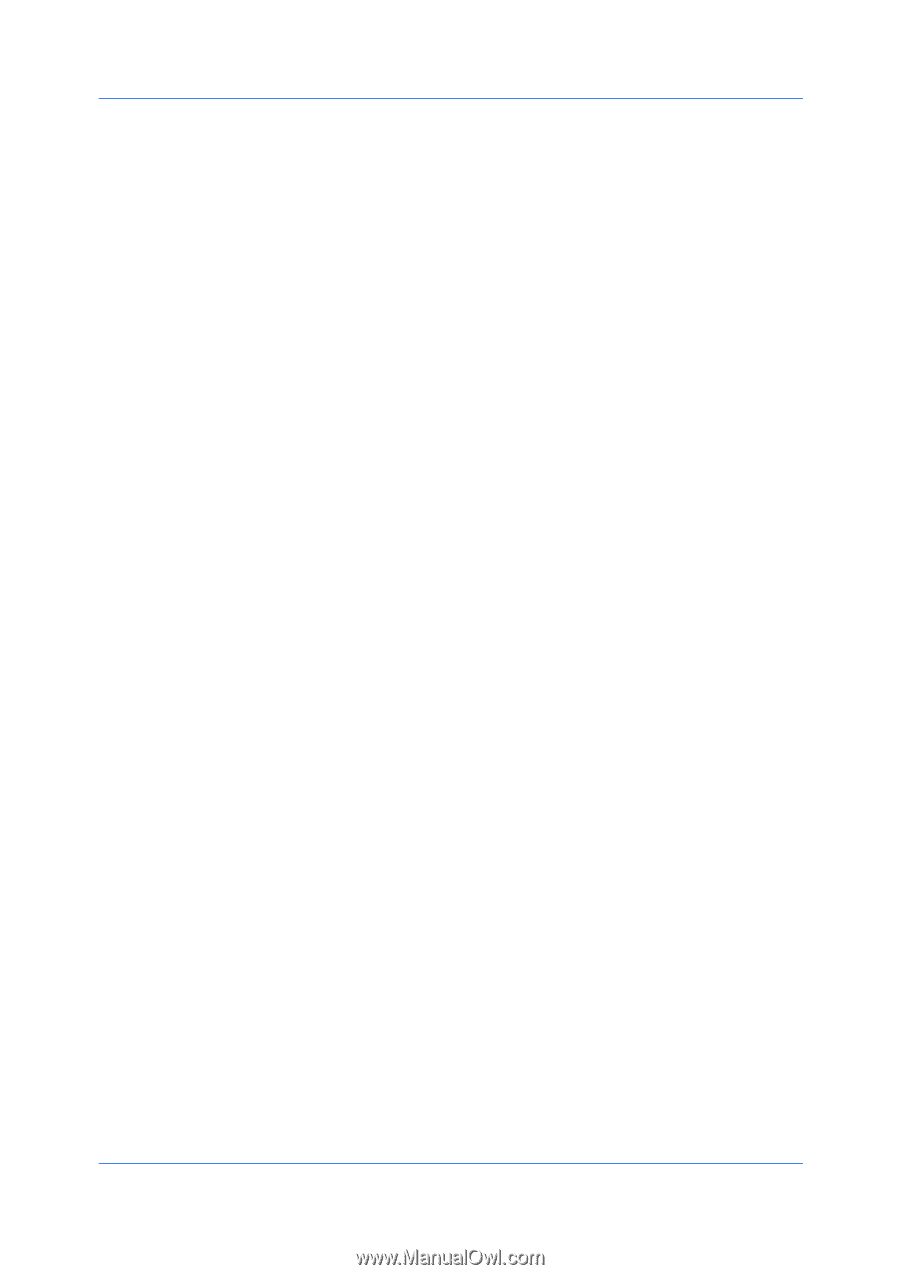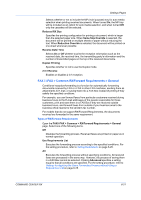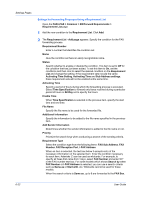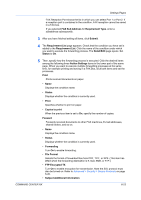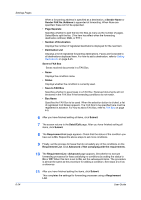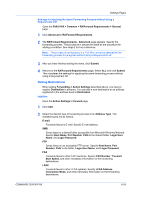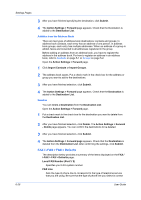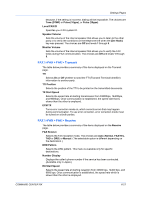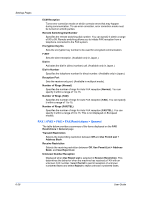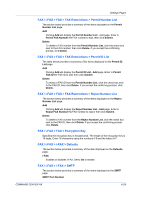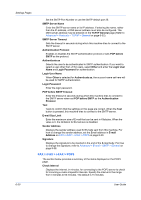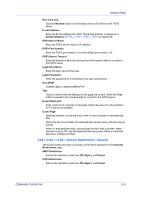Kyocera FS-6525MFP Kyocera Command Center RX User Guide Rev-1.60 - Page 50
Addition from the Address Book, Deletion, FAX / i-FAX > FAX > Defaults
 |
View all Kyocera FS-6525MFP manuals
Add to My Manuals
Save this manual to your list of manuals |
Page 50 highlights
Settings Pages 3 After you have finished specifying the destination, click Submit. 4 The Action Settings > Forward page appears. Check that the Destination is added to the Destination List. Addition from the Address Book There are two types of address book destinations: contacts and groups. In address book contacts, each entry has an address of one person. In address book groups, each entry has multiple addresses. When an address of a group is added, faxes are forwarded to all addresses registered in the group. Before adding an address from an address book, you have to register the address in the address book. For how to register an address in an address book, refer to Contacts on page 5-1 or Groups on page 5-2. Open the Action Settings > Forward page. 1 Click Import Contacts or Import Groups. 2 The address book opens. Put a check mark in the check box for the address or group you want to add to the destinations. 3 After you have finished selection, click Submit. 4 The Action Settings > Forward page appears. Check that the Destination is added to the Destination List. Deletion You can delete a Destination from the Destination List. Open the Action Settings > Forward page. 1 Put a check mark in the check box for the destination you want to delete from the Destination List. 2 After you have finished selection, click Delete. The Action Settings > Forward - Delete page appears. You can confirm the destinations to be deleted. 3 After you have finished selection, click Submit. 4 The Action Settings > Forward page appears. Check that the Destination is deleted from the Destination List. After confirming the settings, click Submit. FAX / i-FAX > FAX > Defaults The description below provides a summary of the items displayed on the FAX / i-FAX > FAX > Defaults page. Local FAX Number (Port 1/ 2) Specifies your FAX system number. FAX Line Sets the type of phone line to correspond to the type of telephone service that you are using. Be sure that the type of phone line you select is correct 6-26 User Guide