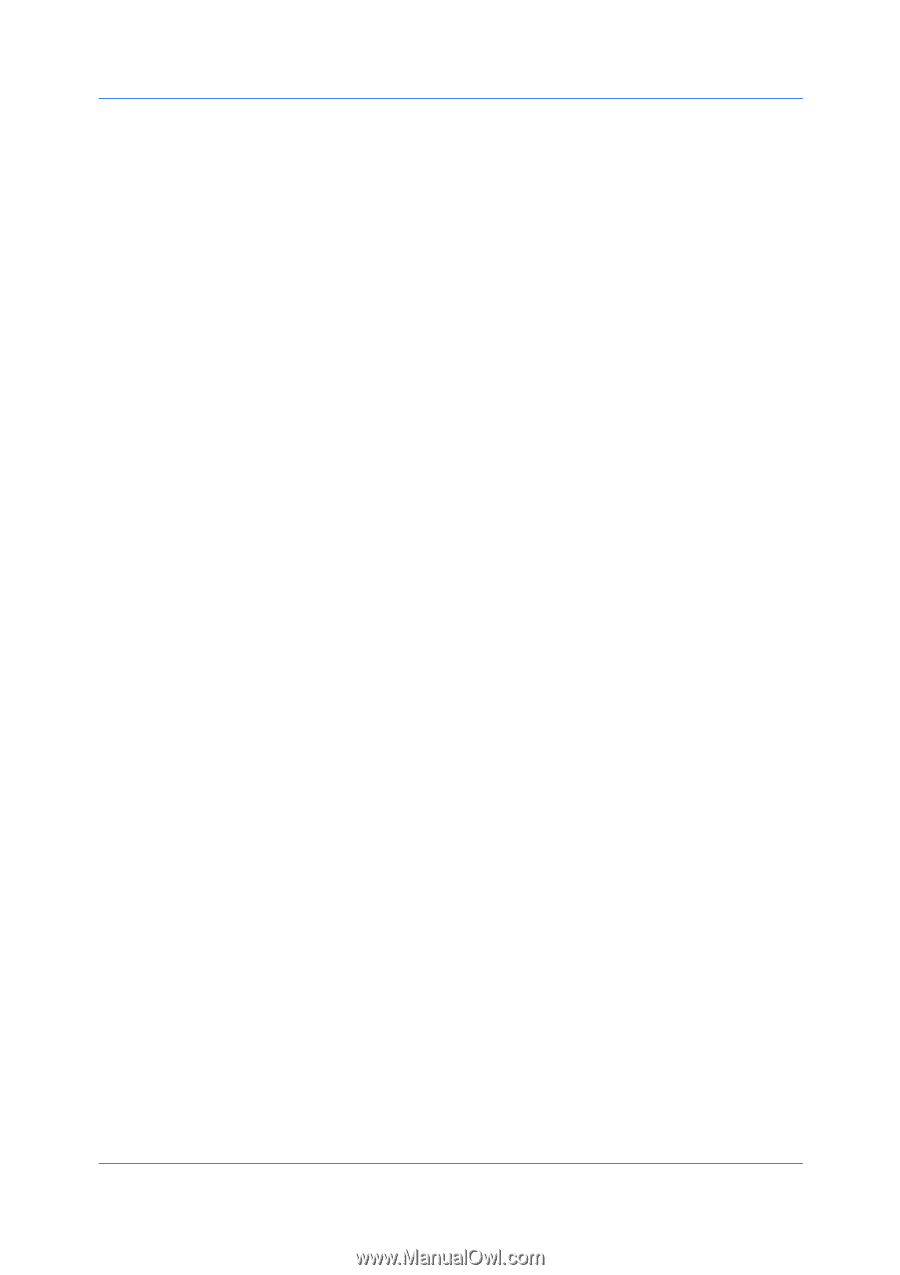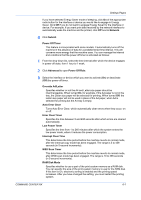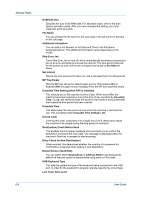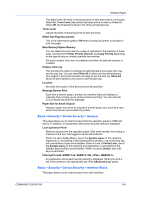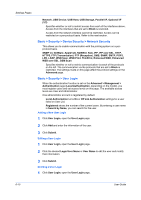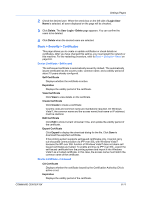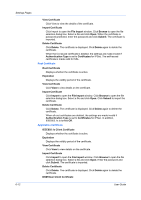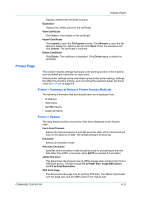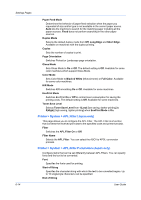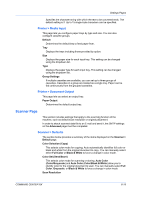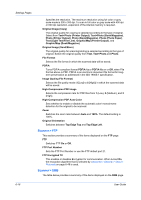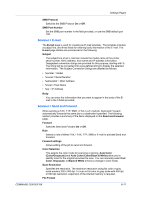Kyocera FS-6525MFP Kyocera Command Center RX User Guide Rev-1.60 - Page 36
Root Certificate, Application Certificate, DSM Scan Client Certificate
 |
View all Kyocera FS-6525MFP manuals
Add to My Manuals
Save this manual to your list of manuals |
Page 36 highlights
Settings Pages 6-12 View Certificate Click View to view the details of the certificate. Import Certificate Click Import to open the File Import window. Click Browse to open the file selection dialog box. Select a file and click Open. When the certificate is password-protected, enter the password and click Submit. The certificate is imported. Delete Certificate Click Delete. The certificate is displayed. Click Delete again to delete the certificate. When the CA issued certificate is deleted, the settings are made invalid if Authentication Type is set to Certificates for IPSec. The self-issued certificate is made valid for SSL. Root Certificate Root Certificate Displays whether the certificate is active. Expiration Displays the validity period of the certificate. View Certificate Click View to view details on the certificate. Import Certificate Click Import to open the File Import window. Click Browse to open the file selection dialog box. Select a file and click Open. Click Submit to import the certificate. Delete Certificate Click Delete. The certificate is displayed. Click Delete again to delete the certificate. When all root certificates are deleted, the settings are made invalid if Authentication Type is set to Certificates for IPSec. In addition, IEEE802.1x is turned Off. Application Certificate IEEE802.1x Client Certificate Displays whether the certificate is active. Expiration Displays the validity period of the certificate. View Certificate Click View to view details on the certificate. Import Certificate Click Import to open the File Import window. Click Browse to open the file selection dialog box. Select a file and click Open. Enter the password and click Submit. The certificate is imported. Delete Certificate Click Delete. The certificate is displayed. Click Delete again to delete the certificate. DSM Scan Client Certificate User Guide