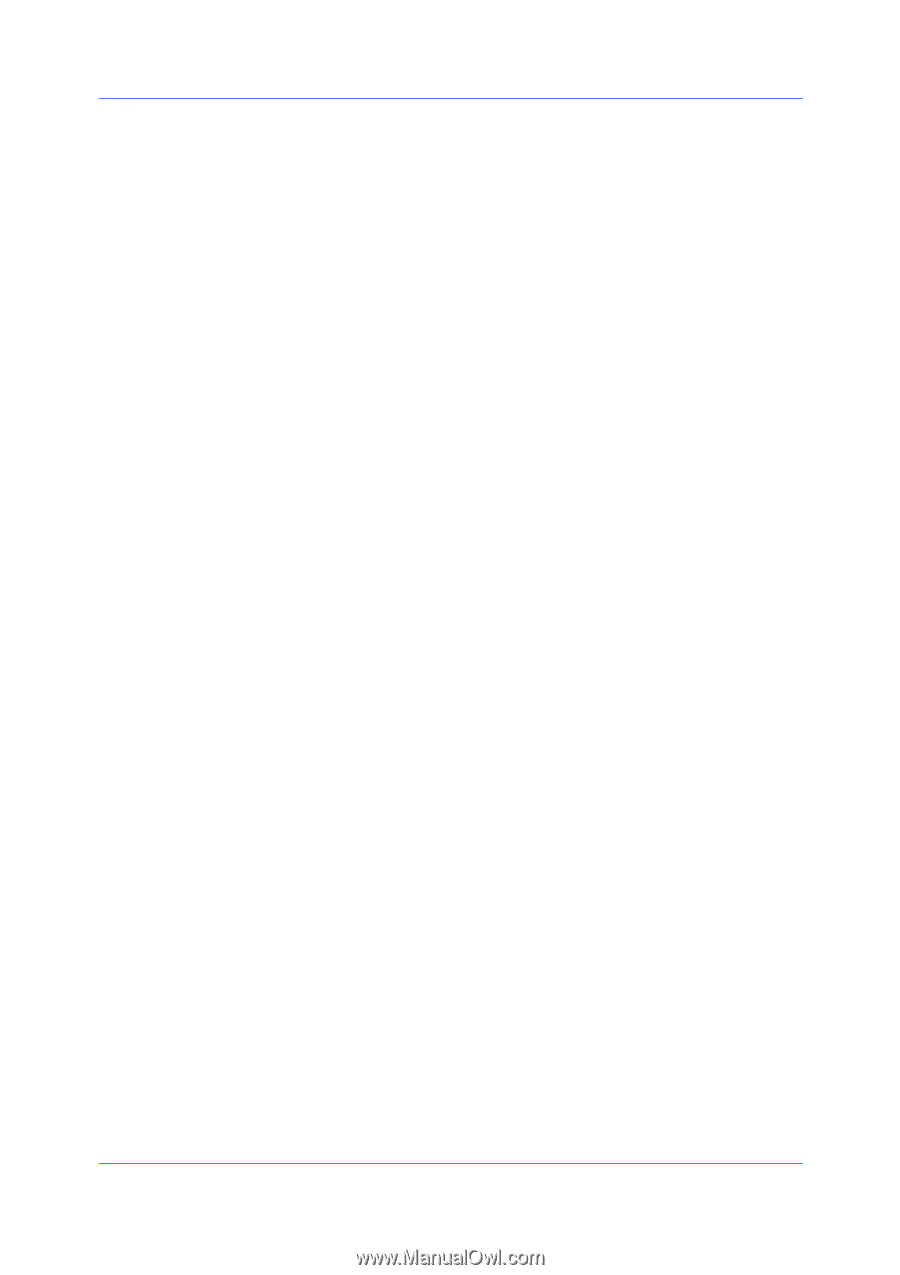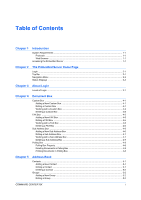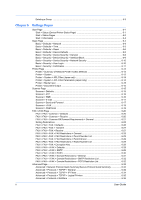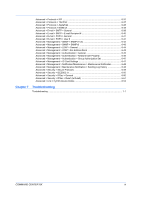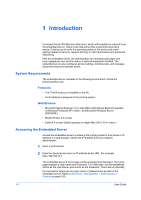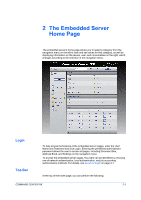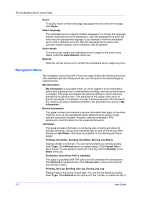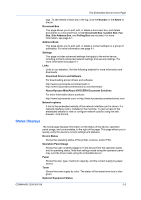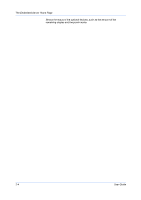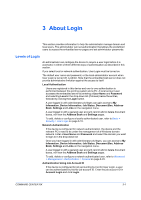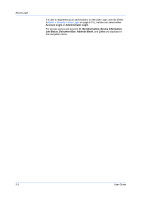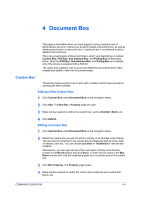Kyocera FS-6525MFP Kyocera Command Center RX User Guide Rev-1.60 - Page 8
Navigation Menu, Printing Job Status - firmware
 |
View all Kyocera FS-6525MFP manuals
Add to My Manuals
Save this manual to your list of manuals |
Page 8 highlights
The Embedded Server Home Page Home To quickly return to this home page (top page) from any other server page, click Home. Select language The embedded server supports multiple languages. To change the language that the embedded server is displayed in, open the language drop down list and select the appropriate language. If you attempt to view the embedded server with a character set other than the language that is used on the operation panel's display, some characters may be garbled. Auto-refresh To continuously update the embedded server's pages to the most recent status, select the Auto-Refresh check box. Refresh Click this circular arrow icon to refresh the embedded server pages any time. Navigation Menu The navigation menu at the left of the home page divides the following functions onto separate bars. By clicking each bar, you can jump to the desired page as outlined below: My Information My Information is accessible when you have logged in to the embedded server with a general user or administrator privilege, and user authentication is enabled. This page summarizes the general settings to which access is granted by the general user. This depends on the scope of the user's or group's privileges. For example, if a user is allowed access to the document box, he/she can add or delete documents in the document box shown in My Information. Device Information This page includes this machine's various information that apply to the entire machine, such as Device Defaults, Basic Networking as well as model, optional equipment installed, firmware, network parameters, FAX parameters, and information on the supported browsers. Job Status This page includes information on all device jobs including job status for printing, scanning, storing, and scheduled jobs as well as the job log. After clicking on Job Status, information is available in the following job status pages: Printing Job Status, Sending Job Status, Storing Job Status Displays details on each job. You can narrow details you need by pulling down Type. Click Refresh above to update details. Click Cancel Job to abort the job. To see details of each job in the log, click the Number or the Name of the job. Scheduled Jobs (when FAX is installed) This page is populated with FAX jobs currently scheduled for transmission. Click Refresh to update the list. Click Cancel Job to remove the FAX job from the list to abort. Printing Job Log, Sending Job Log, Storing Job Log Displays logs to track jobs of each type. You can narrow details by pulling down Type. Click Refresh at the right end of the Top Bar to update the list of 2-2 User Guide