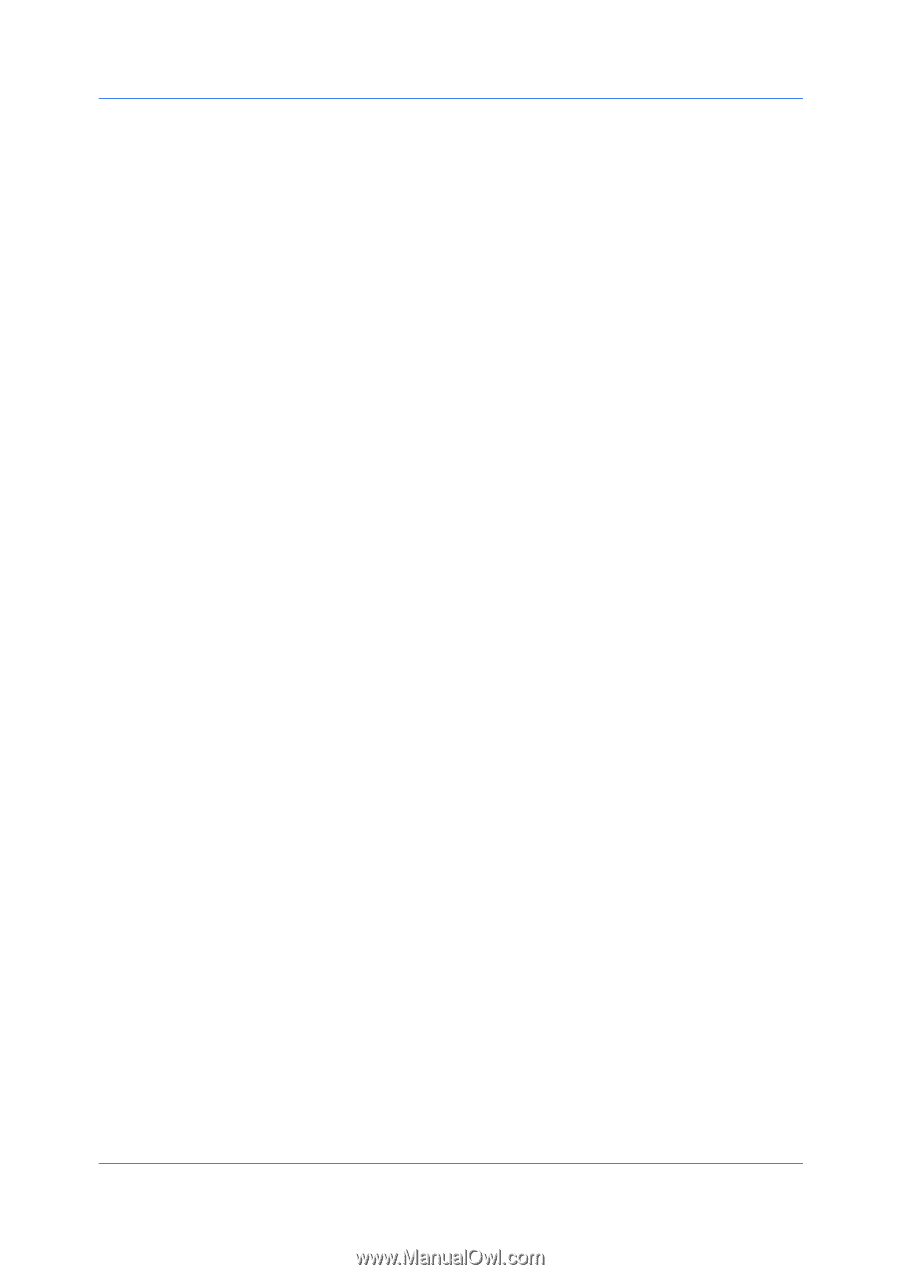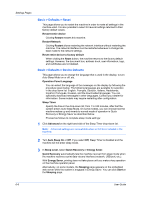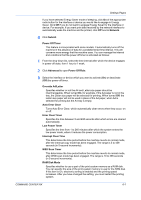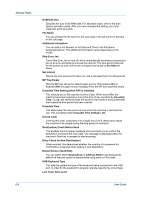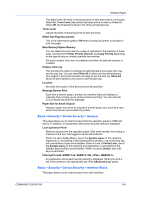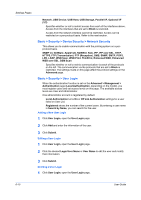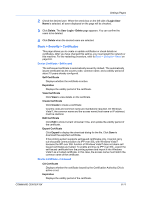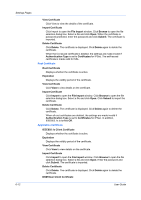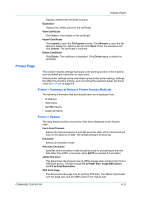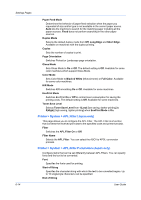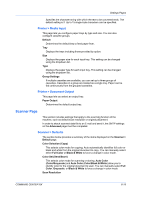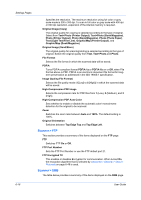Kyocera FS-6525MFP Kyocera Command Center RX User Guide Rev-1.60 - Page 35
Basic > Security > Certificates, Device Certificate - Self Issued, User Login - Delete
 |
View all Kyocera FS-6525MFP manuals
Add to My Manuals
Save this manual to your list of manuals |
Page 35 highlights
Settings Pages 2 Check the desired user. When the check box on the left side of Login User Name is selected, all users displayed on the page will be checked. 3 Click Delete. The User Login - Delete page appears. You can confirm the users to be deleted. 4 Click Delete when the desired users are selected. Basic > Security > Certificates This page allows you to create or update certificates or check details on certificates. After you have changed this setting, you must restart the network or this machine. For the restarting procedure, refer to Basic > Defaults > Reset on page 6-6. Device Certificate - Self Issued The self-issued certificate is automatically issued by default. The automatically issued certificate has the country code, common name, and a validity period of about 10 years already configured. Self Certificate Displays whether the certificate is active. Expiration Displays the validity period of the certificate. View Certificate Click View to view details on the certificate. Create Certificate Click Create to create a certificate. Country code and common name are mandatorily required. On Windows Vista/7, the common name and the access name (host name or IP address) must be identical. Edit Certificate Click Edit to show Current Universal Time, and update the validity period of the certificate. Export Certificate Click Export to display the download dialog for the file. Click Save to download the exported certificate. If the printing system supports self-issued certificates only, it cannot carry out encrypted communication via IPP over SSL with Windows Vista/7 because the IPP over SSL function of Windows Vista/7 does not deem selfissued certificates as trusted. To enable printing via IPP over SSL, export the self-issued certificate from the printing system and import it into Windows Vista/7 as a trusted certificate. In this case, the access name must match the common name of the certificate. Device Certificate - CA Issued CA Certificate Displays whether the certificate issued by the Certification Authority (CA) is active or not. Expiration Displays the validity period of the certificate. COMMAND CENTER RX 6-11