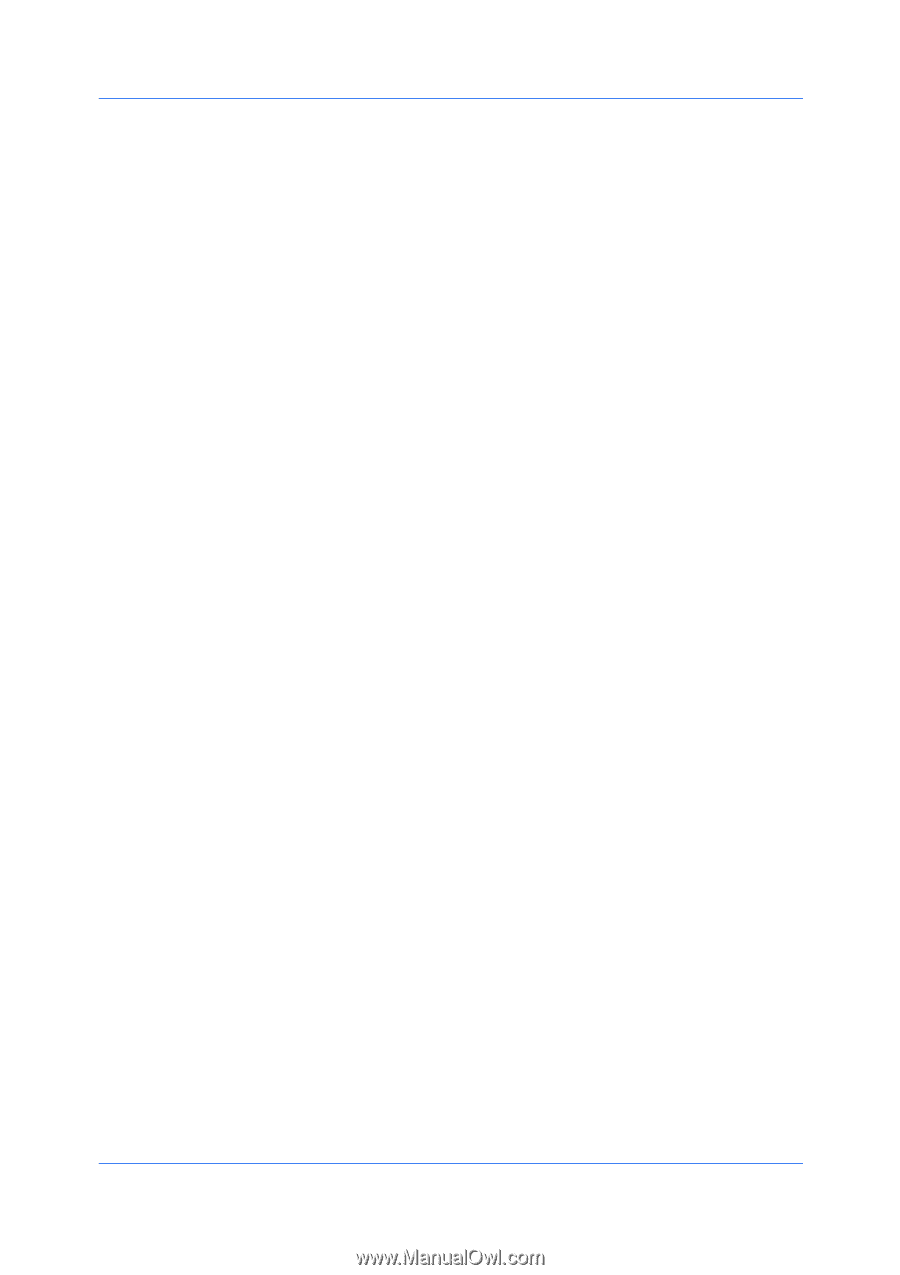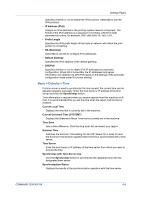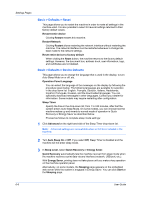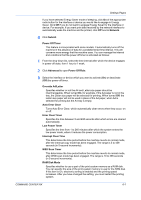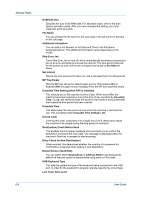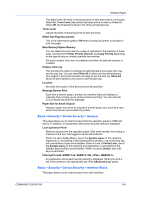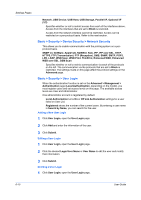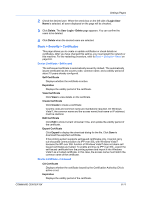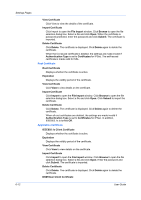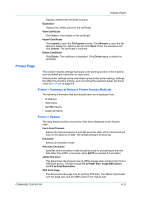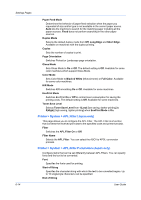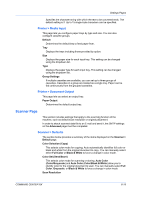Kyocera FS-6525MFP Kyocera Command Center RX User Guide Rev-1.60 - Page 34
Basic > Security > Device Security > Network Security, Basic > Security > User Login
 |
View all Kyocera FS-6525MFP manuals
Add to My Manuals
Save this manual to your list of manuals |
Page 34 highlights
Settings Pages Network, USB Device, USB Host, USB Storage, Parallel I/F, Optional I/F (1/2) Specifies whether or not to restrict access from each of the interfaces above. Access from the interfaces that are set to Block is restricted. Access from the network interface cannot be restricted. Access can be restricted on a per-protocol basis. Refer to the next section. Basic > Security > Device Security > Network Security This allows you to enable communication with the printing system on a perprotocol basis. SNMP v3, NetWare, AppleTalk, NetBEUI, Raw, IPP, IPP over SSL, HTTP, HTTPS, FTP (Transmission), FTP (Reception), SMB, SNMP, SMTP, POP3, LPD, LDAP, WSD Scan, WSD Print, ThinPrint, Enhanced WSD, Enhanced WSD over SSL, DSM Scan Specifies whether or not to restrict communication via each of the protocols on the left. The communication via the protocols that are set to Block is restricted. The settings made on this page affect the protocol settings on the Advanced page. Basic > Security > User Login When the authentication function is set on the Advanced > Management > Authentication page (Local Authentication, depending on the model), you must register users and set access levels on this page. The available access levels are User and Administrator. One administrator account is registered by default. Local Authorization turns On or Off Job Authorization settings for a user listed on User List. Registered shows the number of the current users. By entering a user name in Search by Name, you can search for the user. Adding a New User Login 1 Click User Login, open the User Login page. 2 Click Add and enter the information of the user. 3 Click Submit. Editing a User Login 1 Click User Login, open the User Login page. 2 Click the desired Login User Name or User Name to edit the user and modify their information. 3 Click Submit. Deleting a User Login 1 Click User Login, open the User Login page. 6-10 User Guide