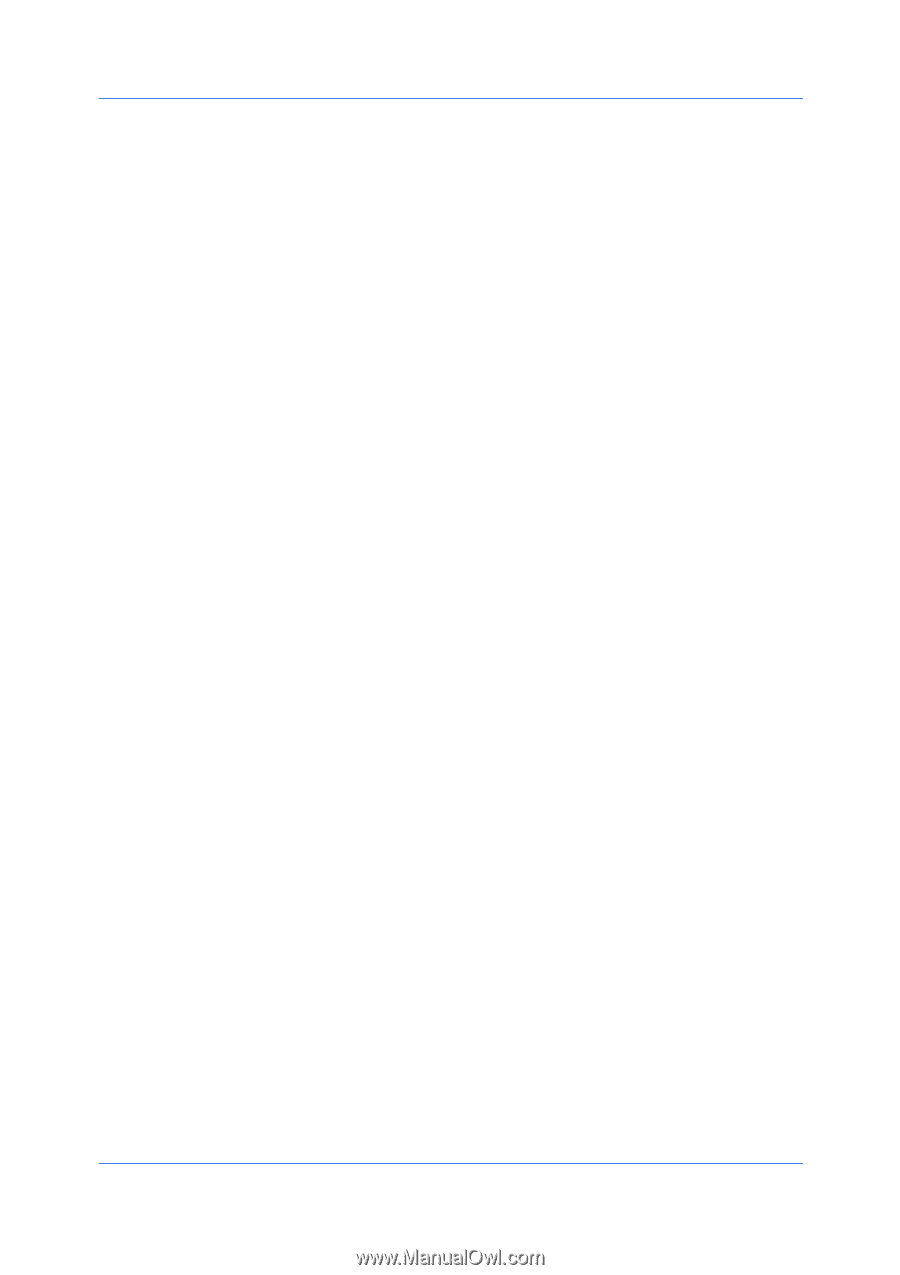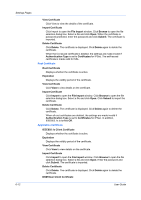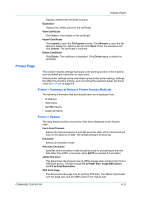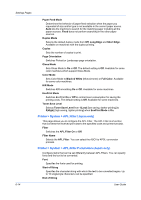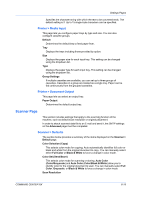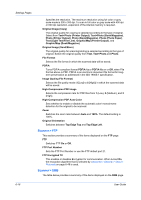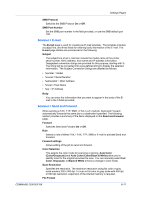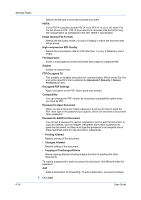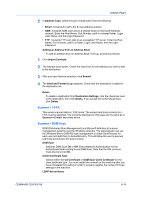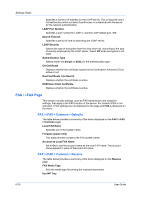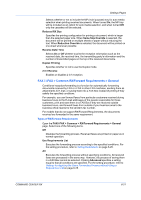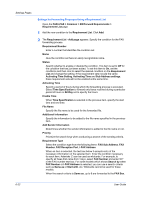Kyocera FS-6525MFP Kyocera Command Center RX User Guide Rev-1.60 - Page 41
Scanner > E-mail, Scanner > Send and Forward, Auto Color Color/Black & White
 |
View all Kyocera FS-6525MFP manuals
Add to My Manuals
Save this manual to your list of manuals |
Page 41 highlights
Settings Pages SMB Protocol Switches the SMB Protocol On or Off. SMB Port Number Set the SMB port number in the field provided, or use the SMB default port 139. Scanner > E-mail The E-mail page is used for creating an E-mail template. The template includes a subject line, and three fields for entering body information of the E-mail. The E-mail page details are summarized in the following: Subject The subject line of an E-mail can include the model name of the printer, serial number, MAC address, host name and IP address information. Designated conversion strings are provided for this purpose, starting with %. The string will be converted into a pre-defined string to display the selected information. The Subject Conversion Strings are detailed as follows: • %printer = Model • %serial = Serial Number • %etheraddr = MAC Address • %host = Host Name • %ip = IP Address Body You can enter the information that you want to appear in the body of the Email in the 3 fields provided. Scanner > Send and Forward When sending a FAX, FTP, SMB, i-FAX or a E-mail job, Send and Forward automatically forwards the same job to a destination specified. The following section provides a summary of the items displayed on the Send and Forward page. Forward Switches Send and Forward On or Off. Rule Selects a rule of either FAX, i-FAX, FTP, SMB or E-mail to activate Send and Forward. Forward settings Allows editing of the job to send and forward. Color Selection This selects the color mode for scanning or storing. Auto Color (Color/Grayscale) and Auto Color (Color/Black & White) allow you to identify color for the original document to scan. You can manually select Full Color, Grayscale, or Black & White to force a change in color mode. Scan Resolution Specifies the resolution. The maximum resolution using full color or gray scale mode is 300 x 300 dpi. To scan in full color or gray scale with 400 dpi or 600 dpi resolution, expansion of the internal memory is required. File Format COMMAND CENTER RX 6-17