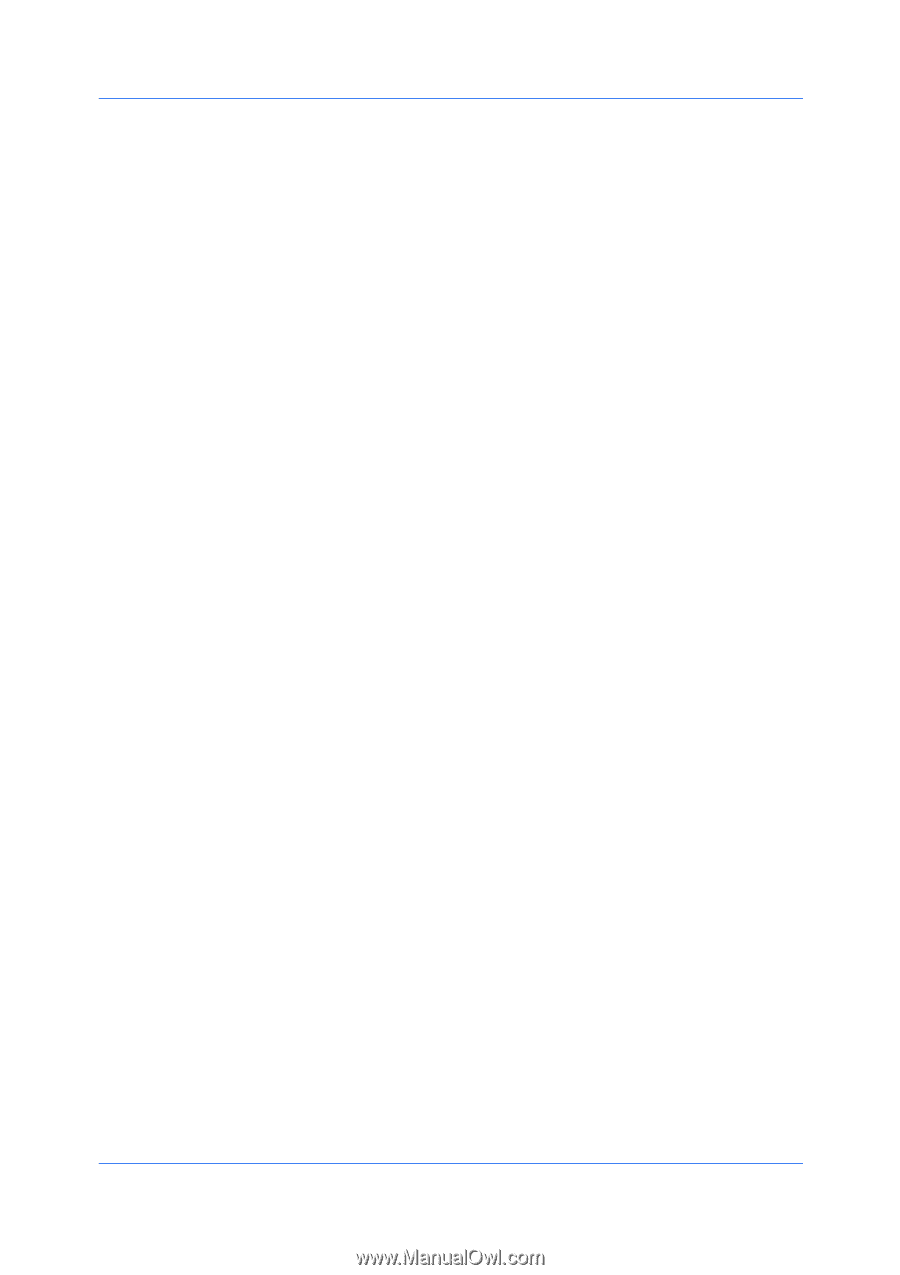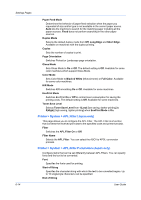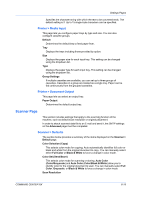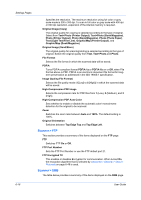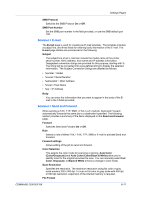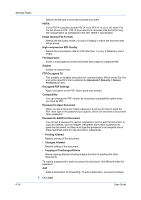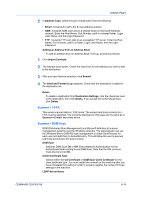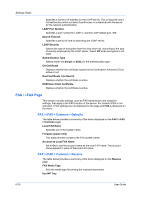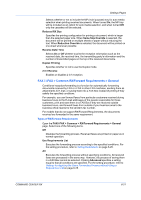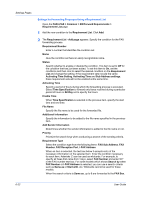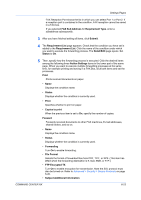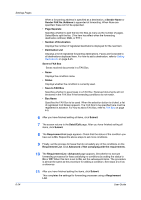Kyocera FS-6525MFP Kyocera Command Center RX User Guide Rev-1.60 - Page 43
Scanner > i-FAX, Scanner > DSM Scan, Adding an Address from an Address Book
 |
View all Kyocera FS-6525MFP manuals
Add to My Manuals
Save this manual to your list of manuals |
Page 43 highlights
Settings Pages 2 In Address Type, select the type of destination from the following: • Email - forwards E-mail to the E-mail address entered. • SMB - forwards SMB scan jobs to a shared folder on Microsoft Windows network. Enter the Host Name, Port Number, path to a shared folder, Login User Name, and the Login Password. • FTP - forwards FTP scan jobs to an accessible FTP server. Enter the Host Name, Port Number, path to a folder, Login User Name, and the Login Password. Adding an Address from an Address Book To add an address from an Address Book, if set up, proceed as follows: 1 Click Import Contacts. 2 The address book opens. Check the check box for the address you want to add to the destination. 3 After you have finished selection, click Submit. 4 The Send and Forward page appears. Check that the destination is added to the destination list. Delete To delete a destination from Destination Settings, click the check box next to the destination, then click Delete. If you accept the confirming prompt, click Delete. Scanner > i-FAX This sends scanned data in i-FAX mode. The subject and body contents for iFAX must be specified. The contents displayed on this page are the same as in Scanner > E-mail, described above. Scanner > DSM Scan DSM (Distributed Scan Management) is a Microsoft definition of scanner management systems over the Windows networks. The administrator can use the Windows Server 2008 R2 scan management to obtain ScanProcess for each user and add them to ActiveDirectory. This will allow the user to execute scanning according to the scan process. DSM Scan Switches DSM Scan On or Off. Select Network Authentication for the Authenticate Mode setting to use DSM Scan. Note that the SSL protocol must also be turned On. Client Certificate Type Selects either the CA Certificate or DSM Scan Client Certificate for the client certificate type. You must restart the network or this machine after you have completed this setting in order to properly register the content of those settings in the machine. LDAP Server Name COMMAND CENTER RX 6-19