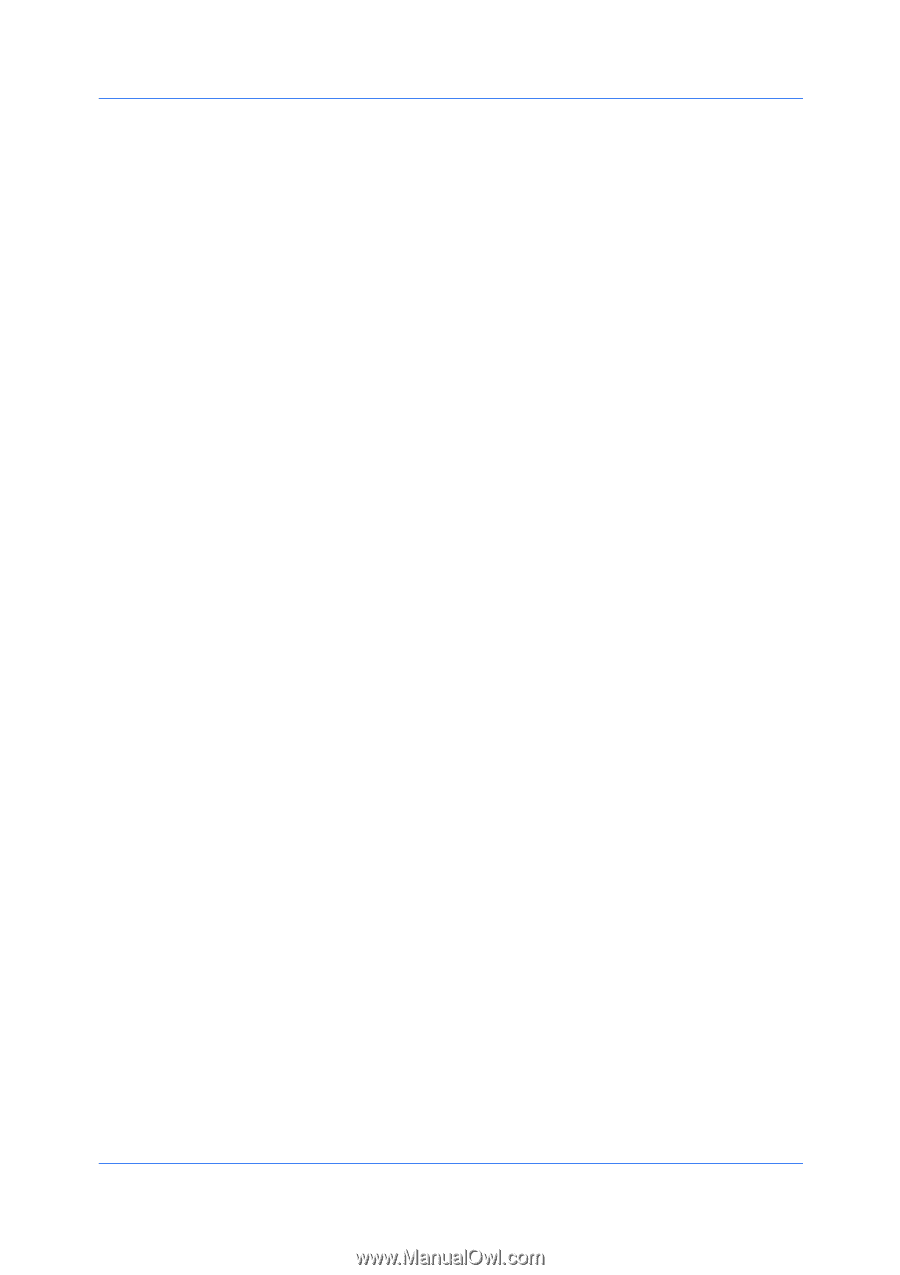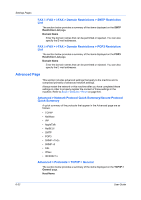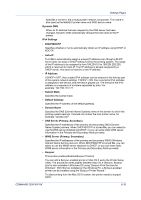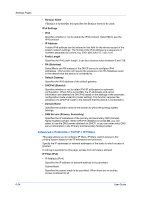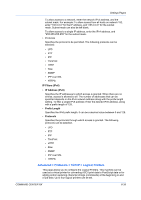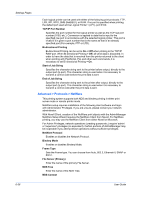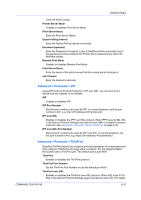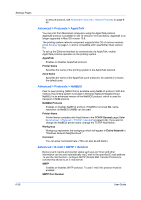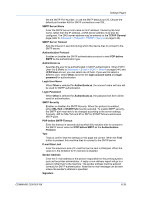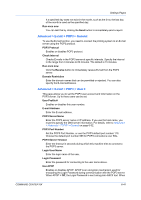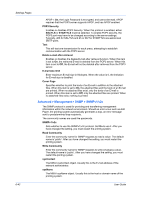Kyocera FS-6525MFP Kyocera Command Center RX User Guide Rev-1.60 - Page 61
Advanced > Protocols > IPP, IPP over SSL Port Number
 |
View all Kyocera FS-6525MFP manuals
Add to My Manuals
Save this manual to your list of manuals |
Page 61 highlights
Settings Pages Enter the NDS Context. Printer Server Mode Enables or disables Print Server Mode. Print Server Name Enter the Print Server Name. Queue Polling Interval Enter the Queue Polling Interval in seconds. Password (optional) Enter the Password, if required. Login to NetWare will be successful only if the password set here matches the Printer Server password set within the NetWare utilities. Remote Print Mode Enables or disables Remote Print Mode. Print Server Name Enter the name of the printer server that the remote printer belongs to. Job Timeout Enter the timeout in seconds. Advanced > Protocols > IPP Using IPP (Internet Printing Protocol) or IPP over SSL, you can print to the device over the Internet, or an intranet. IPP Enables or disables IPP. IPP Port Number Sets the port number to be used by IPP. In normal situations, set this port number to 631, e.g. http://(IP address):631/printers/lp1 IPP over SSL Enables or disables the IPP over SSL protocol. When IPPS is set to On, SSL in the Secure Protocol Settings must also be set to On. For details on secure protocols, see Advanced > Security > Secure Protocols on page 6-49. IPP over SSL Port Number Sets the port number to be used by IPP over SSL. In normal situations, set this port number to 443, e.g. https://(IP address):443/printers/lp1 Advanced > Protocols > ThinPrint Enabling ThinPrint allows the reception and decompression of compressed print jobs using the ThinPrint technology within a network. For the implementation, the system uses a ThinPrint port. The default port is port 4000. ThinPrint Enables or disables the ThinPrint protocol. ThinPrint Port Number Set the ThinPrint Port Number or use the default port 4000. ThinPrint over SSL Enables or disables the ThinPrint over SSL protocol. When SSL is set to On, SSL in the Secure Protocol Settings page must also be set to On. For details COMMAND CENTER RX 6-37