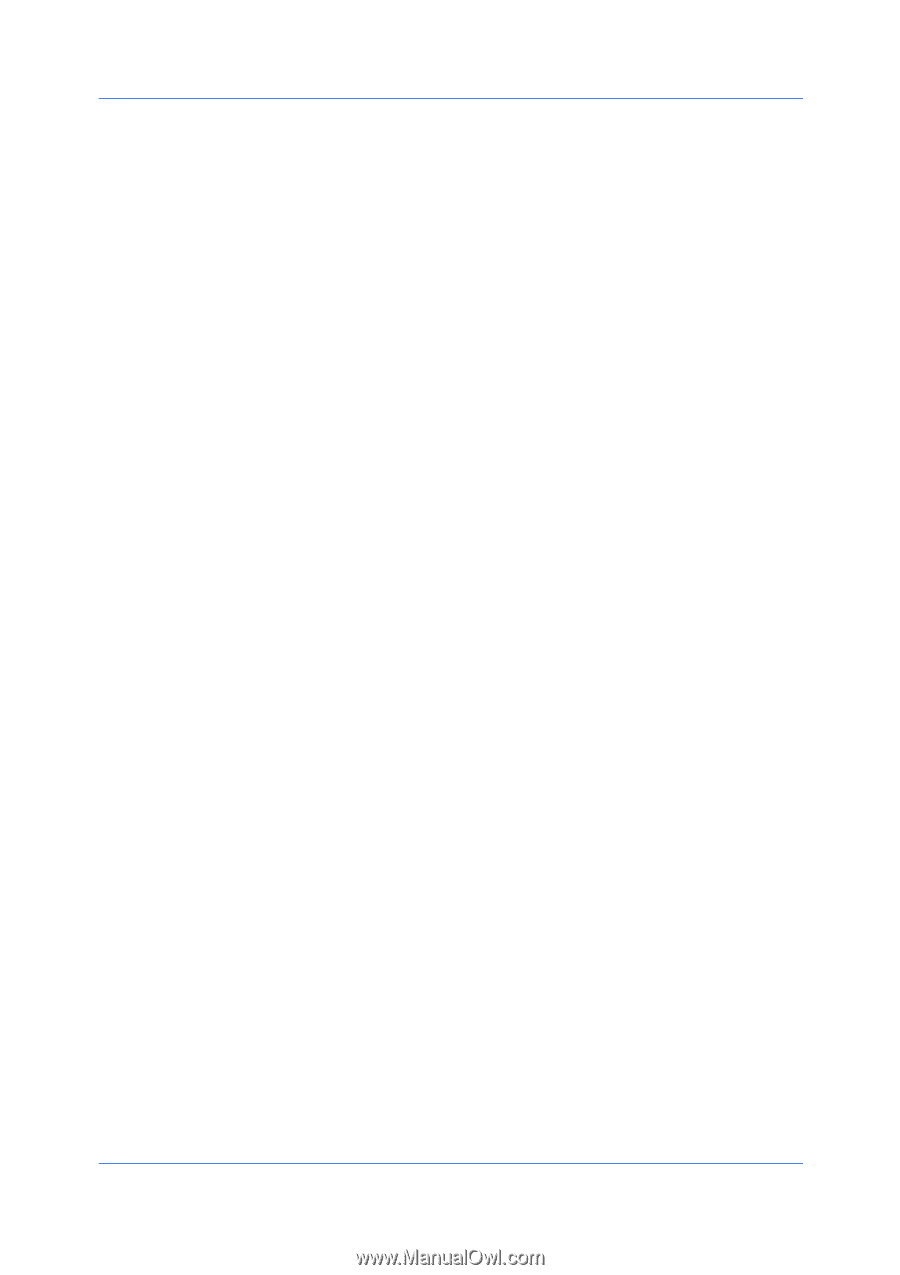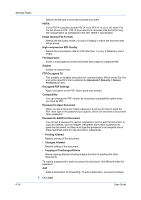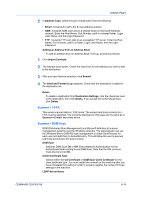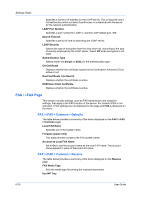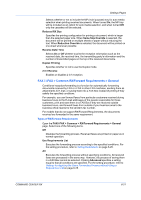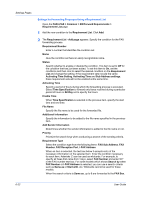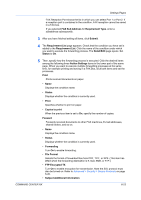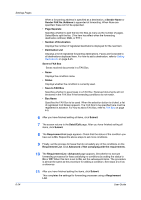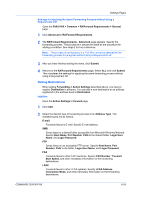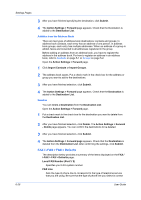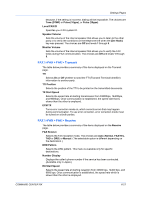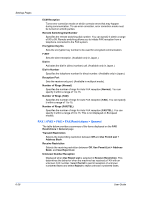Kyocera FS-6525MFP Kyocera Command Center RX User Guide Rev-1.60 - Page 47
FTP Encrypted TX, Subject Additional Information
 |
View all Kyocera FS-6525MFP manuals
Add to My Manuals
Save this manual to your list of manuals |
Page 47 highlights
Settings Pages FAX Reception Port shows the list in which you can select Port 1 or Port 2. If a reception port is contained in the condition, FAX reception cannot be saved in a FAX box. If you selected FAX Sub Address for Requirement Type, enter a subaddress subsequently. 3 After you have finished setting all items, click Submit. 4 The Requirement List page appears. Check that the condition you have set is added to the Requirement List. Click the name of the condition under which you want to execute the forwarding process. The Detail/Edit page opens. Set Status to On. 5 Then, specify how the forwarding process is executed. Click the desired items among the following three Action Settings items in the lower part of the same page. When you want to execute multiple forwarding processes at the same time, for example printing and saving in a FAX Box, click both items and set the processes. Print Prints received documents on paper. • Name Displays the condition name. • Status Displays whether the condition is currently used. • Print Specifies whether to print on paper. • Copies to print When the previous item is set to On, specify the number of copies. Forward Forwards received documents to other FAX machines, E-mail addresses, shared folders, and so on. • Name Displays the condition name. • Status Displays whether the condition is currently used. • Forwarding Turn On to enable forwarding. • File Format Selects the format of forwarded files from PDF, TIFF, or XPS. (This item has effect when the forwarding destination is E-mail, SMB, or FTP.) • FTP Encrypted TX Turn On to enable encryption for transmission. Note the SSL protocol must also be turned on. Refer to Advanced > Security > Secure Protocols on page 6-49. • Subject Additional Information COMMAND CENTER RX 6-23