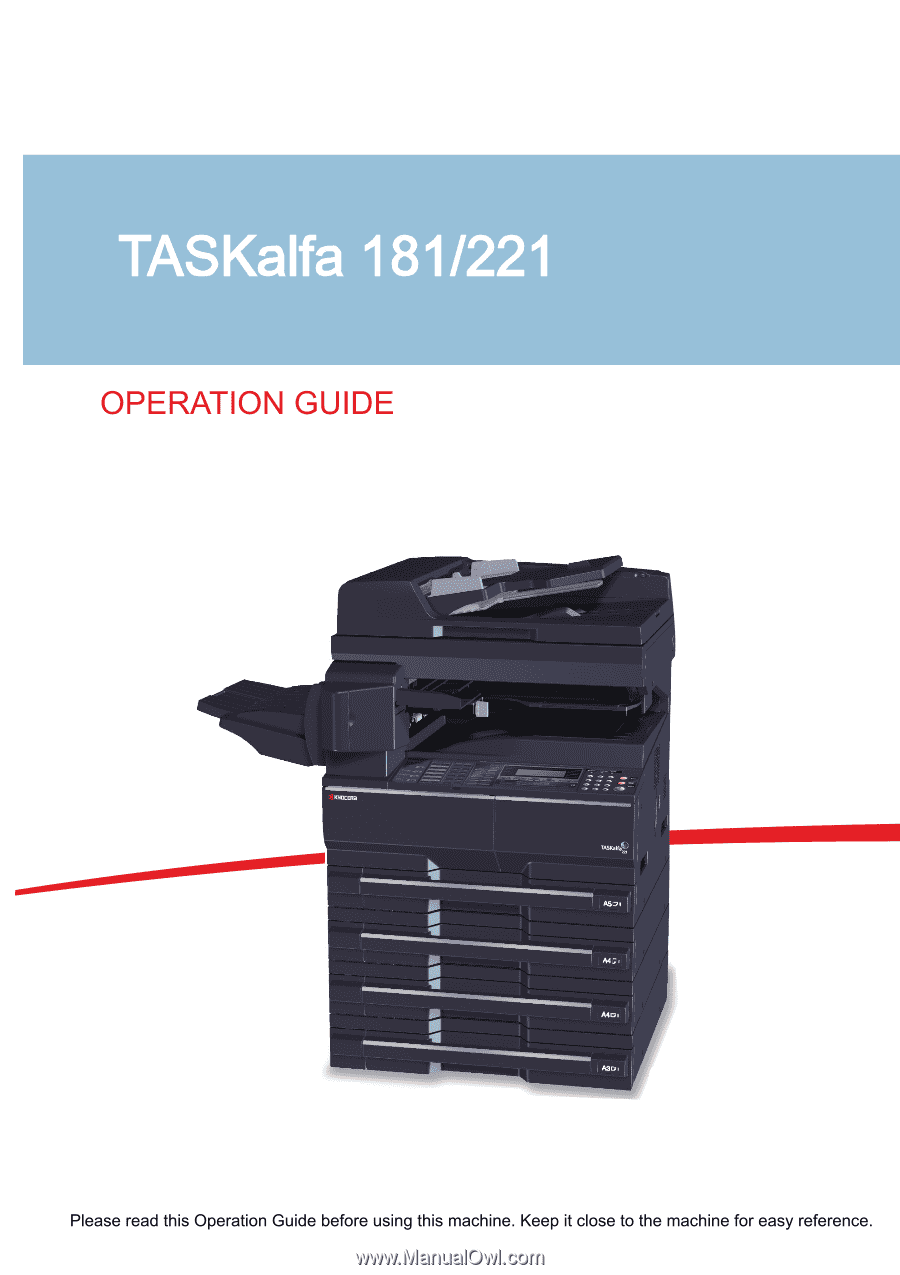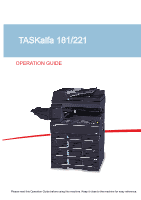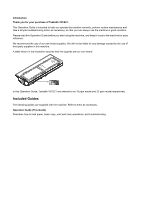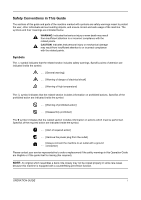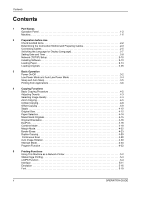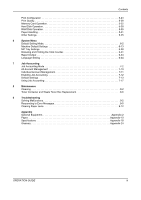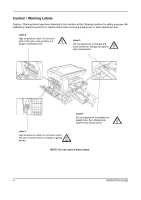Kyocera TASKalfa 181 181/221 Operation Guide Rev-2
Kyocera TASKalfa 181 Manual
 |
View all Kyocera TASKalfa 181 manuals
Add to My Manuals
Save this manual to your list of manuals |
Kyocera TASKalfa 181 manual content summary:
- Kyocera TASKalfa 181 | 181/221 Operation Guide Rev-2 - Page 1
- Kyocera TASKalfa 181 | 181/221 Operation Guide Rev-2 - Page 2
Guide, Taskalfa 181/221 are referred to as 18 ppm model and 22 ppm model respectively. Included Guides The following guides are supplied with the machine. Refer to them as necessary. Operation Guide (This Guide) Describes how to load paper, basic copy, print and scan operations, and troubleshooting - Kyocera TASKalfa 181 | 181/221 Operation Guide Rev-2 - Page 3
[Always connect the machine to an outlet with a ground connection] Please contact your service representative to order a replacement if the safety warnings in this Operation Guide are illegible or if the guide itself is missing (fee required). NOTE: An original which resembles a bank note closely - Kyocera TASKalfa 181 | 181/221 Operation Guide Rev-2 - Page 4
2-8 Network (TCP/IP) Setup 2-10 Scan 4-28 Auto Image Rotation 4-29 Interrupt Mode 4-30 Program Function 4-32 5 Printing Functions Using This Machine as a Network Printer 5-2 Status Page Printing 5-3 e-MPS Function 5-4 Interface 5-11 Emulation 5-16 Font 5-19 ii OPERATION GUIDE - Kyocera TASKalfa 181 | 181/221 Operation Guide Rev-2 - Page 5
Job Accounting 7-12 Default Settings 7-13 Using Job Accounting 7-17 8 Maintenance Cleaning 8-2 Toner Container and Waste Toner Box Replacement 8-6 9 Troubleshooting Solving Malfunctions 9-2 Responding to Error Messages 9-5 Clearing Paper Jams 9-12 Appendix Optional Equipment - Kyocera TASKalfa 181 | 181/221 Operation Guide Rev-2 - Page 6
fire or electric shock when removing a paper jam or when replacing toner. Label 2 High temperature inside. Do not getting burned. Label 3 Do not attempt to incinerate the toner container. Dangerous sparks may cause burns. Label 1 High the waste toner box. Dangerous sparks may cause burns. NOTE: Do - Kyocera TASKalfa 181 | 181/221 Operation Guide Rev-2 - Page 7
/16" 30 cm 11 13/16" 30 cm 39 3/8" 100 cm Other precautions The service environmental conditions are as follows: • Temperature: 50 to 90.5 °F (10 to 32.5 affect the image quality. Avoid the following locations when selecting a site for the machine. • Avoid locations near a window or with exposure - Kyocera TASKalfa 181 | 181/221 Operation Guide Rev-2 - Page 8
electrical shock in case of an electric short. If an earth connection is not possible, contact your service representative. Other precautions Connect the power plug to the closest outlet possible to the machine. The power may cling to their nose and mouth causing suffocation. vi OPERATION GUIDE - Kyocera TASKalfa 181 | 181/221 Operation Guide Rev-2 - Page 9
to remove the power plug from the outlet and then contact your service representative. If anything harmful (paper clips, water, other fluids, etc avoid the danger of fire or electrical shock. Then contact your service representative. Do not remove or connect the power plug with wet hands, as - Kyocera TASKalfa 181 | 181/221 Operation Guide Rev-2 - Page 10
fax transmission and reception. For safety purposes, always remove the power plug from the outlet when performing cleaning operations. If dust accumulates within the machine, there is a danger of fire or other trouble. It is therefore recommended that you consult with your service representative - Kyocera TASKalfa 181 | 181/221 Operation Guide Rev-2 - Page 11
Fax is disabled. Do not turn off the main power switch, but press the Power key on the operation panel to enter Sleep mode. Other precautions Return the exhausted toner container and waste toner box to your dealer or service representative. The collected toner container and waste toner GUIDE ix - Kyocera TASKalfa 181 | 181/221 Operation Guide Rev-2 - Page 12
under the radiation performance standards established by the U.S.DHHS (Department of Health and Human Services) in 1968. This indicates that the product is safe to use during normal be attached to laser products marketed in the United States. On this machine, the label is on the right. x OPERATION - Kyocera TASKalfa 181 | 181/221 Operation Guide Rev-2 - Page 13
. Shown at below is the label located on the cover of the optical unit. 4. Maintenance For safety of the service personnel, follow the maintenance instructions in the other section of this manual. 5. Safety switch The power to the laser unit is cut off when the front cover is opened. OPERATION - Kyocera TASKalfa 181 | 181/221 Operation Guide Rev-2 - Page 14
Instructions with the instructions, may cause of a non-shielded interface cable with the referenced device United States of America. Radio Tag Technology In some countries the radio tag technology used in this equipment to identify the toner users in California, the United States) This product contains - Kyocera TASKalfa 181 | 181/221 Operation Guide Rev-2 - Page 15
181/221 MULTIFUNCTIONAL PRODUCT LIMITED WARRANTY Kyocera Mita America, Inc. and Kyocera Mita Canada, Ltd. (both referred to as "Kyocera") warrant the Customer's new Multifunctional Product (referred to as "MFP"), and the new accessories installed with the initial installation of the MFP, against - Kyocera TASKalfa 181 | 181/221 Operation Guide Rev-2 - Page 16
the following items is prohibited and may be penalized by low. It may not be limited to these items. Do not knowingly copy/scan the items that are not to be copied/ scanned. Paper money Bank note Securities Stamp Passport Certificate • Local laws and regulations may prohibit or restrict copying - Kyocera TASKalfa 181 | 181/221 Operation Guide Rev-2 - Page 17
Trade Names xvii • Energy Saving Control Function xix • Automatic 2-Sided Copy Function xix • Paper Recycling xix • Energy Star (ENERGY STAR®) Program xix • About this Operation Guide xx OPERATION GUIDE xv - Kyocera TASKalfa 181 | 181/221 Operation Guide Rev-2 - Page 18
Legal Information Copying or other reproduction of all or part of this guide without the prior written consent of Kyocera Mita Corporation is prohibited. xvi OPERATION GUIDE - Kyocera TASKalfa 181 | 181/221 Operation Guide Rev-2 - Page 19
Kyocera Corporation. • KPDL and KIR (Kyocera Image Refinement) are trademarks of Kyocera MS-DOS, Windows, Windows NT and Windows Me, Windows XP and Windows PC/AT are trademarks of International Business Machines Corporation. • Power PC agreement with Monotype Imaging Inc. • Monotype Imaging Inc. - Kyocera TASKalfa 181 | 181/221 Operation Guide Rev-2 - Page 20
on more than three printers, you need to acquire a multiuser license agreement which can be obtained from Monotype Imaging. Monotype Imaging retains all rights, title and workmanship. Monotype Imaging does not warrant that the Software is free from all bugs, errors and omissions. The OPERATION GUIDE - Kyocera TASKalfa 181 | 181/221 Operation Guide Rev-2 - Page 21
since the device was last used, as well as a Sleep Mode where printer and fax functions remain in a waiting state but power consumption is still Recycling This device supports the recycled paper which reduces the load on the environment. Your sales or service representative can provide GUIDE xix - Kyocera TASKalfa 181 | 181/221 Operation Guide Rev-2 - Page 22
Guide This Operation Guide 5 - Printing Functions Explains various settings that can be made in relation to the printer functions of toner container and the waste toner box and maintenance of this product. Chapter 9 - Troubleshooting Explains how to handle error messages, paper jams and other problems - Kyocera TASKalfa 181 | 181/221 Operation Guide Rev-2 - Page 23
Conventions in This Guide The following conventions are used depending on the nature of the or operations for reference. NOTE: Indicates items that are required or prohibited so as to avoid problems. IMPORTANT: Indicates what must be observed to prevent injury or machine breakdown and how to - Kyocera TASKalfa 181 | 181/221 Operation Guide Rev-2 - Page 24
Originals and Paper Sizes This section explains the notation used in this guide when referring to sizes of originals or paper sizes. As with A4, B5 and Letter, which may be used and source tray. For further details, refer to the page detailing that function or source tray. xxii OPERATION GUIDE - Kyocera TASKalfa 181 | 181/221 Operation Guide Rev-2 - Page 25
1 Part Names This chapter identifies the machine parts and operation panel keys. • Operation Panel 1-2 • Machine 1-6 OPERATION GUIDE 1-1 - Kyocera TASKalfa 181 | 181/221 Operation Guide Rev-2 - Page 26
1 System Menu/Counter key and indicator 2 Copy key and indicator 3 Print key and indicator 4 Scan key and indicator 5 Fax key and indicator 6 Combine key and indicator 7 Border Erase key and key / > key 21 Enter key 22 Image quality mode select key 23 Auto Density key 1-2 33 34 36 OPERATION - Kyocera TASKalfa 181 | 181/221 Operation Guide Rev-2 - Page 27
indicator Initial mode Initial mode is the state image quality is set to the Text + Photo mode. NOTE: The settings for the initial mode can be changed using the default setting procedure. For details, refer to Default Setting Mode settings (copy mode, number of copies, and exposure mode) if the - Kyocera TASKalfa 181 | 181/221 Operation Guide Rev-2 - Page 28
Message Display The message display on this machine indicates the operation status of the machine. Copier Basic Screen 1 Ready to copy . Auto 3 100% Auto 4 16 2 5 ratio. (Refer to 4-5) Displayed in the auto paper selection mode. Displays the original size, paper size, and selected cassette. - Kyocera TASKalfa 181 | 181/221 Operation Guide Rev-2 - Page 29
print/resume printing, to clear a specific error, and to begin a new page to forcibly print the last page that waits for printing. Select to stop printing in progress. Select to perform network setting. (See Network (TCP/IP) Setup on page 2-10.) Also select this to change various printer functions - Kyocera TASKalfa 181 | 181/221 Operation Guide Rev-2 - Page 30
Part Names Machine 1 8 9 10 7 6 1 Original cover 2 Output tray 3 Operation panel 4 Cassette 1 5 Paper width adjusting tab 6 Paper length adjusting tab 7 Left cover handle 8 MP tray 9 MP tray extension 10 Slider 2 3 5 4 1-6 OPERATION GUIDE - Kyocera TASKalfa 181 | 181/221 Operation Guide Rev-2 - Page 31
12 13 11 Platen 12 Original size indicator plates 13 Left cover 14 Waste toner box 15 Toner container release lever 16 Toner container 17 Charger cleaner rod 18 Front cover Part Names 1 11 17 14 18 15 16 OPERATION GUIDE 1-7 - Kyocera TASKalfa 181 | 181/221 Operation Guide Rev-2 - Page 32
Part Names 19 Main power switch 20 Main power switch cover 21 Handles for transport 22 USB interface connector 23 Network interface connector 24 Memory card slot 22 24 23 20 21 21 19 1-8 OPERATION GUIDE - Kyocera TASKalfa 181 | 181/221 Operation Guide Rev-2 - Page 33
2-2 • Determining the Connection Method and Preparing Cables ..2-3 • Connecting Cables 2-5 • Switching the Language for Display [Language]...........2-7 • Setting Date and Time 2-8 • Network (TCP/IP) Setup 2-10 • Installing Software 2-13 • Loading Paper 2-14 • Loading Originals 2-25 OPERATION - Kyocera TASKalfa 181 | 181/221 Operation Guide Rev-2 - Page 34
CD-ROM (Product Library). Refer to them as necessary. Documents KYOCERA COMMAND CENTER Operation Guide Printer Driver User Guide Network FAX Driver Operation Guide KM-NET for Direct Printing Operation Guide PRESCRIBE Commands Technical Reference PRESCRIBE Commands Command Reference 2-2 OPERATION - Kyocera TASKalfa 181 | 181/221 Operation Guide Rev-2 - Page 35
registration MFP Printing Network Send E-mail Sends the image data of scanned originals to the desired recipient as a file attached to an E-mail message. USB Network Network Send to PC Saves the scanned image as a data file on your PC. Network FAX (Option) Network FAX FAX (Option) Network - Kyocera TASKalfa 181 | 181/221 Operation Guide Rev-2 - Page 36
* Network interface /Network FAX** LAN (10Base-T or 100Base-TX, Shielded) Printer USB interface USB2.0 compatible cable (Hi-Speed USB compliant, Max. 5.0 m, Shielded) * Function available when using optional scanner kit. For details on scanner, refer to the Scan Kit Operation Guide. ** Function - Kyocera TASKalfa 181 | 181/221 Operation Guide Rev-2 - Page 37
. Check that the Power indicator and the memory indicator are off. After this, turn off the main power switch. 2 Connect the LAN cable to the network interface located on right side of the body. 3 Connect the other end of the cable to the hub. 4 Configure the - Kyocera TASKalfa 181 | 181/221 Operation Guide Rev-2 - Page 38
off. After this, turn off the main power switch. 2 Connect the USB cable to the appropriate interface located on the right side of the body. 3 Connect the other end of the cable to the PC. Connecting the Power Cable Connect one end of the supplied power cable to the machine and the - Kyocera TASKalfa 181 | 181/221 Operation Guide Rev-2 - Page 39
System Menu / Counter: End Language MP Tray Setting 2 Press U or V repeatedly until Language appears. The default message language is English. 3 Press the Enter key. 4 Press U or V. The display cycles through language will be changed. The display returns to Ready to copy. OPERATION GUIDE 2-7 - Kyocera TASKalfa 181 | 181/221 Operation Guide Rev-2 - Page 40
printed in the header of the E-mail message. Set the date, time and time difference from GMT of the region where the machine is used. NOTE: Be sure to set the time difference before setting the date and time. System Menu / Counter: Job Accounting Copy Default Machine Default Enter Pin Code using - Kyocera TASKalfa 181 | 181/221 Operation Guide Rev-2 - Page 41
: End Time DST : 06:33 : On Date /Time: DST Time Zone Year : On : GMT+00:00 : 2009 Date /Time: Time Zone Year Month : GMT+00:00 : 2009 : 11 Date /Time: Year Month Day : 2009 : 11 : 27 Date /Time: End the Reset key. The message display returns to the copier basic screen. OPERATION GUIDE 2-9 - Kyocera TASKalfa 181 | 181/221 Operation Guide Rev-2 - Page 42
Network (TCP/IP) Setup Registering the IP Address Register the IP address of this machine. NOTE: Prior to the IP address entries, obtain permission from the network administrator. Ready GO CANCEL MENU Menu Back Print Status Page Interface 1 Press the Print other 3 blocks. 2-10 OPERATION GUIDE - Kyocera TASKalfa 181 | 181/221 Operation Guide Rev-2 - Page 43
display returns to the printer basic screen. DHCP Settings Select whether or not to use the DHCP server. The default setting is On. Use the procedure below to specify the DHCP setting. 1 Display the TCP/IP screen referring to steps 1 to 6 of TCP/IP (IPv4) Setup on page 2-11. OPERATION GUIDE 2-11 - Kyocera TASKalfa 181 | 181/221 Operation Guide Rev-2 - Page 44
Preparation before Use TCP/IP Setting Back DHCP IP Address DHCP Back On Off 2 Press U or V to select DHCP, and then press the Enter key. 3 Press U or V to select On, and then press the Enter key. 2-12 OPERATION GUIDE - Kyocera TASKalfa 181 | 181/221 Operation Guide Rev-2 - Page 45
Library CD-ROM (Product Library) if you want to use the printer function of this machine or perform TWAIN transmission or FAX transmission from your PC. 2 NOTE: Installation on Windows XP, Windows 2000, Server 2003 and Windows Vista must be done by a user logged on with administrator privileges - Kyocera TASKalfa 181 | 181/221 Operation Guide Rev-2 - Page 46
Loading Paper When you open a new package of paper, fan the sheets curled or folded may cause a jam. CAUTION: If you copy onto machine or cause poor image quality. NOTE: If printouts can be a cause of problems. Seal any remaining paper prints like logo or company name, refer to the Paper on Appendix - Kyocera TASKalfa 181 | 181/221 Operation Guide Rev-2 - Page 47
not use inkjet printer paper or any paper with a special surface coating. (Such papers may cause paper jams or other faults.) guides to fit the paper. IMPORTANT: Make sure that the width guides are flush against the paper. If there is space between the guides and the paper, set the width guides - Kyocera TASKalfa 181 | 181/221 Operation Guide Rev-2 - Page 48
bend or crease the paper when inserting it into the cassette. Creases in the paper may lead to paper jams. • The maximum paper limit indicator A is provided on a paper width guide. Make sure that the paper loaded is below the maximum paper limit indicator. • When loading paper into the cassette - Kyocera TASKalfa 181 | 181/221 Operation Guide Rev-2 - Page 49
Preparation before Use • If the length and width guides are not flush against the paper, a size that so that 2 the wrinkled side is toward the length guide. NOTE: When loading paper into the cassette, set it with the side to be printed facing up. 6 Stick the accompanying paper label so that - Kyocera TASKalfa 181 | 181/221 Operation Guide Rev-2 - Page 50
tray extension to match the paper size. Refer to the label which sealed inside the machine when opening the MP tray. 2 Adjust the paper width guides to the width of the paper. 2-18 OPERATION - Kyocera TASKalfa 181 | 181/221 Operation Guide Rev-2 - Page 51
before Use 3 Insert the paper along the paper width guides into the tray until it stops. IMPORTANT: Keep the side add more, first remove the left-over paper from the tray and include it with the new paper before loading the paper back into the tray. NOTE: When loading paper into the MP tray - Kyocera TASKalfa 181 | 181/221 Operation Guide Rev-2 - Page 52
(mm) 235×105 (mm) 3 7/8"×7 1/2" 4 1/8"×9 1/2" 110×220 (mm) 162×229 (mm) 7 1/4"×10 1/2" 3 7/8"×8 7/8" 3 5/8"×6 1/2" 176×250 (mm) 229×324 (mm) 1 Open the MP tray. 2 Adjust the paper width guides to the width of envelope. 2-20 OPERATION - Kyocera TASKalfa 181 | 181/221 Operation Guide Rev-2 - Page 53
the edge with the flap facing towards you. For portrait form envelopes, close the flap. Insert the envelope all the way along the width guides, keeping the printing side face-down and the edge with the flap facing the insertion slot. When you load envelopes or cardstock in the MP tray Load - Kyocera TASKalfa 181 | 181/221 Operation Guide Rev-2 - Page 54
key. System Menu / Counter: End Language MP Tray Setting 2 Press U or V repeatedly until MP Tray Setting appears, and then press the Enter key. 2-22 OPERATION GUIDE - Kyocera TASKalfa 181 | 181/221 Operation Guide Rev-2 - Page 55
that can be set: Plain, Transparency, Preprinted, Labels, Bond, Recycled, Vellum, Rough, Letterhead, Color [Colour], Prepunched, Envelope, Cardstock, Thick paper, High quality, Custom 1 (to 8) OPERATION GUIDE 2-23 - Kyocera TASKalfa 181 | 181/221 Operation Guide Rev-2 - Page 56
Preparation before Use MP Tray Paper type : * Plain Transparency Preprinted Press U or V to select the MP tray paper type, and then press the Enter key. The message display returns to the copier basic screen. 2-24 OPERATION GUIDE - Kyocera TASKalfa 181 | 181/221 Operation Guide Rev-2 - Page 57
the document processor open if the original is books or magazines. 2 Place the original. Put the scanning side facedown and align it flush against the original size indicator plates with the back left corner as document processor open as there is a danger of personal injury. OPERATION GUIDE 2-25 - Kyocera TASKalfa 181 | 181/221 Operation Guide Rev-2 - Page 58
scanned. Originals Supported by the Document Processor The document processor supports 80 g/m²) (30 sheets for auto selection mode) Originals Not Supported by the Document Processor Do not use the jam). Part Names of the Document Processor 3 2 124 5 (1) Original table (2) Original insert guides - Kyocera TASKalfa 181 | 181/221 Operation Guide Rev-2 - Page 59
original eject table may cause the new originals to jam. 2 1 Adjust the original width guides to fit the originals. NOTE: Before 1/2" or A4 and A3 at the same time in the auto selection mode. Refer to Chapter 4 Auto Selection Mode.) 2 Arrange the originals in order and set them face up (front - Kyocera TASKalfa 181 | 181/221 Operation Guide Rev-2 - Page 60
ejection tray in order to turn them over. Do not touch them at this point. Any attempt to remove them may cause the originals to jam 2-28 OPERATION GUIDE - Kyocera TASKalfa 181 | 181/221 Operation Guide Rev-2 - Page 61
3 Basic Operation This chapter explains the following operations. • Power On/Off 3-2 • Low Power Mode and Auto Low Power Mode 3-4 • Sleep and Auto Sleep 3-5 • Printing from Applications 3-6 OPERATION GUIDE 3-1 - Kyocera TASKalfa 181 | 181/221 Operation Guide Rev-2 - Page 62
may be operating when the Power key is lit. Turning off the main power switch while the hard disk is operating may cause damage. 3-2 OPERATION GUIDE - Kyocera TASKalfa 181 | 181/221 Operation Guide Rev-2 - Page 63
of time (e.g. vacation), remove the power plug from the outlet as a safety precaution. If the optional Fax kit is installed, note that turning the machine off at the main power switch disables fax transmission and reception. 3 CAUTION: Remove paper from the cassettes and seal it in the paper - Kyocera TASKalfa 181 | 181/221 Operation Guide Rev-2 - Page 64
. This status is referred to as Low Power Mode. If print data is received during Low Power Mode, the machine automatically wakes up and starts printing. Also when fax data arrives while the machine is in Low Power Mode when using the optional fax, the machine automatically wakes up and starts - Kyocera TASKalfa 181 | 181/221 Operation Guide Rev-2 - Page 65
Sleep. 3 If print data is received during Sleep, the print job is performed while the touch panel remains unlit. When using the optional fax, received fax data is printed out while the operation for a preset time in the Low Power Mode. The default preset time is 1 minutes. OPERATION GUIDE 3-5 - Kyocera TASKalfa 181 | 181/221 Operation Guide Rev-2 - Page 66
print the document from applications, install the printer driver on your computer from the supplied CD-ROM (Product Library). 1 Create a document using an application. 2 Click File and select Print in the application. The Print Collate to print out one by paper size. To print on the special paper - Kyocera TASKalfa 181 | 181/221 Operation Guide Rev-2 - Page 67
are supplied automatically from the paper source loaded with paper of optimum size and type. To print on special paper such as envelope or thick paper, place it on the MP tray and of the 3 document. Selecting Rotate 180° will print the document rotated 180°. 9 Click OK button to return to the - Kyocera TASKalfa 181 | 181/221 Operation Guide Rev-2 - Page 68
Basic Operation 3-8 OPERATION GUIDE - Kyocera TASKalfa 181 | 181/221 Operation Guide Rev-2 - Page 69
Selection 4-14 • Mixed Sized Originals 4-15 • Original Orientation 4-16 • EcoPrint 4-18 • Combine Mode 4-19 • Margin Mode 4-22 • Border Erase 4-23 • Duplex Copying 4-25 • Continuous Scan 4-28 • Auto Image Rotation 4-29 • Interrupt Mode 4-30 • Program Function 4-32 OPERATION GUIDE 4-1 - Kyocera TASKalfa 181 | 181/221 Operation Guide Rev-2 - Page 70
when the Copy indicator is off. NOTE: If the machine is in the sleep mode, press the Power key and wait for the machine to warm up. 2 Place . NOTE: For loading instructions, refer to Loading Originals on page 2-25. Ready to copy . Auto 100% Auto 3 Select the desired copier's functions to use. - Kyocera TASKalfa 181 | 181/221 Operation Guide Rev-2 - Page 71
If you select Photo as the image quality mode, you cannot select the Auto Density mode. The procedure for adjusting the manually pressing Lighter to Darker key. To change density adjustment from Manual to Auto, press the Auto Density key. 4 Press the Start key to start copying. OPERATION GUIDE - Kyocera TASKalfa 181 | 181/221 Operation Guide Rev-2 - Page 72
Text + Photo Originals on page 6-8, Density Adjustment for Text Originals on page 6-8 and Density Adjustment for Photo Originals on page 6-9.) If you select the Photo mode, the manual copy exposure mode is set. (See Adjusting Density on page 4-3.) 4-4 OPERATION GUIDE - Kyocera TASKalfa 181 | 181/221 Operation Guide Rev-2 - Page 73
Mode Original images are reduced or enlarged according to the selected paper size. 4 NOTE: You can set a default setting so that the auto zoom magnification selection mode Start key to start copying. Manual Zoom Mode With this mode, the magnification can be set between 25 % and 400 % - Kyocera TASKalfa 181 | 181/221 Operation Guide Rev-2 - Page 74
Manually reduces or enlarges the original image in 1% increments between 25% and 400%. 200 % The procedure for zoom mode start copying. Preset Zoom Mode With this mode, the magnification can be zoom mode is explained below. 1 Press the Copy key. 2 Place the originals on the platen. 4-6 OPERATION - Kyocera TASKalfa 181 | 181/221 Operation Guide Rev-2 - Page 75
desired maginification, and then press the Enter key. The zoom ratio is displayed on the message display. 5 Press the Start key to start copying. 4 OPERATION GUIDE 4-7 - Kyocera TASKalfa 181 | 181/221 Operation Guide Rev-2 - Page 76
mode at a default setting. Refer to Collate Copying on page 6-9. ! ! ! ! Scan Enter the number of copies and press the Start key. Scanning of the original starts. If the originals have been set key. Scanning of the original is performed. 6 After scanning all originals, press the Enter - Kyocera TASKalfa 181 | 181/221 Operation Guide Rev-2 - Page 77
turn on the offset mode at a default setting. Refer to 3 2 1 111222333 When you use offsetting, printed copies are segregated after each set of copies and press the Start key. Scanning of the original starts. If Scanning of the original is performed. 6 After scanning all originals, press the - Kyocera TASKalfa 181 | 181/221 Operation Guide Rev-2 - Page 78
document finisher. Note also that saddle stitching (center stapling) requires the folding unit. The following stapling options and orientations are available. Cassette Paper Load Direction Cassette Edge (Left top corner) Original Orientation: Left Top Edge (Left top corner) 4-10 OPERATION GUIDE - Kyocera TASKalfa 181 | 181/221 Operation Guide Rev-2 - Page 79
procedure for staple mode is explained below. 1 Press the Copy key. 2 Place the originals on the platen. 3 Pressthe Staple key. Staple : Left Top Right Top 4 Press U or V to select the desired stapling position, and then press the Enter key. 4 5 Press the Start key. Scanning of the original - Kyocera TASKalfa 181 | 181/221 Operation Guide Rev-2 - Page 80
Copying Functions Original Size Specify the size of originals being scanned. Be sure to specify the original size when copying non-standard sizes. Selecting an Original Size copying. 1 Press the Copy key. 2 Place the originals on the platen. 3 Press the Original Size key. 4-12 OPERATION GUIDE - Kyocera TASKalfa 181 | 181/221 Operation Guide Rev-2 - Page 81
can set the horizontal size to 2" to 17" in 1/8" increments [50 to 432 mm in 1 mm increments]. 8 Press the Start key to start copying. OPERATION GUIDE 4-13 - Kyocera TASKalfa 181 | 181/221 Operation Guide Rev-2 - Page 82
screen when the MP tray is selected. Refer to MP Tray Confirmation Display on page 6-16. 4 Press the Start key to start copying. 4-14 OPERATION GUIDE - Kyocera TASKalfa 181 | 181/221 Operation Guide Rev-2 - Page 83
of different sizes can be placed in the document processor at the same time. Supported Combinations of Originals The supported combinations of originals are as follows. Ledger and Letter (A3 and A4) 4 the Mixed Size Originals key. 4 Press the Start key to start copying. OPERATION GUIDE 4-15 - Kyocera TASKalfa 181 | 181/221 Operation Guide Rev-2 - Page 84
(XY Zoom) • Duplex • Margin/Centering originals • Border erase • Combine mode • Booklets • Stapling/Punch (optional feature) When placing originals on the platen [Top Edge Left] NOTE: To change the default setting for the original orientation, refer to Original Orientation on page 6-19. - Kyocera TASKalfa 181 | 181/221 Operation Guide Rev-2 - Page 85
. 3 Press the Function key. Function : End 4 Press U or V to select Orig. direction, and then press the Enter key. Orig. Orient . : Top Edge Continuous Scan : Off 4 Original Orientation : * Top Edge Top Top Edge Left 5 Press U or V to select Top Edge Top or Top Edge Left, and then press the - Kyocera TASKalfa 181 | 181/221 Operation Guide Rev-2 - Page 86
for test copies or any other occasion where high quality print is unnecessary. NOTE: The copy exposure will be a little lighter. You can select whether or not to turn on the ecoprint mode at a default setting. Refer to EcoPrint Mode on page 6-4. The procedure for making copies using EcoPrint is - Kyocera TASKalfa 181 | 181/221 Operation Guide Rev-2 - Page 87
mode to copy four originals 4 onto one sheet. The following 2-in-1 options and output orientations are available. Original Copy Orientation of Original Platen Document processor NOTE: When placing the original on the platen, be sure to copy the originals in page order. OPERATION GUIDE - Kyocera TASKalfa 181 | 181/221 Operation Guide Rev-2 - Page 88
copying four originals onto a single sheet. This mode can be used with Duplex mode to copy eight originals onto one sheet. The . None Solid Dotted Borders (Cropmark) The procedure for using Combine mode copying is explained below. 1 Press the Copy key. 2 Place the originals on the - Kyocera TASKalfa 181 | 181/221 Operation Guide Rev-2 - Page 89
Combine key. 4 Press U or V to select the desired combine copying mode, and then press the Enter key. 5 Press U or V to key. 4 6 Press the Start key to start scanning. If the originals have been set in the Scanning of the original is performed. 8 After scanning all originals, press the - Kyocera TASKalfa 181 | 181/221 Operation Guide Rev-2 - Page 90
the original image to make space on the copy for binding on the left (right) or top (bottom) side. The following margin widths are available. Input units Inch Models Metric Models Margin Width 1/8 to 3/4" (in 1/8" increments) 1 mm to 18 mm (in 1 mm increments) NOTE: You can set the default margin - Kyocera TASKalfa 181 | 181/221 Operation Guide Rev-2 - Page 91
In each option, the available ranges are as below. Input units Inch Models Metric Models Border Erase Range 1/8 to 3/4"(in 1/8" increments) mm increments) NOTE: To specify the default width value of Border Erase, refer to Border Erase Width Default Value on page 6-11 for details. Use GUIDE 4-23 - Kyocera TASKalfa 181 | 181/221 Operation Guide Rev-2 - Page 92
Copying Functions Border Erase Width : 1/4" 1/8" 3/4" 5 Press Y or Z to set the border erase width, and then press the Enter key. You can set the width to 1/8" to 3/4" in 1/8" increments [1 mm to 18 mm in 1 mm increments]. 6 Press the Start key to start copying. 4-24 OPERATION GUIDE - Kyocera TASKalfa 181 | 181/221 Operation Guide Rev-2 - Page 93
with facing pages such as books. The following modes are available. One-sided to Two-sided Produces two The images for the back side are copied without rotation B Finished stitch top of copies: The images for x 8 1/2" (Statement), 8 1/2 x 13" (Oficio II), 8K, 16K, and 16KR. OPERATION GUIDE 4-25 - Kyocera TASKalfa 181 | 181/221 Operation Guide Rev-2 - Page 94
2 sided Book 2-sided 4 Press U or V to select the desired duplex copy mode, and then press the Enter key. If you have selected 1 sided->2 sided [1- then press the Enter key. 6 Press the Start key to start scanning. If the originals have been set in the optional document processor, copying GUIDE - Kyocera TASKalfa 181 | 181/221 Operation Guide Rev-2 - Page 95
Copying Functions Scanning of the original is performed. 8 After scanning all originals, press the Enter key to start copying. 4 OPERATION GUIDE 4-27 - Kyocera TASKalfa 181 | 181/221 Operation Guide Rev-2 - Page 96
to be scanned at more than one time, and to be copied in one batch. Since multiple originals of the same type are scanned in Orig. Orient . Continuous Scan : Top Edge : Off 3 Press the Function key. 4 Press U or V to select Continuous scan, and then press the Enter key. Continuous Scan : * Off On - Kyocera TASKalfa 181 | 181/221 Operation Guide Rev-2 - Page 97
be used for auto rotation. You can select whether or not to enable auto rotation at a default setting. Refer to Auto Rotation Copy on page 6-10. 4 The procedure for making copies using Auto Image Rotation is explained below. 1 Press the Copy key. 2 Place the originals on the platen. 3 Press the - Kyocera TASKalfa 181 | 181/221 Operation Guide Rev-2 - Page 98
job is resumed. Priority output This mode can be used to interrupt output of a job. This mode can be used to interrupt output of a job and to output print data or received fax data with priority. After priority that have been stored. Press the Start key to resume copying. 4-30 OPERATION GUIDE - Kyocera TASKalfa 181 | 181/221 Operation Guide Rev-2 - Page 99
Press the Interrupt key during output. Select Interrupt mode is displayed. Select Interrupt Mode . Interrupt Copy Priority:Printer Priority:Fax NOTE: If the machine has neither print data nor received fax data, Interrupt mode OK [Interrupt mode] is displayed. Proceed to step 4. 4 2 Press U or V to - Kyocera TASKalfa 181 | 181/221 Operation Guide Rev-2 - Page 100
the copying function. 1 Press the Program key while the copy mode is accessed. Program : Program #7 Program #8 Register program . number already registered, the currently registered functions can be replaced with a new set of functions. Register program : Program #1 Program #2 Program GUIDE - Kyocera TASKalfa 181 | 181/221 Operation Guide Rev-2 - Page 101
that can be made are shown below. • Using This Machine as a Network Printer 5-2 • Status Page Printing 5-3 • e-MPS Function 5-4 • Interface 5-11 • Emulation 5-16 • Font 5-19 • Print Configuration 5-24 • Print Quality 5-29 • Memory Card Operation 5-32 • Hard Disk Operation 5-38 • RAM - Kyocera TASKalfa 181 | 181/221 Operation Guide Rev-2 - Page 102
setting items • Network • Emulation selection • Number of copies and print orientation • Print quality • Paper sizes for cassette and MP tray È Installation and setting operation of printer driver (Refer to Installing Software on page 2-13.) È Printing from application 5-2 OPERATION GUIDE - Kyocera TASKalfa 181 | 181/221 Operation Guide Rev-2 - Page 103
Page Printing The printer default settings, the memory capacity, and so on are printed in a list. Use the procedure below to print the status page. Ready GO CANCEL MENU 1 Press the Print key. 2 Press U or V to select MENU, and then press the Enter key. Menu Back Print Status Page Interface - Kyocera TASKalfa 181 | 181/221 Operation Guide Rev-2 - Page 104
/Stored Job • Printing Virtual Mailbox Accumulated Data • Printing Virtual Mailbox List • Printing Code Job List • e-MPS Detail Settings NOTE: To use the e-MPS functions, the optional hard disk must be installed. For details on e-MPS, refer to the KX Printer Driver Operation Guide. Even if the RAM - Kyocera TASKalfa 181 | 181/221 Operation Guide Rev-2 - Page 105
you can change the number of copies. For the method of setting with the printer driver, refer to the KX Printer Driver Operation Guide. Use the procedure below to center then image when sending a scanned image. e-MPS Back Quick Copy Private/Stored 1 Display the e-MPS screen. (See How to Display - Kyocera TASKalfa 181 | 181/221 Operation Guide Rev-2 - Page 106
is complete. In the stored job mode, print data can be stored in the hard disk without access codes after printing is complete. For the method of setting the respective functions with the printer driver, refer to the KX Printer Driver Operation Guide. 1 Display the e-MPS screen. (See How to - Kyocera TASKalfa 181 | 181/221 Operation Guide Rev-2 - Page 107
use the virtual mailbox function to print a document with the printer driver, the job is stored and is not printed until you execute printing from the operation panel. For the method of setting with the printer driver, refer to the KX Printer Driver Operation Guide. e-MPS Quick Copy Private/Stored - Kyocera TASKalfa 181 | 181/221 Operation Guide Rev-2 - Page 108
printed. Printing Code Job List Permanent code jobs in the hard disk can be printed. e-MPS Print VMB Data List of VMB List of Code MPS List of VMB List of Code JOB e-MPS Configuration 2 Press U or Enter key. e-MPS Configuration Back Quick Copy Temp Code Job Size 3 Press U or V to select - Kyocera TASKalfa 181 | 181/221 Operation Guide Rev-2 - Page 109
Printing Functions Capacity for Storage of Temporary Code Jobs Set the total capacity (upper limit) for storage of temporary code key. Total Capacity for Storage of Permanent Code Jobs Set the total capacity (upper limit) for storage of permanent code jobs in the hard disk. The actual maximum - Kyocera TASKalfa 181 | 181/221 Operation Guide Rev-2 - Page 110
Printing Functions Total Capacity for Storage of Virtual Mailboxes Set the total capacity (upper limit) for storage of virtual mailboxes in the hard disk. The actual maximum size, however, is the size of available hard disk space. e-MPS List of VMB List of Code Temp Code Job Size Perm Code Job - Kyocera TASKalfa 181 | 181/221 Operation Guide Rev-2 - Page 111
This machine is equipped with a USB interface and network interface as standard components. How to Display the Interface Screen Ready GO CANCEL MENU 1 Press the Print key. 2 Press U or V to select MENU, and then press the Enter key. Menu Back Print Status Page Interface 3 Press U or V to select - Kyocera TASKalfa 181 | 181/221 Operation Guide Rev-2 - Page 112
, and then press the Enter key. 5 Press the Reset key. The message display returns to the printer basic screen. TCP/IP When connecting to a Windows network through TCP/IP, turn TCP/IP On. 1 Display the Interface screen. (See How to Display the Interface Screen on page 5-11.) 5-12 OPERATION GUIDE - Kyocera TASKalfa 181 | 181/221 Operation Guide Rev-2 - Page 113
Interface Back Network USB Network Setting Back NetWare TCP/IP TCP/IP Back On Off 2 Press U or V to select Network, and then press the Enter key. 3 Press U or V to select TCP/IP, and then press the Enter key. 4 Press U or V to select On, and then press the Enter key. 5 DHCP This machine supports - Kyocera TASKalfa 181 | 181/221 Operation Guide Rev-2 - Page 114
Printing Functions TCP/IP On Off Change # TCP/IP Setting Back DHCP IP Address IP setting to input the address, and then press the Enter key. Next, set the default gateway. Default Gateway To register the default gateway, continue the procedure from step 2 above. TCP/IP Setting IP Address Subnet - Kyocera TASKalfa 181 | 181/221 Operation Guide Rev-2 - Page 115
display returns to the printer basic screen. Network Status Page Printing When printing the status page, you can also print the network status page in succession. 5 1 Display the Interface screen. (See How to Display the Interface Screen on page 5-11.) Interface Back Network USB 2 Press U or - Kyocera TASKalfa 181 | 181/221 Operation Guide Rev-2 - Page 116
any error that occurs during printing can be printed. 1 Press the Print key. Ready GO CANCEL MENU 2 Press U or V to select MENU, and then press the Enter key. Menu Print Status Page Interface Emulation 3 Press U or V to select Emulation, and then press the Enter key. Interface Back Network USB - Kyocera TASKalfa 181 | 181/221 Operation Guide Rev-2 - Page 117
commands, refer to the PRESCRIBE Command Reference Manual. 7 Press the Reset key. The message display returns to the printer basic screen. KPDL Error Printing The details of any error that occurs during printing in the KPDL emulation mode can be printed. Continue the procedure from step 5 of - Kyocera TASKalfa 181 | 181/221 Operation Guide Rev-2 - Page 118
details of any error will be printed. 3 Press the Reset key. The message display returns to the printer basic screen. mode selection to set this item as shown below. Available emulation modes: PCL6, KC-GL, Line Printer, IBM Proprinter, DIABLO 630, EPSON LQ-850 KPDL(AUTO) Back Alt. Emulation Print - Kyocera TASKalfa 181 | 181/221 Operation Guide Rev-2 - Page 119
. How to Display the Font Screen Ready GO CANCEL MENU Menu Interface Emulation Font Interface Back Network USB Font Selection Font Back Select Font Code Set 1 Press the Print key. 2 Press U or V to select MENU, and then press the Enter key. 3 Press U or V to select Font, and then press the - Kyocera TASKalfa 181 | 181/221 Operation Guide Rev-2 - Page 120
and then press the Enter key. For internal font numbers, see Font List Printing on page 5-23. 5 Press the Reset key. The message display returns to the printer basic screen. Font Size If you have selected a proportional font as the default font, you can set the font size. If you have selected the - Kyocera TASKalfa 181 | 181/221 Operation Guide Rev-2 - Page 121
the character size to 4.00 to 999.75 point. 5 Press the Reset key. The message display returns to the printer basic 5 screen. Courier/Letter Gothic Font Character Pitch You can set the character pitch of the Courier or Letter Gothic font. Font Back Select Font Code - Kyocera TASKalfa 181 | 181/221 Operation Guide Rev-2 - Page 122
Printing Back Select Font Code Set 2 Press printer basic screen. Code Set Selection With the PCL6 emulation, you can select a code Code Set 2 Press U or V to select Code Set, and then press the Enter key. Code Setting IBM PC-8 PC-855 Serbia ISO Cyrillic 3 Press U or V to select the desired code - Kyocera TASKalfa 181 | 181/221 Operation Guide Rev-2 - Page 123
Font List Printing Font Select Font Code Set List of Inter. Fonts List of Inter . Fonts No Print Printing Functions 4 Press the Reset key. The message display returns to the printer basic U or V to select Print, and then press the Enter key. Printing of the font list starts. OPERATION GUIDE 5-23 - Kyocera TASKalfa 181 | 181/221 Operation Guide Rev-2 - Page 124
You can set the following items for print configuration. • Number of Copies • Reduction Printing • Print Orientation • Page Protect Mode • Line Feed (LF) Action • Carriage Return (CR) Action • Wide A4 NOTE: You can set the print configuration for each interface. How to Display the Page Set Screen - Kyocera TASKalfa 181 | 181/221 Operation Guide Rev-2 - Page 125
4 Press the Reset key. The message display returns to the printer basic screen. Reduction Printing If you specify the paper size (original size) and the output size, the machine reduces the image at a preset magnification ratio to print onto the specified output size paper. 5 1 Display the Page - Kyocera TASKalfa 181 | 181/221 Operation Guide Rev-2 - Page 126
. The message display returns to the printer basic screen. Page Protect Mode To maintain the printer memory efficiently, the default setting of this mode is Auto. Normally, this menu is not displayed. If a print overrun error occurs due to insufficient printer memory, Page Protect is forcibly set - Kyocera TASKalfa 181 | 181/221 Operation Guide Rev-2 - Page 127
Printing Functions return. Ignore LF: Does not perform a line feed. 4 Press the Reset key. The message display returns to the printer basic screen. Carriage Return (CR) Action Set the action of the machine to be executed when it receives a carriage return code the Enter key. OPERATION GUIDE 5-27 - Kyocera TASKalfa 181 | 181/221 Operation Guide Rev-2 - Page 128
Printing Functions 4 Press the Reset key. The message display returns to the printer basic screen. 5-28 OPERATION GUIDE - Kyocera TASKalfa 181 | 181/221 Operation Guide Rev-2 - Page 129
29.) Print Quality Back KIR Mode EcoPrint Mode 2 Press U or V to select KIR Mode, and then press the Enter key. KIR Mode Back On Off 3 Press U or V to select On or Off, and then press the Enter key. 4 Press the Reset key. The message display returns to the printer basic screen. OPERATION GUIDE - Kyocera TASKalfa 181 | 181/221 Operation Guide Rev-2 - Page 130
press the Enter key. Resolution Back Fast1200 Mode 600dpi 3 Press U or V to select Fast 1200 Mode, 600 dpi or 300 dpi, and then press the Enter key. 4 Press the Reset key. The message display returns to the printer basic screen. Print Density The print density can be adjusted among five levels - Kyocera TASKalfa 181 | 181/221 Operation Guide Rev-2 - Page 131
Print Quality EcoPrint Mode Resolution Print Density Print Density 3 Printing Functions 2 Press U or V to select Print Density, and then press the Enter key. 3 Press Y or Z to set the print density, and then press the Enter key. 4 Press the Reset key. The message display returns to the printer - Kyocera TASKalfa 181 | 181/221 Operation Guide Rev-2 - Page 132
Display the Memory Card Screen Ready GO CANCEL MENU 1 Press the Print key. 2 Press U or V to select MENU, and then press the Enter key. Menu HARD DISK RAM Disk Mode Memory Card 3 Press U or V to select Memory Card, press the Enter key. Fonts are read from the memory card. 5-32 OPERATION GUIDE - Kyocera TASKalfa 181 | 181/221 Operation Guide Rev-2 - Page 133
Card Read Fonts Read Macro Read Data Reading Program Memory Card Read Macro Read Data Read Program OPERATION GUIDE Printing Functions 4 Press the Reset key. The message display returns to the printer basic screen. 1 Display the Memory Card screen. (See How to Display the Memory Card Screen on page - Kyocera TASKalfa 181 | 181/221 Operation Guide Rev-2 - Page 134
Printing Functions Writing Data Memory Card Read program is read from the memory card. 4 Press the Reset key. The message display returns to the printer basic screen. 1 Display the Memory Card screen. (See How to Display the Memory Card Screen on delete, and then press the Enter key. OPERATION GUIDE - Kyocera TASKalfa 181 | 181/221 Operation Guide Rev-2 - Page 135
Data Memory Card Delete Data Delete Font Delete Program Deleting Macro Data OPERATION GUIDE Printing Functions The selected data is deleted from the memory card. 4 Press the Reset key. The message display returns to the printer basic screen. 1 Display the Memory Card screen. (See How to Display the - Kyocera TASKalfa 181 | 181/221 Operation Guide Rev-2 - Page 136
Printing Functions Memory Card Delete Font data is deleted from the memory card. 4 Press the Reset key. The message display returns to the printer basic screen. 1 Display the Memory Card screen. (See How to Display the Memory Card Screen on , and then press the Enter key. 5-36 OPERATION GUIDE - Kyocera TASKalfa 181 | 181/221 Operation Guide Rev-2 - Page 137
List Memory Card Delete Macro Delete the language List of Partitions List of Partitions No Print Printing Functions 3 Press U or V to select OK, and then press the Enter Partitions, and then press the Enter key. 5 3 Press U or V to select Print, and then press the Enter key. The partition list is - Kyocera TASKalfa 181 | 181/221 Operation Guide Rev-2 - Page 138
Printing Functions Hard Disk Data • Deleting Language Data • Formatting Hard Disk • Printing a Partition List Ready GO CANCEL MENU 1 Press the Print key. 2 Press U or V to select MENU, and then press the Enter key. Menu Page Set Print Quality HARD DISK 3 Press U or V to select HARD - Kyocera TASKalfa 181 | 181/221 Operation Guide Rev-2 - Page 139
functions are disabled at the default setting. To use the RAM disk functions, set as follows. 1 Press the Print key. Ready GO CANCEL MENU Enter key. Menu Page Set Print Quality RAM Disk Mode 3 Press U or V to select RAM Disk Mode, and then press the Enter key. RAM Disk Mode Back On Off 4 Press - Kyocera TASKalfa 181 | 181/221 Operation Guide Rev-2 - Page 140
See Memory Card Operation on page 5-32. 1 Press the Print key. 2 Press U or V to select MENU, and then press the Enter key. 3 Press U or V to select RAM Disk Mode, and then press the Enter key. 4 Press U or V to select Yes, and then press the Enter key. This machine restarts. 5-40 OPERATION GUIDE - Kyocera TASKalfa 181 | 181/221 Operation Guide Rev-2 - Page 141
Mode • Paper Source • Duplex Print Mode • Output Destination • Override A4/Letter How to Display the Paper Handling Screen Ready GO CANCEL MENU 1 Press the Print Back MP Tray Mode Feed Select 2 Press U or V to select MP Tray Mode, and then press the Enter key. MP Tray Mode Back Cassette First - Kyocera TASKalfa 181 | 181/221 Operation Guide Rev-2 - Page 142
the printer basic screen. Duplex Print Mode Set the binding position on finished prints in duplex printing. Setting Short edge bind Binding at a short edge Output destination Long edge bind Binding at a long edge NOTE: This setting is displayed only if the optional duplex unit is installed - Kyocera TASKalfa 181 | 181/221 Operation Guide Rev-2 - Page 143
on page 5-41.) 2 Press U or V to select Duplex Mode, and then press the Enter key. 3 Press U or V to select Short edge bind or Long edge bind, and then press the Enter key. 4 Press the Reset key. 5 The message display returns to the printer basic screen. Setting Top tray Finisher Job Separator - Kyocera TASKalfa 181 | 181/221 Operation Guide Rev-2 - Page 144
Printing Functions Override A4/Letter The A4 and Letter sizes can be regarded as a size that can be used in common. 1 Display the Press U or V to select On or Off, and then press the Enter key. 4 Press the Reset key. The message display returns to the printer basic screen. 5-44 OPERATION GUIDE - Kyocera TASKalfa 181 | 181/221 Operation Guide Rev-2 - Page 145
Printer Function Resetting • Resource Protect Mode • Auto Continue • Duplex Printing Error Detection • Stapling Error Detection • Service Status Page Printing certain time without printing the last page. is manually selected. 1 Display the Others Back Form Feed Time-Out Print HEX -DUMP 2 Press U - Kyocera TASKalfa 181 | 181/221 Operation Guide Rev-2 - Page 146
printer basic screen. Received Data Dump You can print data received by this machine as hexadecimal codes default settings. 1 Display the Others screen. (See How to Display the Others Screen on page 5-45.) Others Form Feed Time-Out Print HEX -DUMP Printer Reset 2 Press U or V to select Printer - Kyocera TASKalfa 181 | 181/221 Operation Guide Rev-2 - Page 147
OK Printing Functions 3 Press U or V to select OK, and then press the Enter key. The printer functions are reset. Resource Protect Mode The resource protect mode protects the resource data such as downloaded fonts and macros and memorizes the PCL resources even if the emulation mode is switched - Kyocera TASKalfa 181 | 181/221 Operation Guide Rev-2 - Page 148
be continued after the preset recovery time elapses (auto continue). • Memory Overflow/Press GO • Print overrun Press GO • KPDL error Press GO • File not found Press GO • HARD DISK error Press GO • RAM disk error Press GO • MemoryCard err Press GO • Illegal Account Press GO • Exceeded Max.out Press - Kyocera TASKalfa 181 | 181/221 Operation Guide Rev-2 - Page 149
key. The message display returns to the printer basic screen. Duplex Printing Error Detection This setting is available if the optional duplex unit is installed. You can select whether or not to display Duplex disabled Press GO when you select duplex printing and specify a paper type that cannot be - Kyocera TASKalfa 181 | 181/221 Operation Guide Rev-2 - Page 150
Error, and then press the Enter key. 3 Press U or V to select Staple Setting, and then press the Enter key. 4 Press U or V to select On or Off, and then press the Enter key. 5 Press the Reset key. The message display returns to the printer basic screen. Service Status Page Printing The service - Kyocera TASKalfa 181 | 181/221 Operation Guide Rev-2 - Page 151
press the Enter key. 3 Press U or V to select Print Status Page, and then press the Enter key. 4 Press U or V to select Print, and then press the Enter key. 5 The service status page is printed. 5 Press the Reset key. The message display returns to the printer basic screen. OPERATION GUIDE 5-51 - Kyocera TASKalfa 181 | 181/221 Operation Guide Rev-2 - Page 152
Printing Functions 5-52 OPERATION GUIDE - Kyocera TASKalfa 181 | 181/221 Operation Guide Rev-2 - Page 153
concerning the general operation of this machine. The principal settings that can be made are shown below. • Default Setting Mode 6-2 • Machine Default Settings 6-13 • MP Tray Settings 6-28 • Browsing and Printing the Total Counter 6-31 • Report Output 6-33 • Language Setting 6-34 OPERATION - Kyocera TASKalfa 181 | 181/221 Operation Guide Rev-2 - Page 154
. These settings can be changed freely according to the method of use. Copier Default Settings You can set the following items as copier default settings. • Density Mode • Original Image Quality • EcoPrint Mode • Background Color Adjustment • Paper Selection • Paper Type in Auto Paper Selection - Kyocera TASKalfa 181 | 181/221 Operation Guide Rev-2 - Page 155
Enter Pin Code using # key. Copy Default : End Density Mode Original Image :Manual :Txt+Phto Density Mode Set the Default exposure mode: auto or manual. Copy Default : End Density Mode Original Image :Manual :Txt+Phto Density Mode : Auto * Manual Original Image Quality Set the default - Kyocera TASKalfa 181 | 181/221 Operation Guide Rev-2 - Page 156
returns to the copier basic screen. EcoPrint Mode Select whether or not to set the ecoprint mode at the default setting. 1 Display the Copy Default screen. (See How to Display the Copy Default Screen on page 6-2.) Copy Default : Density Mode Original Image EcoPrint : Manual : Txt+Phto : Off - Kyocera TASKalfa 181 | 181/221 Operation Guide Rev-2 - Page 157
The message display returns to the copier basic screen. Paper Selection Set Default cassette, and then press the Enter key. 4 Press the Reset key. The message display returns to the copier basic screen. Paper Type in Auto Paper Selection Paper to be selected in the auto paper selection mode - Kyocera TASKalfa 181 | 181/221 Operation Guide Rev-2 - Page 158
Reset key. The message display returns to the copier basic screen. Default Magnification Select whether or not to set the auto zoom ratio selection mode when a cassette is selected. 1 Display the Copy Default screen. (See How to Display the Copy Default Screen on page 6-2.) 6-6 OPERATION GUIDE - Kyocera TASKalfa 181 | 181/221 Operation Guide Rev-2 - Page 159
. The message display returns to the copier basic screen. Auto Density Adjustment 6 Adjust the overall density in the auto density mode. 1 Display the Copy Default screen. (See How to Display the Copy Default Screen on page 6-2.) Copy Default : Default Cassette Default Magnif . Adj. Auto dens - Kyocera TASKalfa 181 | 181/221 Operation Guide Rev-2 - Page 160
copier basic screen. Density Adjustment for Text Originals Adjust the density of the central value in the manual density mode for text originals. 1 Display the Copy Default screen. (See How to Display the Copy Default Screen on page 6-2.) Copy Default left lightens it. 6-8 OPERATION GUIDE - Kyocera TASKalfa 181 | 181/221 Operation Guide Rev-2 - Page 161
display returns to the copier basic screen. Density Adjustment for Photo Originals Adjust the density of the central value in the manual density mode for photo originals. 1 Display the Copy Default screen. (See How to Display the Copy Default Screen on page 6-2.) Copy Default : Txt+Photo Dens - Kyocera TASKalfa 181 | 181/221 Operation Guide Rev-2 - Page 162
The message display returns to the copier basic screen. Auto Rotation Copy Select whether or not to set the auto rotation copy mode as a default setting. 1 Display the Copy Default screen. (See How to Display the Copy Default Screen on page 6-2.) Copy Default : Collate Offset Auto Rotation : On - Kyocera TASKalfa 181 | 181/221 Operation Guide Rev-2 - Page 163
or V to set the default value of margin width, copier basic screen. Border Erase Width Default Value Set the default value of the border erase width. Copy Default : Auto Rotation Margin Width BorderEraseWidth : On : 1/4" : 1/4" 6 1 Display the Copy Default set the default value of copier basic - Kyocera TASKalfa 181 | 181/221 Operation Guide Rev-2 - Page 164
copier basic screen. Black Streaking Reduction Processing If black streaks (streaks that are not contained in the original image default setting. 1 Display the Copy Default screen. (See How to Display the Copy Default Screen on page 6-2.) Copy Default copier basic screen. 6-12 OPERATION GUIDE - Kyocera TASKalfa 181 | 181/221 Operation Guide Rev-2 - Page 165
2 Press U or V to select Machine default, and then press the Enter key. Enter Pin Code using # key. 3 Enter the four-digit management code using the numeric keys. The management code at the factory default setting is 1800 for the 18 ppm model and 2200 for the 22 ppm model. OPERATION GUIDE 6-13 - Kyocera TASKalfa 181 | 181/221 Operation Guide Rev-2 - Page 166
code can be changed. (See Administrator Management Code Change on page 6-24.) 4 If the management code is accepted, the Machine Default Default : End Auto Cassette SW Paper Size(1st) : On : Auto I 1 Display the Machine Default screen. (See How to Display the Machine Default to the copier basic - Kyocera TASKalfa 181 | 181/221 Operation Guide Rev-2 - Page 167
display returns to the copier basic screen. Paper Default Screen on page 6-13.) 2 Press U or V to select the cassette for which you set the paper type from Paper Type(1st) to (4th), and then press the Enter key. 3 Press U or V to select the paper type, and then press the Enter key. OPERATION GUIDE - Kyocera TASKalfa 181 | 181/221 Operation Guide Rev-2 - Page 168
copier basic screen. MP Tray Confirmation Display Select whether or not to display the MP Tray Paper size screen when pressing the Paper Selection key to select the multi-purpose tray. 1 Display the Machine Default you set the paper weight, and then press the Enter key. 6-16 OPERATION GUIDE - Kyocera TASKalfa 181 | 181/221 Operation Guide Rev-2 - Page 169
copier basic screen. Duplex Print for Paper Type 6 Select whether or not to use paper of custom 1 to 8 in duplex printing. 1 Display the Machine Default screen. (See How to Display the Machine Default Screen on page 6-13.) Machine Default to the copier basic screen. OPERATION GUIDE 6-17 - Kyocera TASKalfa 181 | 181/221 Operation Guide Rev-2 - Page 170
Default Screen on page 6-13.) 2 Press U or V to select Special P.type, and then press the Enter key. 3 Press U or V to select Match Print Direction or Fast Mode, and then press the Enter key. 4 Press the Reset key. The message display returns to the copier basic screen. 6-18 OPERATION GUIDE - Kyocera TASKalfa 181 | 181/221 Operation Guide Rev-2 - Page 171
to the copier basic Default screen. (See How to Display the Machine Default Screen on page 6-13.) 2 Press U or V to select Sleep mode time, and then press the Enter key. 3 Press Y or Z to select the desired time from 1 to 240 minutes [1 to 120 minutes], and then press the Enter key. OPERATION GUIDE - Kyocera TASKalfa 181 | 181/221 Operation Guide Rev-2 - Page 172
returns to the copier basic screen. Auto Low Power Time Set the time that elapses before the low power mode is automatically activated 1 Display the Machine Default screen. (See How to Display the Machine Default Screen on page 6-13.) Machine Default : Orig. Orient. Sleep Mode Time Low Power Time - Kyocera TASKalfa 181 | 181/221 Operation Guide Rev-2 - Page 173
Machine Default Screen on page 6-13.) 2 Press U or V to select Fax Otput Destn, and then press the Enter key. 3 Press U or V to select the desired output destination, and then press the Enter key. 4 Press the Reset key. The message display returns to the copier basic screen. OPERATION GUIDE 6-21 - Kyocera TASKalfa 181 | 181/221 Operation Guide Rev-2 - Page 174
Default Screen on page 6-13.) 2 Press U or V to select Main mode, and then press the Enter key. 3 Press U or V to select Copy mode or Fax mode, and then press the Enter key. 4 Press the Reset key. The message display returns to the copier returns to the copier basic screen. 6-22 OPERATION GUIDE - Kyocera TASKalfa 181 | 181/221 Operation Guide Rev-2 - Page 175
How to Display the Machine Default Screen on page 6-13.) Machine Default : Low Power Time Key Sound On /Off Date/Time : : 1 Min. : On : 06:33 2 Press U or V to select Date/Time, and then press the Enter key. Date /Time: Time DST Time Zone : 06:33 : On : GMT+00:00 Date /Time: End Time DST - Kyocera TASKalfa 181 | 181/221 Operation Guide Rev-2 - Page 176
.) Machine Default : Date/Time : Display Contrast Admin. Code : 08:48 : 2 Press U or V to select Admin. Code, and then press the Enter key. Admin. Code Change : 1800 # keys 3 Enter the new administrator management code using the numeric keys, and then press the Enter key. 6-24 OPERATION GUIDE - Kyocera TASKalfa 181 | 181/221 Operation Guide Rev-2 - Page 177
(refer to Chapter 1 in Basic Operation Guide, Auto Clear Function) that will be activated when the preset time elapses after copying is complete. 1 Display the Machine Default screen. (See How to Display the Machine Default Screen on page 6-13.) Machine Default : PIN # Change Auto Sleep Auto Clear - Kyocera TASKalfa 181 | 181/221 Operation Guide Rev-2 - Page 178
. The message display returns to the copier basic screen. Silent Mode This mode reduces operating noise of this machine. Use this mode if the operating noise of this machine is annoying. 1 Display the Machine Default screen. (See How to Display the Machine Default Screen on page 6-13.) Machine - Kyocera TASKalfa 181 | 181/221 Operation Guide Rev-2 - Page 179
Silent Mode MachineAdminCode : 90 Sec. : On : 1234 1 Display the Machine Default screen. (See How to Display the Machine Default Screen on page 6-13.) 2 Press U or V to select MachineAdminCode, and 6 then press the Enter key. Machine Admin . Code Change : 1600 # keys 3 Enter the new security - Kyocera TASKalfa 181 | 181/221 Operation Guide Rev-2 - Page 180
/Counter key. System Menu / Counter: End Language MP Tray Setting 2 Press U or V to select MP Tray Setting, and then press the Enter key. 6-28 OPERATION GUIDE - Kyocera TASKalfa 181 | 181/221 Operation Guide Rev-2 - Page 181
to 432 mm in 1 mm increments]. 6 Press the Enter key. The MP Tray Paper type screen is displayed. Proceed to Paper Type described below. OPERATION GUIDE 6-29 - Kyocera TASKalfa 181 | 181/221 Operation Guide Rev-2 - Page 182
Tray Paper type : * Plain Transparency Preprinted Press U or V to select the paper type, and then press the Enter key. The message display returns to the copier basic screen. 6-30 OPERATION GUIDE - Kyocera TASKalfa 181 | 181/221 Operation Guide Rev-2 - Page 183
Output Count Scan Count Output Count : End Copy Printer : 1.234 copier basic screen. NOTE: Ensure that A4/Letter size paper is set in the cassette when printing the counter report. System Menu / Counter: Language MP Tray Setting Counter Check Counter Check : Output Count Scan Count Print - Kyocera TASKalfa 181 | 181/221 Operation Guide Rev-2 - Page 184
System Menu 4 Press the Reset key. The message display returns to the copier basic screen. 6-32 OPERATION GUIDE - Kyocera TASKalfa 181 | 181/221 Operation Guide Rev-2 - Page 185
included: Total digital dot coverage report Copy digital dot coverage report Printer digital dot coverage report 6 Fax digital dot coverage report System Menu / Counter: MP Tray Setting Counter Check Print Report Print Report : End Copy Report Machine Report 1 Press the System Menu/Counter - Kyocera TASKalfa 181 | 181/221 Operation Guide Rev-2 - Page 186
: * English Français Español 3 Press U or V to select the language to use, and then press the Enter key. The message display returns to the copier basic screen, and the language for the message display is changed. 6-34 OPERATION - Kyocera TASKalfa 181 | 181/221 Operation Guide Rev-2 - Page 187
the job accounting functions of this machine. The principal functions that can be set are shown below. • Job Accounting Mode 7-2 • All Account Management 7-10 • Individual Account Management 7-11 • Enabling Job Accounting 7-12 • Default Settings 7-13 • Using Job Accounting 7-17 OPERATION - Kyocera TASKalfa 181 | 181/221 Operation Guide Rev-2 - Page 188
. Adjust the default settings for the job accounting mode. Reference page 7-4 7-10 7-11 7-12 7-13 NOTE: For settings on the computer required for using job accounting concerning the printer functions, refer to the KX Printer Driver Operation Guide. In addition, the job accounting mode that can be - Kyocera TASKalfa 181 | 181/221 Operation Guide Rev-2 - Page 189
Print Report Job Accounting 2 Press U or V to select Job Accounting, and then press the Enter key. Enter Pin Code using # key. 3 Enter the four-digit management code using the numeric keys. The management code at the factory default a New Account Register a one- to eight-digit ID-code and - Kyocera TASKalfa 181 | 181/221 Operation Guide Rev-2 - Page 190
that has been already input, an error occurs. Enter another ID-code. 5 Press the Enter key. NOTE: After the ID-code is registered, message Please wait is displayed for several seconds. 6 Set the limit of use. Limit in use : End Copy Printer : Able use : Able use NOTE: For the method of setting - Kyocera TASKalfa 181 | 181/221 Operation Guide Rev-2 - Page 191
or prohibit copying. NOTE: This item is displayed if Copier Job Accounting in the default settings is set to On. (See page 7-13.) 7 1 Display the Limit in use screen referring to steps 1 to 5 of Registering a New Account. Limit in use : End Copy Printer : Able use : Able use 2 Press U or V to - Kyocera TASKalfa 181 | 181/221 Operation Guide Rev-2 - Page 192
You can set the limit of count of scanner transmission if the optional network scanner kit is installed. NOTE: This item is displayed if Scanner Job Accounting in the default settings is set to On. (See page 7-14.). Limit in use : Printer Output Limit Scanner TX : Able use : Able use : No limit - Kyocera TASKalfa 181 | 181/221 Operation Guide Rev-2 - Page 193
Transmitting : * No Limit Counter Limit Is not permitted Counter Limit Default Value : 999.999 Limitation 1 Display the Limit in use screen referring to steps 1 to 5 of Registering a New Account. 2 Press U or V to select Fax TX [Fax transm], and then press the Enter key. 3 Press U or V to select - Kyocera TASKalfa 181 | 181/221 Operation Guide Rev-2 - Page 194
End New V to select the ID-code to delete, and then press Copier Job Accounting and Printer Job Accounting in the default settings from Off to On. If the optional network scanner kit or fax kit is installed, set Scanner Job Accounting or Fax Job Accounting in the default settings to On. (See Default - Kyocera TASKalfa 181 | 181/221 Operation Guide Rev-2 - Page 195
Edit Job Accounting Job Accountg Def . Set. Edit Job Accounting : New registration Delete Change limit in use Change limit in use : End and then press the Enter key. 4 Press U or V to select the ID-code to change, and then press the Enter key. 5 Change the limit of use. . OPERATION GUIDE 7-9 - Kyocera TASKalfa 181 | 181/221 Operation Guide Rev-2 - Page 196
End Print Report Counter clear 1. 234. 567 3 To output the to select Print Report, and then press the Enter key. The report is printed. Job Accounting Total : End Print Report Counter clear key. Job Accounting Total : End Print Report Counter clear 0. 000. 000 6 Press U or V to - Kyocera TASKalfa 181 | 181/221 Operation Guide Rev-2 - Page 197
the count. Clear counter ? Yes No 3 To clear the counter, press U or V to select the ID- code, and then press the Enter key. 7 The confirmation screen is displayed. Each Job Accnt Ttl /Cntr clear : Enter key. 5 Press U or V to select End, and then press the Enter key. OPERATION GUIDE 7-11 - Kyocera TASKalfa 181 | 181/221 Operation Guide Rev-2 - Page 198
then press the Enter key. The confirmation screen is displayed. Enter Account ID . :Confirm 4 Press the Reset key. If you have selected On, the ID-code input screen is displayed. 7-12 OPERATION GUIDE - Kyocera TASKalfa 181 | 181/221 Operation Guide Rev-2 - Page 199
default settings. • Copier Job Accounting (page 7-13) • Printer Job Accounting (page 7-14) • Scanner Job Accounting (page 7-14) • Fax Job Accounting (page 7-15) • Operation against Excess over Limit (page 7-15) Copier Job Accounting Default Setting End Default Setting End Copy Job Account . - Kyocera TASKalfa 181 | 181/221 Operation Guide Rev-2 - Page 200
to select Job Accounting Def. Set, and then press the Enter key. Job Accounting Default Setting End Copy Job Account . : On Prnt Job Account . : On 3 Press U or V to select Print Job Account, and then press the Enter key. Printer Job Accounting : Off * On 4 Press U or V to select Off or On, and - Kyocera TASKalfa 181 | 181/221 Operation Guide Rev-2 - Page 201
the Enter key. Job Accounting Default Setting Prnt Job Account . : On Scanner Job Accnt : On Fax Job Accountng : On 3 Press U or V to select Fax Job Account, and then press the Enter key. Fax Job Accounting : Off * On How to Display the Job Accounting Screen on page 7-3.) OPERATION GUIDE 7-15 - Kyocera TASKalfa 181 | 181/221 Operation Guide Rev-2 - Page 202
On ] Each Job Accounting TL Edit Job Accounting Job Accountg Def . Set. Job Accounting Default Setting Scanner Job Accnt : On Fax Job Accountng : On Excess limit Set . : Prohibit Excess limit Setting : * Stop 5 Press U or V to select End, and then press the Enter key. 7-16 OPERATION GUIDE - Kyocera TASKalfa 181 | 181/221 Operation Guide Rev-2 - Page 203
an error sound is emitted. Input the correct ID- code. 7 2 Perform normal copier operation. 3 After copying is complete, press the Logout key. Printer Operation Under job accounting, operation on the computer is required for printing. For details, refer to the KX Printer Driver Operation Guide - Kyocera TASKalfa 181 | 181/221 Operation Guide Rev-2 - Page 204
Job Accounting 7-18 OPERATION GUIDE - Kyocera TASKalfa 181 | 181/221 Operation Guide Rev-2 - Page 205
8 Maintenance This chapter describes cleaning and toner replacement. • Cleaning 8-2 • Toner Container and Waste Toner Box Replacement ...8-6 OPERATION GUIDE 8-1 - Kyocera TASKalfa 181 | 181/221 Operation Guide Rev-2 - Page 206
accessory cloth. Do not use water, soap or solvents for cleaning. To remove adhesive material or ink, apply alcohol to a cloth and wipe lightly. 8-2 OPERATION GUIDE - Kyocera TASKalfa 181 | 181/221 Operation Guide Rev-2 - Page 207
a b Maintenance 1 Open the document processor and wipe the slit glass (a). 2 Wipe the white guide (b) on the document processor. Separator Clean the separator regularly (at least monthly) to ensure optimum output quality. 8 1 Open the front cover. 2 Remove cleaning brush (blue - Kyocera TASKalfa 181 | 181/221 Operation Guide Rev-2 - Page 208
brush, press the specified position of the front cover and left cover to close. 1 Open the front cover. 2 Remove the cleaning brush (blue colored). OPERATION GUIDE - Kyocera TASKalfa 181 | 181/221 Operation Guide Rev-2 - Page 209
the left end of the roller. 5 Put away the cleaning brush, press the specified position of the front cover and left cover to close. 8 OPERATION GUIDE 8-5 - Kyocera TASKalfa 181 | 181/221 Operation Guide Rev-2 - Page 210
, the printer will stop printing. NOTE: Information Collection on Memory Chips - The memory chip attached to the toner container is designed to improve convenience for the end user; to support the recycling operation of empty toner containers; and to gather information to support new product - Kyocera TASKalfa 181 | 181/221 Operation Guide Rev-2 - Page 211
the cap attached to the center of the old waste toner box to cover the opening. 4 Pull up the toner container release lever A to pull A out the toner container. 8 CAUTION: Do not attempt to incinerate the toner container or the waste toner box. Dangerous sparks may cause burns. Do not attempt to - Kyocera TASKalfa 181 | 181/221 Operation Guide Rev-2 - Page 212
Maintenance 6 Place the old toner container in the plastic bag provided for disposal. Cleaning Electrical Charge Section 1 While holding the charger cleaner pushing back the electrical charge section, do not push it all the way into the main body. Copying trouble may occur. 8-8 OPERATION GUIDE - Kyocera TASKalfa 181 | 181/221 Operation Guide Rev-2 - Page 213
elapsed. Installing Toner Container and Waste Toner Box 1 Take the new toner container out of the toner kit. 2 Hold the new toner container vertically and the toner container up and down five times or more. 8 Turn the toner container upside down and shake it five times or more. 4 Hold the toner - Kyocera TASKalfa 181 | 181/221 Operation Guide Rev-2 - Page 214
with both hands until it is locked. 6 Install the new waste toner box. 7 Close the front cover. NOTE: Return the exhausted toner container and waste toner box to your dealer or service representative. The collected toner container and waste toner box will be recycled or disposed in accordance with - Kyocera TASKalfa 181 | 181/221 Operation Guide Rev-2 - Page 215
9 Troubleshooting This chapter explains how to solve problems with the machine. • Solving Malfunctions 9-2 • Responding to Error Messages 9-5 • Clearing Paper Jams 9-12 OPERATION GUIDE 9-1 - Kyocera TASKalfa 181 | 181/221 Operation Guide Rev-2 - Page 216
? When changing the default density level, adjust the density manually and choose the desired level. Shake the toner container from side to side about several times. Replace the toner container. Replace the paper with new paper. Disable EcoPrint mode. - 8-9 8-9 2-14 4-18 9-2 OPERATION GUIDE - Kyocera TASKalfa 181 | 181/221 Operation Guide Rev-2 - Page 217
Density mode? Use the Image Quality key to set 4-4 the correct density level. When changing the default density - level, adjust the density manually and choose the desired level. Copies have a moire pattern (dots grouped together in patterns and not aligned uniformly). Is the original a printed - Kyocera TASKalfa 181 | 181/221 Operation Guide Rev-2 - Page 218
lights up. Connect a shielded type printer cable. Check that the printer driver and application software settings are set properly. Check the panel lock setting in COMMAND CENTER and change the setting if necessary. 2-5 3-2 - 2-5 - KYOCERA COMMAND CENTER Operation Guide 9-4 OPERATION GUIDE - Kyocera TASKalfa 181 | 181/221 Operation Guide Rev-2 - Page 219
power switch and - an error at startup. on again. If the same message appears, contact your service representative or authorized service center. Check paper size. There is no paper loaded Check the paper. - of a size that can be used in the currently selected mode. OPERATION GUIDE 9-5 - Kyocera TASKalfa 181 | 181/221 Operation Guide Rev-2 - Page 220
Troubleshooting Error mode and copying is no longer possible with that code. Format error Memory The memory card inserted Format the memory card. - card in the machine must be formatted. Interface occupied The selected interface error has occurred in Press the Print key, select GO, and - Kyocera TASKalfa 181 | 181/221 Operation Guide Rev-2 - Page 221
Troubleshooting Error Message Memory is full. Checkpoints Corrective Actions Reference Page Current copying cannot be Select Copy Scanned Image to - processed because the output the pages that have been memory for copying is full scanned or select Cancel to delete or the number of - Kyocera TASKalfa 181 | 181/221 Operation Guide Rev-2 - Page 222
Troubleshooting Error Message Checkpoints Memory card error Insert again. The memory card is accidentally removed during printer to remove the jammed originals. Out of A paper jam has occurred. The location of the jam is indicated the jammed paper. Paper misfeed in Paper has jammed in - Kyocera TASKalfa 181 | 181/221 Operation Guide Rev-2 - Page 223
printer functions will be reset. Press U or V to select the desired processing, and then press the Enter key. NOTE: If the auto continue setting has been turned On, printing will be automatically resumed after a preset period of time. After this error message is displayed, the page protect mode - Kyocera TASKalfa 181 | 181/221 Operation Guide Rev-2 - Page 224
Troubleshooting Error Message Checkpoints Corrective Actions Reference Page Remove paper from Top tray. Press GO The output tray capacity is exceeded during printing Replace Waste Toner The waste toner box is full. Replace the waste toner box with a 8-9 Box new one. Reposition OPERATION GUIDE - Kyocera TASKalfa 181 | 181/221 Operation Guide Rev-2 - Page 225
shake the new toner 8-9 tapped or shaked properly. container without spilling the toner, and install it again. This message is displayed Follow the procedure below. - when a malfunction due to noise or the like or a 1 Turn the main power switch off. If communication error printer output is - Kyocera TASKalfa 181 | 181/221 Operation Guide Rev-2 - Page 226
Troubleshooting Clearing Paper Jams Paper misfeed in cassette 1. Remove paper . JAM11 If a paper jam occurs, copying or printing stops. At this time, jam location indicators are displayed as well as an error message indicating a paper jam. Leave the main power switch on ( | ) and remove the jammed - Kyocera TASKalfa 181 | 181/221 Operation Guide Rev-2 - Page 227
Troubleshooting After you remove the jam, the machine will warm up again and the error message will be cleared. The machine resumes with the page which jam has occurred. Precautions with Paper Jams • Do not reuse jammed papers. • If the paper tears during removal, be sure to remove any loose scraps - Kyocera TASKalfa 181 | 181/221 Operation Guide Rev-2 - Page 228
Troubleshooting 3 Push cassette 1 back in place securely. NOTE: Check to see if paper is out of position in the cassette. If the paper is out of position, set the paper properly. If JAM21 is displayed, remove the jammed paper referring to Left Cover on page 9-17. 9-14 OPERATION GUIDE - Kyocera TASKalfa 181 | 181/221 Operation Guide Rev-2 - Page 229
Troubleshooting Cassette 2 to 4 If Paper misfeed in cassette 2 (to 4). Remove paper [Misfeed in paper cassette 2 (to 4). Remove paper] and Paper misfeed. Open left cover 2 (to 4) and remove paper appears and the jam location indicator shown in the illustration blinks, a paper jam the jammed paper - Kyocera TASKalfa 181 | 181/221 Operation Guide Rev-2 - Page 230
Troubleshooting 4 Pull out the cassette. 5 Remove the jammed paper without tearing it. NOTE: If the paper does happen to tear, remove any loose scraps from inside the machine. 6 Push cassette back in place securely. MP Tray (JAM 10) If Paper misfeed in stack bypass. Remove paper appears and the - Kyocera TASKalfa 181 | 181/221 Operation Guide Rev-2 - Page 231
Troubleshooting 2 Reset the paper in the MP tray. The error message disappears. MP Tray (except JAM10) IMPORTANT: If JAM20 is displayed, remove the jammed paper referring to Paper Jam in the Left Cover. If JAM40 is displayed, remove the jammed paper referring to Paper Jam in the Left Cover. When - Kyocera TASKalfa 181 | 181/221 Operation Guide Rev-2 - Page 232
Troubleshooting 2 Remove the jammed paper without tearing it. 3 If the optional duplex unit is installed, raise the duplex unit and remove any paper. NOTE: If the paper does happen to tear, remove any loose scraps from inside the machine. 4 Close the left cover. 9-18 OPERATION GUIDE - Kyocera TASKalfa 181 | 181/221 Operation Guide Rev-2 - Page 233
Troubleshooting Paper Output Slot If Paper misfeed in Eject section Remove paper appears and the jam location indicator shown in the illustration blinks, a paper jam has occurred in the paper output slot. Follow the steps below to clear paper jams in the paper output slot. Paper misfeed in Eject - Kyocera TASKalfa 181 | 181/221 Operation Guide Rev-2 - Page 234
Troubleshooting Optional Document Processor If Misfeed in DP. Remove original(s) appears and the jam location indicator shown in the illustration blinks, a paper jam has occurred in the optional document processor. Perform the following procedure to remove the jammed the jammed original without - Kyocera TASKalfa 181 | 181/221 Operation Guide Rev-2 - Page 235
Troubleshooting 5 Remove the jammed originals without tearing them. NOTE: If the original does happen to tear, remove any loose scraps from inside the document processor. 6 Turn the dial as shown in the illustration to remove the jammed original. 7 Close the left cover to its original position. - Kyocera TASKalfa 181 | 181/221 Operation Guide Rev-2 - Page 236
Troubleshooting Optional Finisher If Paper misfeed in Finisher, lower Process Tray and remove paper appears and the jam location indicator shown in the illustration blinks, a paper jam has occurred in the optional finisher. Follow the steps below to clear paper jams in the optional finisher. Paper - Kyocera TASKalfa 181 | 181/221 Operation Guide Rev-2 - Page 237
4 Remove the finisher tray. Troubleshooting 5 Pull the left cover handle up to open the left cover. 6 Remove the jammed paper. NOTE: If the paper does happen to tear, remove any loose scraps from inside the machine. 9 7 Close the left cover. 8 Reattach the finisher tray. OPERATION GUIDE 9-23 - Kyocera TASKalfa 181 | 181/221 Operation Guide Rev-2 - Page 238
Troubleshooting Optional Job Separator If Paper misfeed at Job separator. Remove paper appears and the jam location indicator shown in the illustration blinks, a paper jam has occurred in the optional job separator. Follow the steps below to clear paper jams in the optional job separator. Paper - Kyocera TASKalfa 181 | 181/221 Operation Guide Rev-2 - Page 239
Appendix • Optional Equipment Appendix-2 • Paper Appendix-10 • Specifications Appendix-18 • Glossary Appendix-24 OPERATION GUIDE Appendix-1 - Kyocera TASKalfa 181 | 181/221 Operation Guide Rev-2 - Page 240
Equipment The following optional equipment is available for the machine. Additional Memory Hard Disk Document Processor Key Counter Duplex Unit Finisher Job Separator Appendix-2 Fax Kit Network Scanner Kit Paper Feeder Network Interface Card Memory Card (CompactFlash) OPERATION GUIDE - Kyocera TASKalfa 181 | 181/221 Operation Guide Rev-2 - Page 241
Document Processor Paper Feeder Duplex Unit Automatically scans originals. Also you can perform cover 4 is located on the left side of the paper feeder for use in clearing paper jams. • Up to three cassettes can be added for the 18 ppm model, and up collated copy sets. OPERATION GUIDE Appendix-3 - Kyocera TASKalfa 181 | 181/221 Operation Guide Rev-2 - Page 242
13" (Oficio II)) Names of Parts 54 1 23 6 1 Finisher tray 2 Process tray 3 Process tray extension 4 Finisher tray extension 5 Paper output guide 1 6 Paper output guide 2 NOTE: Sorted copies are output onto the finisher tray. NOTE: According to the paper size, adjust the finisher tray extension - Kyocera TASKalfa 181 | 181/221 Operation Guide Rev-2 - Page 243
NOTE: The paper sizes are marked on the finisher tray extension. Open paper output guide 1 or 2 according to the paper size. NOTE: When stapling large paper such as A3, B4, 11 × 17" (Ledger), and 8 1/2 × 14" (Legal), open the process tray - Kyocera TASKalfa 181 | 181/221 Operation Guide Rev-2 - Page 244
holding the staple holder with one hand and the new staple cartridge with the other hand, insert the staple holder into the insertion slot as it was. Insert it completely until it clicks. Clearing Staple Jam 7 Close the stapler front cover. 1 Remove the staple holder in the same way as A - Kyocera TASKalfa 181 | 181/221 Operation Guide Rev-2 - Page 245
the copy screen, printing from the PC, and printing of the received fax data. There is a paper indicator in the front of the machine that shows whether there is paper in the Job Separator. CAUTION: Note that some paper types have a tendency to curl and may jam in the paper eject unit. If the ejected - Kyocera TASKalfa 181 | 181/221 Operation Guide Rev-2 - Page 246
the output destination or change the default setting. (For details, refer Network Scanner Kit Operation Guide. Network Interface Card (IB-23) The network interface card supports TCP/IP, IPX/SPX, NetBEUI and AppleTalk protocols, so that the printer can be used on network environments including Windows - Kyocera TASKalfa 181 | 181/221 Operation Guide Rev-2 - Page 247
originals containing photos with a low compression ratio. • Available memory For copier: 16 MB, 32 MB, 64 MB, 128 MB For printer: 32 MB, 64 MB, 128 MB, 256 MB. • Number of originals that can be scanned (A4 originals with of 6 % coverage, Text + Photo mode) 16 MB 32 MB 64 MB 128 MB 289 sheets - Kyocera TASKalfa 181 | 181/221 Operation Guide Rev-2 - Page 248
80g/m2) 25 (80g/m2) 5 15 5 25 Basic Paper Specifications This machine is designed to print on standard copy paper as used in regular ('dry') copiers and page printers such as laser printers. It also supports a variety of other types of paper that conform to the specifications given in this appendix - Kyocera TASKalfa 181 | 181/221 Operation Guide Rev-2 - Page 249
copiers or laser printers. The printing quality will be affected by the quality of paper. Poor quality paper may result in unsatisfactory output. Basic Paper Specifications The following table lists the specifications of paper that is supported it may damage the drum or fusing unit. Ingredient Do not - Kyocera TASKalfa 181 | 181/221 Operation Guide Rev-2 - Page 250
one square meter in area. In the United States, basis weight is the weight in jams, which may cause excessive wear of the machine. Mixed paper weight (i.e., thickness) may cause several sheets to be supplied at once accidentally and may also cause blurring or other printing problems if the toner - Kyocera TASKalfa 181 | 181/221 Operation Guide Rev-2 - Page 251
paper is electrostatically charged so that the toner adheres. Choose paper that can be discharged quickly so that copies do not cling together. Whiteness: Paper whiteness affects print contrast. Use whiter paper for sharper, brighter copies. Quality: Machine problems may occur if sheet sizes are not - Kyocera TASKalfa 181 | 181/221 Operation Guide Rev-2 - Page 252
and media, choose that are designed specifically for copiers or page printers (such as laser printers). Use the MP tray for thin paper, printing problems. Before purchasing special paper in volume, try testing a sample to ensure the print quality is satisfactory. General precautions when printing - Kyocera TASKalfa 181 | 181/221 Operation Guide Rev-2 - Page 253
special features. For example, do not use envelopes with a grommet for winding a string to close the flap or envelopes with an open or film-covered window. If paper jams occur, load fewer envelopes at once. OPERATION GUIDE Appendix-15 - Kyocera TASKalfa 181 | 181/221 Operation Guide Rev-2 - Page 254
a ruler. Printing onto paper with rough edges may cause jams. NOTE: drum or rollers and peeled labels remaining in the machine may cause a failure. When printing onto labels, you must be liable for the print quality and possible trouble of labels may cause more problems. The label surface must GUIDE - Kyocera TASKalfa 181 | 181/221 Operation Guide Rev-2 - Page 255
the Appendix. In addition, the pigments in the paper must be able to withstand the heat of printing (up to 200°C or 392°F). Preprinted Paper Preprinted paper must conform to the specifications listed on in volume, try testing a sample to ensure that the print quality. OPERATION GUIDE Appendix-17 - Kyocera TASKalfa 181 | 181/221 Operation Guide Rev-2 - Page 256
Printing Method Supported Original Types Original Feed System Paper Weight Cassette MP Tray Paper Type Cassette MP Tray Paper Size Cassette MP Tray Zoom Level Printing A3 Minimum: 5 1/2 × 8 1/2"/A6-R Manual mode: 25 to 400%, 1% increments Auto mode: Preset Zoom 18 sheets/min 13 sheets/min - Kyocera TASKalfa 181 | 181/221 Operation Guide Rev-2 - Page 257
MB 192 MB 40GB (Optional) USB Interface Connector: 1 (USB Hi-Speed) Network interface: 1 (10 BASE-T/100 BASE-TX) KUIO/LV slot: 1 600 × 600 dpi 10 to 32.5°C/50 to 90.5°F 15 to 80 % 2,500 m/8,202 ft maximum 1,500 lux maximum 22 3/8 × 23 25/64 × 19 31/32" (Main unit only) 568 × 594 × 507 mm - Kyocera TASKalfa 181 | 181/221 Operation Guide Rev-2 - Page 258
dpi Windows 2000 (Service Pack 2 or later), Windows XP, Windows Server 2003, Windows Vista, Apple Macintosh OS 10.x USB Interface Connector: 1 (USB Hi-Speed) Network interface: 1 (10 BASE-T/100 BASE-TX) 128MB 1152MB PRESCRIBE Document Processor (option) Item Original Feed Method Supported Original - Kyocera TASKalfa 181 | 181/221 Operation Guide Rev-2 - Page 259
/32" 568 × 546 × 135 mm Approx. 13.2 lbs. / Approx. 6 kg Duplex Unit (option) Item Paper Size Supported Paper Dimensions (W) × (D) × (H) Weight Description Ledger, Legal, Oficio II, Letter, Letter-R, Statement 9/64" 363 × 54 × 181 mm Approx. 1.1 lbs / Approx. 0.5 kg OPERATION GUIDE Appendix-21 - Kyocera TASKalfa 181 | 181/221 Operation Guide Rev-2 - Page 260
- 105 g/m2 Paper type: standard, recycled 21 15/32 × 17 23/32 × 2 49/64" 545 × 450 × 70 mm Approx. 3.3 lbs. / Approx. 1.5 kg Appendix-22 OPERATION GUIDE - Kyocera TASKalfa 181 | 181/221 Operation Guide Rev-2 - Page 261
mode (default setting) Recovery time from Low Power mode Recovery time from Sleep mode Duplexing Paper supply capability Description 1 minutes 1 minutes 10 seconds or less 17.2 seconds or less Option 100% recycled paper may be used. NOTE: Consult your dealer or service OPERATION GUIDE Appendix-23 - Kyocera TASKalfa 181 | 181/221 Operation Guide Rev-2 - Page 262
of network management employing a large number of client computers because it relieves individual clients including printers from the IP address being assigned. dpi(dots per inch) A unit for resolution, representing the number of dots printed per inch (25.4 mm). EcoPrint Mode A printing mode that - Kyocera TASKalfa 181 | 181/221 Operation Guide Rev-2 - Page 263
supports the HTTP authentication mechanisms along with SSL server and client authentication as well as encryption. KIR This is Kyocera Mita's original smoothing function. It uses software to enhance the printer's resolution and produce high-quality printing. The default setting is On. KPDL (Kyocera - Kyocera TASKalfa 181 | 181/221 Operation Guide Rev-2 - Page 264
prints and scans, and paper source settings. Subnet Mask The subnet mask is a way of augmenting the network address section of an IP address. A subnet mask represents all network of the network address can (network section). This new network network. USB (Universal Serial Bus)2.0 A USB interface - Kyocera TASKalfa 181 | 181/221 Operation Guide Rev-2 - Page 265
8-4 Code Set Selection 5-22 Combine Mode 2-in-1 Mode 4-19 4-in-1 Mode 4-20 Page Boundary Lines 4-20 Connecting LAN Cable 2-5 Power Cable 2-6 USB Cable 2-6 Connection Method 2-3 Copier basic screen 1-4 Copy Auto Image Rotation 4-29 Border Erase 4-23 Collate 4-8 Combine 4-19 Continuous Scan 4-28 - Kyocera TASKalfa 181 | 181/221 Operation Guide Rev-2 - Page 266
mode 1-3 Installing Toner Container 8-9 Wate Toner Box 8-9 Interface Default Settings 7-13 Job Accounting Mode 7-2 K KC-GL Pen Thickness 5-17 KIR Appendix-25 KIR Mode 5-29 KPDL Appendix-25 KPDL (AUTO) Alternative Emulation Selection 5-18 KPDL Error Printing Network Default Gateway 5-14 OPERATION GUIDE - Kyocera TASKalfa 181 | 181/221 Operation Guide Rev-2 - Page 267
FAX Kit Appendix-8 Hard Disk Appendix-9 Job Separator Appendix-7 Key Counter Appendix-8 Memory Card Appendix-9 Network Interface Card Appendix-8 Network 2-1 Preparing Cables 2-4 Print EcoPrint Setting 5-30 MP Tray Mode 5-41 Network Status Page 5-15 Other Settings 5-45 OPERATION GUIDE Index-3 - Kyocera TASKalfa 181 | 181/221 Operation Guide Rev-2 - Page 268
43 Paper Handling 5-41 Resolution Setting 5-30 Service Status Page 5-50 Status page 5-3 Print Configuration 5-24 Print Density 5-30 Print Orientation 5-25 Print Quality 5-29 Printer basic screen 1-5 Printer Driver Appendix-25 Printer Function Resetting 5-46 Printing Code Job List 5-8 Font List 5-23 - Kyocera TASKalfa 181 | 181/221 Operation Guide Rev-2 - Page 269
W Waste Toner Box Replacement 8-6 Waste toner box 1-7 Wide A4 5-27 Z Zoom Copying Auto Zoom 4-5 Manual Zoom 4-5 Preset Zoom 4-6 Zoom Mode Copy 4-5 Index OPERATION GUIDE Index-5 - Kyocera TASKalfa 181 | 181/221 Operation Guide Rev-2 - Page 270
Index Index-6 OPERATION GUIDE - Kyocera TASKalfa 181 | 181/221 Operation Guide Rev-2 - Page 271
- Kyocera TASKalfa 181 | 181/221 Operation Guide Rev-2 - Page 272
- Kyocera TASKalfa 181 | 181/221 Operation Guide Rev-2 - Page 273
A1 - Kyocera TASKalfa 181 | 181/221 Operation Guide Rev-2 - Page 274
- Kyocera TASKalfa 181 | 181/221 Operation Guide Rev-2 - Page 275
- Kyocera TASKalfa 181 | 181/221 Operation Guide Rev-2 - Page 276
Rev. 2 2010.1 Printed in China 302KH56012