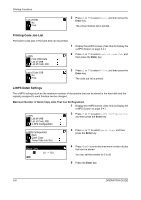Kyocera TASKalfa 181 181/221 Operation Guide Rev-2 - Page 105
Printing Quick Copy/Proof-and-Hold, Printing Functions, OPERATION GUIDE, How to Display - kx manual
 |
View all Kyocera TASKalfa 181 manuals
Add to My Manuals
Save this manual to your list of manuals |
Page 105 highlights
Printing Functions Printing Quick Copy/Proof-and-Hold If you set quick copy with the printer driver when printing a document, the data is printed and stored in the hard disk. When printing is required, you can print a required number of copies from the operation panel. If you set proof-and-hold with the printer driver and set the required number of copies to execute printing, only one set is output and the document data is stored in the hard disk. To print the remaining number of copies, execute printing from the operation panel. At this time, you can change the number of copies. For the method of setting with the printer driver, refer to the KX Printer Driver Operation Guide. Use the procedure below to center then image when sending a scanned image. e-MPS Back Quick Copy Private/Stored 1 Display the e-MPS screen. (See How to Display the e-MPS Screen on page 5-4.) 5 2 Press U or V to select Quick Copy, and then press the Enter key. Select User Name tom Select JOB List Select User Name Copies : 001 Delete 3 Press U or V to select the user name, and then press the Enter key. The user name is the name that has been set with the printer driver. 4 Press U or V to select the desired job name, and then press the Enter key. The job name is the name that has been set with the printer driver. 5 Enter the number of copies using the numeric key, and then press the Enter key. Printing starts. Deleting Quick Copy/Proof-and-Hold Jobs stored with the quick copy/proof-and-hold are deleted automatically when the power of this machine is turned off. Each job, however, can be deleted manually as shown below. Select User Name Copies : 001 Delete 1 Select the job to delete referring to steps 1 to 4 of Printing Quick Copy/Proof-and-Hold. 2 Press U or V to select Delete, and then press the Enter key. OPERATION GUIDE 5-5