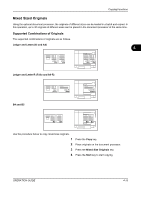Kyocera TASKalfa 181 181/221 Operation Guide Rev-2 - Page 86
EcoPrint, Function, Continuous Scan, Auto Rotation
 |
View all Kyocera TASKalfa 181 manuals
Add to My Manuals
Save this manual to your list of manuals |
Page 86 highlights
Copying Functions EcoPrint Use EcoPrint to save toner when printing. Use this function for test copies or any other occasion where high quality print is unnecessary. NOTE: The copy exposure will be a little lighter. You can select whether or not to turn on the ecoprint mode at a default setting. Refer to EcoPrint Mode on page 6-4. The procedure for making copies using EcoPrint is explained below. 1 Press the Copy key. 2 Place the originals on the platen. 3 Press the Function key. Function : Continuous Scan :Off Auto Rotation :On EcoPrint : Off 4 Press U or V to select EcoPrint, and then press the Enter key. EcoPrint : * Off On 5 Press U or V to select On or Off, and then press the Enter key. 6 Press the Start key to start copying. 4-18 OPERATION GUIDE