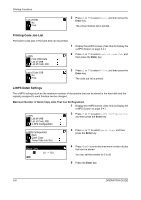Kyocera TASKalfa 181 181/221 Operation Guide Rev-2 - Page 108
Printing Code Job List, e-MPS Detail Settings, Enter
 |
View all Kyocera TASKalfa 181 manuals
Add to My Manuals
Save this manual to your list of manuals |
Page 108 highlights
Printing Functions List of VMB No Print 3 Press U or V to select Print, and then press the Enter key. The virtual mailbox list is printed. Printing Code Job List Permanent code jobs in the hard disk can be printed. e-MPS Print VMB Data List of VMB List of Code JOB 1 Display the e-MPS screen. (See How to Display the e-MPS Screen on page 5-4.) 2 Press U or V to select List of code Job, and then press the Enter key. List of Code JOB No Print 3 Press U or V to select Print, and then press the Enter key. The code job list is printed. e-MPS Detail Settings The e-MPS settings such as the maximum number of documents that can be stored in the hard disk and the capacity assigned to each function can be changed. Maximum Number of Quick Copy Jobs That Can Be Registered 1 Display the e-MPS screen. (See How to Display the e-MPS Screen on page 5-4.) e-MPS List of VMB List of Code JOB e-MPS Configuration 2 Press U or V to select e-MPS Configuration, and then press the Enter key. e-MPS Configuration Back Quick Copy Temp Code Job Size 3 Press U or V to select Quick Copy, and then press the Enter key. Quick Copy 32 (0 50) 4 Press Y or Z to enter the maximum number of jobs that can be stored. You can set the number to 0 to 50. 5 Press the Enter key. 5-8 OPERATION GUIDE