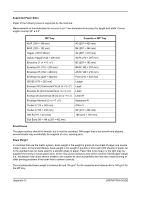Kyocera TASKalfa 181 181/221 Operation Guide Rev-2 - Page 245
Job Separator, OPERATION GUIDE, Appendix-7
 |
View all Kyocera TASKalfa 181 manuals
Add to My Manuals
Save this manual to your list of manuals |
Page 245 highlights
Job Separator 2 Remove the staple jammed at the end (side on which staples are set). 3 Lower the face plate of the staple holder to its original position. 4 Insert the staple holder into the insertion slot as it was. Insert it completely until it clicks. 5 Close the stapler front cover. Separate paper according to output tray for easier sorting. Specify as the output tray for copy or print jobs. Or, specify as the default output tray for printing from the copy screen, printing from the PC, and printing of the received fax data. There is a paper indicator in the front of the machine that shows whether there is paper in the Job Separator. CAUTION: Note that some paper types have a tendency to curl and may jam in the paper eject unit. If the ejected paper slips or stacks unevenly, turn the paper in the cassette over and try again. OPERATION GUIDE Appendix-7