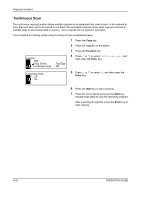Kyocera TASKalfa 181 181/221 Operation Guide Rev-2 - Page 97
Auto Image Rotation, Copying Functions, OPERATION GUIDE, Auto Rotation Copy
 |
View all Kyocera TASKalfa 181 manuals
Add to My Manuals
Save this manual to your list of manuals |
Page 97 highlights
Copying Functions Auto Image Rotation Automatically rotates the image when the sizes of the original and the loaded paper matches but the orientations are different. The images will be rotated 90° counter-clockwise prior to copying. NOTE: The paper sizes that can be used for auto rotation are A4/11 x 8 1/2" or smaller sizes. A3, B4, Folio, 11 x 17" (Ledger), 8 1/2 x 14" (Legal) or 8K cannot be used for auto rotation. You can select whether or not to enable auto rotation at a default setting. Refer to Auto Rotation Copy on page 6-10. 4 The procedure for making copies using Auto Image Rotation is explained below. 1 Press the Copy key. 2 Place the originals on the platen. 3 Press the Function key. Function : Orig. Orient . Continuous Scan Auto Rotation : Top Edge : Off : On 4 Press U or V to select Auto Rotation, and then press the Enter key. Auto Rotation : Off * On 5 Press U or V to select On or Off, and then press the Enter key. 6 Press the Start key to start copying. OPERATION GUIDE 4-29