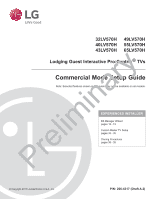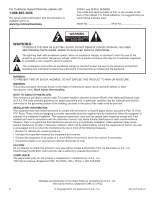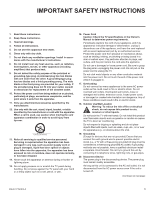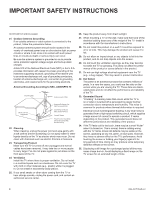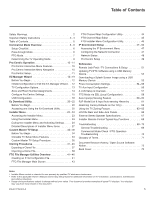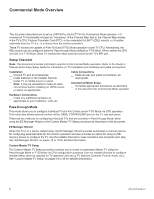LG 40LV570H INSTALLATION
LG 40LV570H Manual
 |
View all LG 40LV570H manuals
Add to My Manuals
Save this manual to your list of manuals |
LG 40LV570H manual content summary:
- LG 40LV570H | INSTALLATION - Page 1
32LV570H 49LV570H 40LV570H 55LV570H 43LV570H 65LV570H Lodging Guest Interactive Pro:Centric ® TVs ry Commercial Mode Setup Guide Note: Selected features shown in this guide may not be available on all models. inaEXPERIENCED INSTALLER EZ-Manager Wizard pages 12 - 19 lim Custom Master TV Setup pages - LG 40LV570H | INSTALLATION - Page 2
Support/Service, please call: 1-888-865-3026 The latest product information and documentation is available online at: www.lg.com/us/business MODEL and SERIAL NUMBER The model and serial numbers of this TV are located on the back of the cabinet. For future reference, LG the instruction manual, may - LG 40LV570H | INSTALLATION - Page 3
Install in accordance with the manufacturer's instructions. 8. Do not install near any CART WARNING 13. Refer all servicing to qualified service personnel. Servicing is required when the apparatus Cord Caution: Check the TV specifications in the Owner's Manual to determine power requirements. - LG 40LV570H | INSTALLATION - Page 4
of the mast and supporting structure, grounding of the service center. 26. Keep the product away from direct sunlight. 27. When mounting a TV on the wall, make sure that none of the electrical cabling bears any of the weight of the TV. Install in accordance with the manufacturer's instructions - LG 40LV570H | INSTALLATION - Page 5
Menu content is intended for use primarily by qualified TV electronics technicians. • Refer to the applicable Owner's Manual and/or Easy Setup Guide for additional information on TV installation, specifications, maintenance, and safety instructions. • Design and specifications subject to change without - LG 40LV570H | INSTALLATION - Page 6
document provides information specific to Commercial Mode operation. Refer to the Owner's Manual and/or Easy Setup Guide for information on TV installation and hardware and cable connections. Installation __ Unpack TV and all accessories. __ Install batteries in the Installer Remote. __ Install - LG 40LV570H | INSTALLATION - Page 7
SAVINGS must be set appropriately. See Installer Menu item descriptions as well as Reference section, "b-LAN Setup & Overview," for further information. Note: These TV models are not equipped with MPI card slots. PTC INSTALLER MENU xxLV570H CPU - CTV 000 INSTALLER SEQ 000 UPN 000-000-000-000 ASIC - LG 40LV570H | INSTALLATION - Page 8
LV570H TVs at the site using a Pro:Centric server head end device (Example: PCS200S). Refer to the Pro:Centric Server Admin Client User Guide RF or Aux input delivered content. • Pro:Centric data delivery over RF. LG's FTG Device Configuration Application PC software is required to configure the EBL - LG 40LV570H | INSTALLATION - Page 9
Overview (Cont.) While the TV is in FTG Mode: • Users can still access the Installer Menu using an LG Installer Remote; however, all Device Configuration Application User Guide for information on the FTG Device Configuration Application. Remote Management in FTG Mode When the TV is configured for - LG 40LV570H | INSTALLATION - Page 10
service integrator and/or hotel administrators. LG does not provide hotel-specific content. Pro:Centric Interactive Menu Navigation An LG Pro:Centric-capable TV site. The following are default interactive menus. Channel Guide Shows available TV networks and logical channels. When available, EPG data - LG 40LV570H | INSTALLATION - Page 11
Centric Server Admin Client User Guide. This document describes only those settings that must be specified on the TVs to enable Pro:Centric remote described below. TV in Factory Default State When the TV is in a factory default state, the EZ-Manager Wizard provides automated or manual options for con - LG 40LV570H | INSTALLATION - Page 12
-related configuration, the wizard also offers Zoning as well as USB configuration options. • LV570H TVs support the TV Zoning feature, which enables location-specific settings (see Reference section, "Using the TV Zoning Feature," for further information). The EZ-Manager Wizard enables you to set the - LG 40LV570H | INSTALLATION - Page 13
arrow keys on the Installer Remote to select/highlight No Pro:Centric, and then press OK. This will disable the Pro:Centric feature of this TV (i.e., Installer Menu item 119 DATA CHANNEL will be set to 0). In the confirmation pop-up window, select OK, and then press OK once more - LG 40LV570H | INSTALLATION - Page 14
Zones for Installer Menu settings and/or Channel Mapping, select the appropriate Zone # (0-8) based on the Zone in which this TV is installed. (See Commercial Mode Setup Guide for more information.) • Select a Label and/or use the alphanumeric keypad on the remote to input the Room Number. • When - LG 40LV570H | INSTALLATION - Page 15
you do not need to continue with this procedure. Please select either 'Exit' or 'Manual Pro:Centric'. Status : Tuning channel 49 TV is now searching all of the channels for the data channel... Back Exit Manual Pro:Centric You have the following options: • You can allow the EZ-Manager Wizard to - LG 40LV570H | INSTALLATION - Page 16
Installed Components GEM application downloaded LV570H_Config.tlx Reboot Turn Off Note: With the EZ-Manager Configuration Complete screen on display, you can also manually turn off or reboot the TV. If desired, select Turn Off or Reboot, respectively, and then press OK on the Installer Remote - LG 40LV570H | INSTALLATION - Page 17
TV E-Z Installation data downloads; however, Pro:Centric application data will not be downloaded, i.e., Installer Menu item 098 PRO:CENTRIC will be set to 0. EZ-Manager Wizard 1 234 Pro:Centric Manual servers do not support HRC or IRC cable channel frequencies. (Continued on next page) 206-4317 Draft - LG 40LV570H | INSTALLATION - Page 18
page 16) is displayed, and after 10 seconds, the wizard exits, and the TV turns OFF. Note: With the EZ-Manager Configuration Complete screen on display, you also have the option to manually turn off or reboot the TV. If desired, select Turn Off or Reboot, respectively, and then press OK on - LG 40LV570H | INSTALLATION - Page 19
to 22 for further information on the Ez Download utility. • Refer to "Custom Master TV Setup" on pages 34 to 36 for information on creating a Clone (.tlx) file, the EZ-Manager Wizard. 3. Select the appropriate option from the TV Manager, and initiate the desired download(s). Update progress will be - LG 40LV570H | INSTALLATION - Page 20
utility via the wizard, as indicated above (see "Before You Begin"). However, to continue with this procedure and access the Ez Download utility from the TV menus, exit the EZ-Manager Wizard. Then, continue with step 3. • If the wizard is not displayed, go directly to step 3. (Continued on next page - LG 40LV570H | INSTALLATION - Page 21
Manager / Diagnostics is for service use only. Ez Download [TLX] xxLV570H-UA00001.TLX [LOGO] Splash Image 1920 X 1080 [EPK] xxLV570H_CPU_SW.epk Previous [ TV Software Version ] Current CPU) #.##.### (PTC) EPK [ Forced Update Option ] SPI Boot LG Boot Logo Apply OK Updating EPK File... 50 % Do - LG 40LV570H | INSTALLATION - Page 22
splash screen image files: The fields at the right of the screen show the TV software versions and any available Forced Update options. Do not select any Forced Update options unless you have been specifically instructed to do so or have previous experience with Expert Software Updates. • For Clone/Con - LG 40LV570H | INSTALLATION - Page 23
. However, you should also refer to the Installer Menu descriptions in this document if you are configuring the TV CPU using an FTG Configuration (.tlx) file created using LG's FTG File Manager software or configuring the EBL locally (.rml) or remotely (via FMA-LG102 / .fma) using the FTG Device - LG 40LV570H | INSTALLATION - Page 24
ranges, and default values. Installer Menu items not relevant to these TV models are not present in the Installer Menu; therefore, some numbers Menu in Pass-through Mode, all V-Chip (Parental Control) settings in the TV are reset to their default values; that is, the Lock System, if previously - LG 40LV570H | INSTALLATION - Page 25
. 1 Set to 1 to enable V-Chip (Parental Control) functions. 12 Sets number of V-Chip blocking hours. 0 Set to 1 to retain caption setting set before TV turned OFF. 1 If set to 0, users can only tune to channels that are included in the PTC Channel Map. (See detailed descriptions.) 0 Set to - LG 40LV570H | INSTALLATION - Page 26
Set as required in accordance with external audio equipment connected to the TV. See detailed descriptions. 0 Set to 0 to disable Pro:Centric to 2 for GEM (Java Application) Mode. 255 Sets the level of the TV picture back lighting. (See detailed descriptions.) 4 Selects ATSC band. 1 Set - LG 40LV570H | INSTALLATION - Page 27
an update event (Data Channel Auto Search and/or check for and download of updates-see also paragraph below). This setting is recommended if the TV will be configured with a resident application. In this mode, the standard check for and download of updates is under application control. Refer to your - LG 40LV570H | INSTALLATION - Page 28
is set to 63. It is recommended to set the same value on every TV. Note: The minimum volume level cannot have a value setting higher than the maximum only available on 55/65LV570H models. On other LV570H models, a power button at the bottom of the display turns the TV ON or OFF. 015 - SLEEP TIMER If - LG 40LV570H | INSTALLATION - Page 29
046 - STRT AUX SRCE (Start Aux Source) Sets the starting Aux source. When turned ON, the TV will tune to starting Aux source if item 004 STRT CHANNEL is set to 0. 1 = AV also be set to 1 or 2. Also, see note above regarding TV operation when both this item and item 041 SIMPLINK EN are enabled. - LG 40LV570H | INSTALLATION - Page 30
Start Channel) If set to 1 and loss of MPI communication occurs, TV automatically tunes to the specified Start Channel. Note: This item is not number. 087 - REAR RGB EN. (Rear RGB Enable) Controls access to rear RGB input on TV. Set to 0 to disable RGB input. Set to 1 to enable RGB input. Set to 17 - LG 40LV570H | INSTALLATION - Page 31
or 202, back lighting can be controlled via the Picture settings in the TV setup menus. However, each time the TV is turned ON, Picture Mode (set in Picture Menu) is defaulted to Intelligent Sensor. If Picture Mode is manually set to a static option (Vivid, Standard, etc.) during a viewing session - LG 40LV570H | INSTALLATION - Page 32
item is set to 255 (default), once every 24 hours, the TV will initiate a search of 10 predefined channels (10, 20, TV's CPU to reboot in order to perform the update cycle and then return to its Muted ON state. See also description for item 002. * PCS150R and later Pro:Centric servers do not support - LG 40LV570H | INSTALLATION - Page 33
when item 002 AC ON is set to 2 or 3 for Instant ON. Note: The TV clock must be set in order for a Wake For Update event to occur at the precise Installer Menu unless item 121 UPDATE TIME HR is set from 0 to 23. Note: The TV clock must be set in order for a Wake For Update event to occur at the - LG 40LV570H | INSTALLATION - Page 34
remain in Pass-through Mode, the ".tlx" file should not include an FTG Channel Map. Clonable TV Setup Menu Features Channel Auto Tuning (Channel Lineup) Manual Tuning Channel Edit Channel Label Picture Picture Mode Audio Sound Mode Sound Effect Auto Volume Sound Out AV Sync Adjust Sound Optimizer - LG 40LV570H | INSTALLATION - Page 35
as necessary, for further information. 2. Set Installer Menu items. This step provides specific instruction only on the Installer Menu items that should be set on a Master TV. Refer to pages 23 to 33 for detailed information on all Installer Menu items. a) Use the Installer Remote to access the - LG 40LV570H | INSTALLATION - Page 36
the Channel Menu. Then, select Auto Tuning and follow the on-screen instructions to search for all available analog and digital channels. b) Use the MEDIA Use the TV setup menus to set the TV features to the desired configuration for the end user. CHANNEL • Auto Tuning • Manual Tuning • Channel - LG 40LV570H | INSTALLATION - Page 37
TV's clock. Either set a Target TV's clock manually, or use the Auto Clock setting in the TV setup menus. • Since the Export Clone File process retrieves the channel lineup from the CPU, if the TV Clone File Previous OK Note: TV Manager / Diagnostics is for service use only. Export Clone File - LG 40LV570H | INSTALLATION - Page 38
7. In the Export Clone File window, to differentiate this Clone file from other LV570H Clone files, you can use the Up/Down arrow keys to change the last ascending order, starting with 0 (zero), to the physical RF channels of the TV channel lineup to create an FTG Channel Map. See also note below. Note - LG 40LV570H | INSTALLATION - Page 39
the FTG Channel Map will remain in logical order. • If the Target TV EBL is already in FTG Mode, you cannot use this procedure to make Channel Map and FTG Installer Menu settings. You must use a direct PC-to-TV connection as described in Reference section, "FTG Mode via EBL (Local Configuration)," - LG 40LV570H | INSTALLATION - Page 40
keys to select the ".tlx" file you want to import. TV Manager USB Diagnostics Ez Download Logo Image Download Update TV Software Update PTC Software Import Clone File Previous OK Note: TV Manager / Diagnostics is for service use only. Note: Filenames of exported Clone files are comprised of - LG 40LV570H | INSTALLATION - Page 41
LV570H TVs for FTG Mode of operation: one method is to configure the TV CPU for FTG Mode operation, while the other is to configure the TV is available online at: www.lg.com/us/business/display-solutions/ftg Free-To-Guest (FTG) File Manager User Guide for further information. 1. Install (if necessary - LG 40LV570H | INSTALLATION - Page 42
and Setup Menu List windows, an Edit Zone field enables you to change the Zone assignment for each LV570H Installer Menu and/or Setup Menu profile, if desired. Select/highlight the desired profile, and " on pages 38 to 40 to transfer the FTG Configuration file to an LV570H TV. 42 206-4317 Draft A.2 - LG 40LV570H | INSTALLATION - Page 43
each Installer Menu profile, if desired (see Reference section, "Using the TV Zoning Feature," for further information). FTG CONFIGURATION LIST Data to be saved . Assign Zone as applicable. Load default FTG Installer Menu for LV570H chassis. SETUP MENU LIST Data to be saved in FTG Configuration - LG 40LV570H | INSTALLATION - Page 44
FTG File Manager Utilities Overview (Cont.) FTG Channel Map Configuration Utility The FTG Channel Map Configuration Utility enables you to create, view, edit, and print a Logical Channel Map. Filename of opened FTG Configuration (.rml) file created using FTG Device Configuration Application. EDIT/ - LG 40LV570H | INSTALLATION - Page 45
CHANNEL ATTRIBUTES Check/select Encrypted, OSD, or Blank Video. ZONE RESTRICTION Set Zone restriction(s) per channel. See Reference section, "Using the TV Zoning Feature," for further information. ADD After defining a new Logical Channel, click to add channel to the FTG Channel Map. UPDATE After - LG 40LV570H | INSTALLATION - Page 46
CONFIGURATION SETTINGS Select tabs for categories of Installer Menu items to set up TV. Filename of opened FTG Configuration (.rml) file created using FTG Device Free-To- Guest (FTG) File Manager User Guide for further information. • LAN and Hospital parameters are not applicable for these - LG 40LV570H | INSTALLATION - Page 47
EXIT or on the Installer Remote to exit the IP Environment Menu. Configuring the Network Connection This option enables you to set up the TV's wired network connection. 1. With the IP Environment Menu on display, use the arrow keys on the Installer Remote to select Network Connection. Then, press OK - LG 40LV570H | INSTALLATION - Page 48
firms each of the network elements-TV, Gateway, DNS, and Internet (see example at right). If the network is connected successfully, a "Wired network is connected" message will be displayed at the right of the screen, along with the network configuration data. Note: If a problem is detected, the status - LG 40LV570H | INSTALLATION - Page 49
the TV's Data Channel Auto Search feature will be enabled. See Installer Menu item 119 DATA CHANNEL description on page 32 for further information. To set the Data Channel manually, use PCS150R and later Pro:Centric servers do not support HRC or IRC cable channel frequencies. 206-4317 Draft A.2 49 - LG 40LV570H | INSTALLATION - Page 50
the Left/Right arrow keys to select On or Off, as required. Based on the Update Time settings, the Wake For Update feature wakes the TV once daily to check for, and if applicable, download updates from the Pro:Centric server. See Installer Menu item 121 UPDATE TIME HR description on - LG 40LV570H | INSTALLATION - Page 51
45 Control cable from the RJP cable bundle to the RJP port on the TV's rear jack panel. Then, connect HDMI, RGB, and Composite Video/Audio connectors AUDIO OUT 1 RGB IN (PC) IN GAME CONTROL / MPI L R TV-LINK CFG RESET UPDATE SERVICE VIDEO L/MONO -AUDIO- R ONLY AV IN/AUDIO IN (RGB DVI) ANTENNA - LG 40LV570H | INSTALLATION - Page 52
to download. Then, press OK. Note: Do not select Forced Update options unless you have been specifically instructed to do so or have previous experience with Expert Software Updates. The TV will show update progress in a new window. Do NOT remove the USB device until the software update is complete - LG 40LV570H | INSTALLATION - Page 53
reboot, you should see the new splash screen. TV Manager USB Ez Download Logo Image Download Update TV Software Update PTC Software Import Clone File Previous OK Logo Image Download Splash-Image-JPEG Previous OK Note: TV Manager / Diagnostics is for service use only. 206-4317 Draft A.2 53 - LG 40LV570H | INSTALLATION - Page 54
10.5 Percent Savings 0% 6% 10% 12% 15% 18% 21% 30% 40% 50% 60% 40LV570H Power Consumption (Watts) 52.3 48.5 46.2 44.9 43.0 41.1 39.0 33.9 24.4 21.6 10.5 Percent Savings 0% 6% 10% 12% 15% 18% 22% 30% 40% 50% 60% 40LV570H Power Consumption (Watts) 52.2 48.3 46.1 44.7 42.9 40.9 38.9 33.7 24.5 21.5 - LG 40LV570H | INSTALLATION - Page 55
Reference: Power Consumption Settings (Cont.) Item 099 Back Lighting (Static) 100 90 80 70 60 50 40 30 20 10 1 49LV570H Power Consumption (Watts) 60.1 55.9 52.7 51.6 50.8 47.3 44.9 39.4 32.2 24.5 17.6 Percent Savings 0% 7% 12% 14% 15% 21% 25% 34% 46% 59% 71% 55LV570H Power Consumption (Watts) - LG 40LV570H | INSTALLATION - Page 56
Configuration DIRECT ACCESS Tuning * TV Installer Menu Item 029 OLD OCV = 0 Installer Menu Item 029 OLD OCV = 1 131-0 91-0 Aux Input AV (Rear) 132-0 92-0 HDMI2 133-0 93-0 HDMI1 Input - LG 40LV570H | INSTALLATION - Page 57
end device, such as an LG FMA-LG102, broadcasts over the RF distribution system to communicate to multiple TVs. When the TV is first installed, it must is desired for the b-LAN module to always be powered, including while the TV is turned OFF, set Installer Menu item 118 POWER SAVINGS to 1. Also - LG 40LV570H | INSTALLATION - Page 58
Guide for further information. FTG Device Configuration Application software is available online at: www.lg.com/us/business/display-solutions/ftg. Note: If the TV RGB IN (PC) IN GAME CONTROL / MPI L R TV-LINK CFG SERVICE VIDEO L/MONO -AUDIO- R ONLY AAVVIINN//AAUUDDIIOOIINN((RRGGBBDDVVII)) USB-to - LG 40LV570H | INSTALLATION - Page 59
which auto-sensing is enabled. The following table identifies the Installer Menu display code Input # for each Aux input that is available on the LV570H TV models. The table also identifies the Installer Menu item associated with each Aux input. Remember that in order for auto-sensing to be enabled - LG 40LV570H | INSTALLATION - Page 60
Enabled Enabled Disabled Disabled Disabled Disabled Enabled Enabled Enabled Enabled X = Aux input source is Disabled or Not Available (i.e., on these TV models) D = Auto-sensing for input is Disabled Input # = Auto-sensing for input is Enabled Installer Menu Display DDDDXXX0 DDD4XXXD DDD4XXX0 - LG 40LV570H | INSTALLATION - Page 61
Reference: RJP Model List & Input Auto-sensing Hierarchy RJP Legacy Models • RJP-101M • RJP-110WBR • RJP-101ML • RJP-110S • RJP-110F • RJP-120G • RJP-110FW • RJP-120T • RJP-110W • RJP-201B/202B RJP Scaler Models • RJP-301B RJP Input Auto-sensing Hierarchy Priority 1st (Highest) 2nd 3rd - LG 40LV570H | INSTALLATION - Page 62
a single TV, regardless of its mode, to a factory default condition. The following procedure requires that you contact LG technical support to obtain Pro:Centric server. Refer to the Pro:Centric Server Admin Client User Guide for further information. Additional FTG Mode via EBL Options There are two - LG 40LV570H | INSTALLATION - Page 63
TV Zone #. The following subsections briefly describe how to assign Zone designations in the FTG File Manager. Refer to the Free-To-Guest (FTG) File Manager User Guide file used for standard guest rooms. The TV Zoning feature enables you to save multiple LV570H FTG Installer Menu profiles, each with its - LG 40LV570H | INSTALLATION - Page 64
be configured by the Installer Menu and/or Setup Menu profile(s) with a Zone 0 designation. If, on the other hand, the TV Zone # is set to 1, the TV will first look in the file for the LV570H Installer Menu and/or Setup Menu profile(s) with a Zone 1 designation. If none of the - LG 40LV570H | INSTALLATION - Page 65
Zones for Installer Menu settings and/or Channel Mapping, select the appropriate Zone # (0-8) based on the Zone in which this TV is installed. (See Commercial Mode Setup Guide for more information.) • Select a Label and/or use the alphanumeric keypad on the remote to input the Room Number. Zone - LG 40LV570H | INSTALLATION - Page 66
Reference: LV570H Rear and Side Jack Panels LAN Use for network connection (i.e., for Pro RJP Use Only OPTICAL DIGITAL AUDIO OUT 1 RGB IN (PC) IN GAME CONTROL / MPI L R TV-LINK CFG RESET UPDATE SERVICE VIDEO L/MONO -AUDIO- R ONLY AV IN/AUDIO IN (RGB DVI) ANTENNA / CABLE IN RESET Initiates - LG 40LV570H | INSTALLATION - Page 67
The SPEAKER OUT / LINE OUT 3.5 mm stereo jack on the LV570H rear panel provides stereo speaker signal outputs (fixed speaker, variable as required in accordance with external audio equipment connected to the TV. Also, refer to the following diagram for pinout details. Caution: Do NOT insert - LG 40LV570H | INSTALLATION - Page 68
Key Functions The LG Installer Remote is supplied with and dedicated to operate the TV. The LG Installer Remote INFO GUIDE OK ENTER MENU SETTINGS EXIT TV/DVD Select the remote's operating mode: TV or DVD. INPUT Displays available Aux inputs. (Q. MENU/MARK options N/A for these TV models) - LG 40LV570H | INSTALLATION - Page 69
Troubleshooting General Troubleshooting Some Quick and Easy Tips for Resolving Problems Installation Symptom Cannot direct enter channel number. Possible Cause(s) (TV in Pass-through Mode) Installer Menu item 028 CH. OVERIDE is set to 0, i.e., disabled (recommended setting). (TV in FTG Mode) The - LG 40LV570H | INSTALLATION - Page 70
in Commercial Mode. On-screen menu display no longer toggles? No TV is not in Commercial Mode. Call Technical Support for assistance. Yes TV is in Commercial Mode. FTG Operation Troubleshooting The following table provides troubleshooting information for when the EBL is configured for FTG Mode - LG 40LV570H | INSTALLATION - Page 71
digital) can be arranged in any order that seems logical for customer tuning/viewing. FTG Mode LG commercial TV mode that enables decryption of Pro:Idiom encrypted channels and logical channel mapping. Implementation and TV operation is based on the "owner" of the FTG Channel Map-the CPU or the EBL - LG 40LV570H | INSTALLATION - Page 72
http://opensource.lge.com. In addition to the source code, all referenced license terms, warranty disclaimers and copyright notices are available for download. LG Electronics will also provide open source code to you on CD-ROM for a charge covering the cost of performing such distribution (such as - LG 40LV570H | INSTALLATION - Page 73
For Customer Support/Service, please call: 1-888-865-3026 www.lg.com/us/business Pro:Idiom is a registered trademark of Zenith Electronics LLC. Pro:Centric and the "LG" logo are registered trademarks of LG Electronics Inc. b-LAN is a trademark of SONIFI Solutions, Inc. All other trademarks or
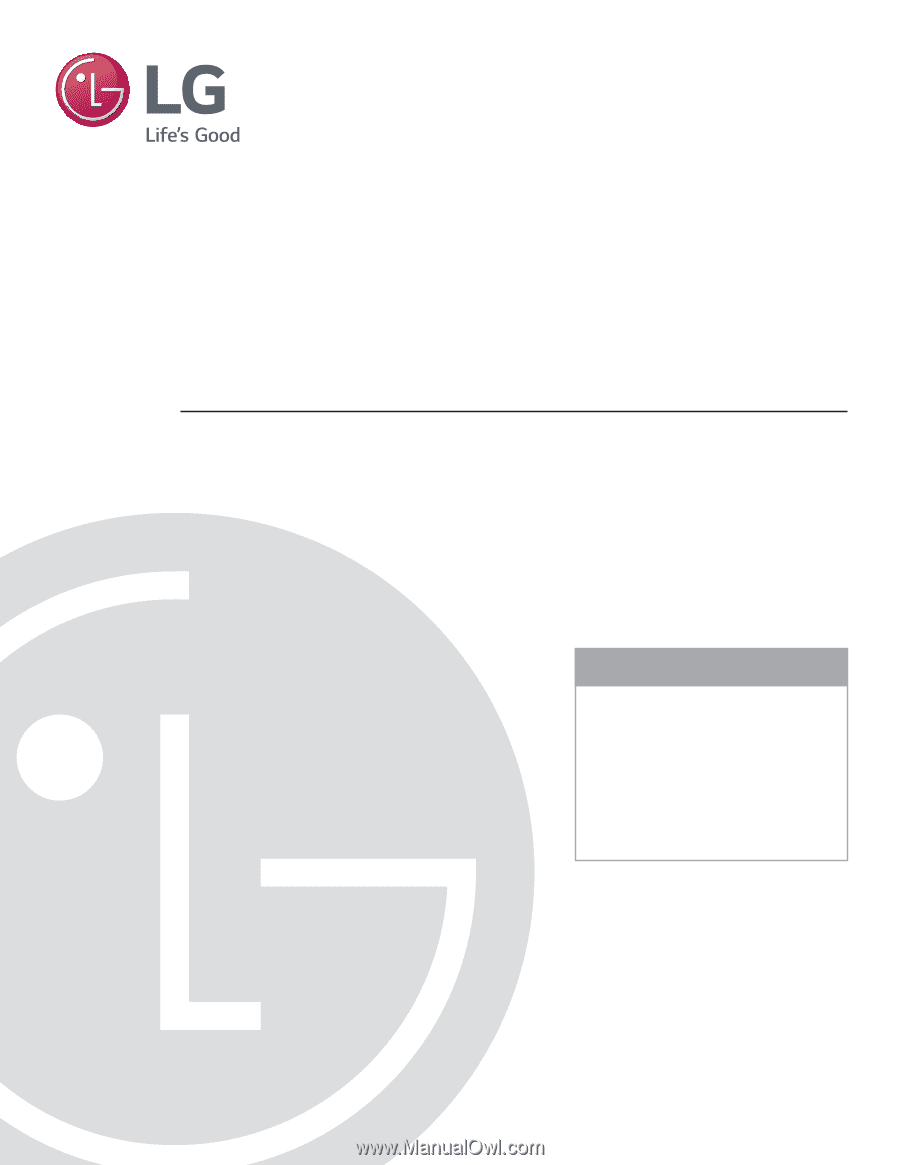
EZ-Manager Wizard
pages 12 – 19
Custom Master TV Setup
pages 33 – 35
Cloning Procedures
pages 36 – 39
EXPERIENCED INSTALLER
Commercial Mode Setup Guide
Note: Selected features shown in this guide may not be available on all models.
Lodging Guest Interactive Pro:Centric
®
TVs
© Copyright 2017 LG Electronics U.S.A., Inc.
P/N: 206-4317 (Draft A.2)
32LV570H
40LV570H
43LV570H
49LV570H
55LV570H
65LV570H
Preliminary