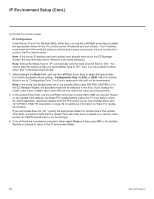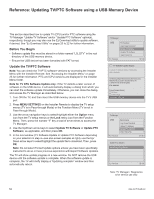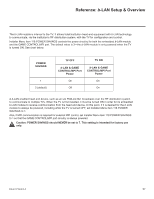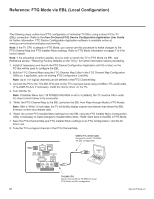LG 40LV570H INSTALLATION - Page 53
Reference: Downloading a Splash Screen Image using a USB Memory, Device
 |
View all LG 40LV570H manuals
Add to My Manuals
Save this manual to your list of manuals |
Page 53 highlights
Reference: Downloading a Splash Screen Image using a USB Memory Device This section describes how to download a splash screen image using the TV Manager "Logo Image Download" option, though you may also use the Ez Download utility to download the splash screen image, if desired. See "Ez Download Utility" on pages 20 to 22 for further information. Splash Screen Image File Guidelines • The splash screen image must be a baseline (not progressive) JPEG. • The image should be no larger than 1 MB. • The maximum resolution allowed for a 32LV570H splash screen image is 1360 x 768 pixels (HD). • The maximum resolution allowed for a 40/43/49/55/65LV570H splash screen image is 1920 x 1080 pixels (FHD). • Avoid using special characters, such as ?, &, @, etc., in the splash screen image filename. Before You Begin • The splash screen image file must be stored in a folder named "LG_DTV" in the root directory of the USB memory device. • Ensure the USB device has been formatted with FAT format. Download the Splash Screen Image 1. Turn ON the TV, and then insert the USB memory device into the TV's USB port. 2. Press MENU SETTINGS on the Installer Remote to display the TV setup menus (TV is in Pass-through Mode) or the Function Menu (TV is not in Pass-through Mode). 3. Use the arrow navigation keys to select/highlight either the Option menu icon from the TV setup menus or the Lock menu icon from the Function Menu. Then, press the number "7" key a total of seven times to access the TV Manager. 4. Use the Up/Down arrow keys to select Logo Image Download, and then press OK. 5. In the Logo Image Download window, use the Up/Down arrow keys to select the image file to download, and then press OK. The TV will show update progress in a new window. Do NOT remove the USB device until the splash screen image update is complete. When the image update is complete, the TV will briefly display a "Updating complete" window and then automatically reboot. During the reboot, you should see the new splash screen. TV Manager USB Ez Download Logo Image Download Update TV Software Update PTC Software Import Clone File Previous OK Logo Image Download Splash-Image-JPEG Previous OK Note: TV Manager / Diagnostics is for service use only. 206-4317 Draft A.2 53