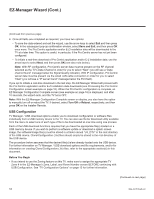LG 40LV570H INSTALLATION - Page 23
Installer Menu
 |
View all LG 40LV570H manuals
Add to My Manuals
Save this manual to your list of manuals |
Page 23 highlights
Installer Menu Use the Installer Menu to set up, change, or view operational settings. This section describes how to access, use, and exit the Installer Menu from the TV itself. However, you should also refer to the Installer Menu descriptions in this document if you are configuring the TV CPU using an FTG Configuration (.tlx) file created using LG's FTG File Manager software or configuring the EBL locally (.rml) or remotely (via FMA-LG102 / .fma) using the FTG Device Configuration Application software. Refer to the table on pages 25 and 26 for brief descriptions of Installer Menu items. More detailed descriptions follow the table listing. Accessing the Installer Menu 1. Turn ON the TV. If the EZ-Manager Wizard appears on the screen when you turn ON the TV, exit the wizard. 2. Using an Installer Remote, press MENU SETTINGS repeatedly until the on-screen display of the TV setup menus (if the TV is in Pass-through Mode) or the Function Menu (if the TV is not in Pass-through Mode) no longer toggles, and then press the Installer Menu entry sequence (e.g., 9-8-7-6) + OK to access the Installer Menu. Note: The default Installer Menu entry sequence is "9876"; however, if Installer Menu item 000 INSTALLER SEQUENCE has been modified, the entry sequence may be one of three additional options. See Installer Menu detailed descriptions for further information. The Installer Menu opens with item 000 INSTALLER SEQ 000. PTC INSTALLER MENU xxLV570H CPU - CTV 000 INSTALLER SEQ 000 UPN 000-000-000-000 ASIC D279 PTC V#.##.### CPU V#.##.##.## Typical Installer Menu The Installer Menu header will vary depending on the TV you are setting up. In the Installer Menu footer, you can see the current software versions of the TV, as indicated. PTC Version CPU Version Note: If the password (entry sequence) is not entered or registered correctly, you will see the message "ENTER PASSWORD 0000" at the top of the screen instead of the Installer Menu header. Once you re-enter the correct password (e.g., press 9-8-7-6 + OK), the Installer Menu will display. Note: If the TV is not in Pass-through Mode, the Installer Menu is accessible as read-only. Also, the TV Zone # will be indicated in the Installer Menu header under the configuration mode indicator described on the following page. 206-4317 Draft A.2 23